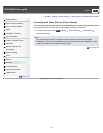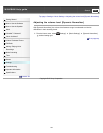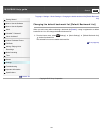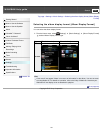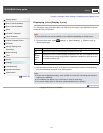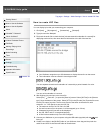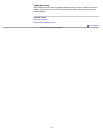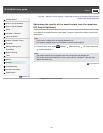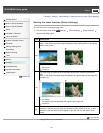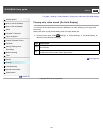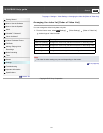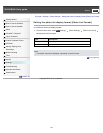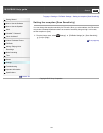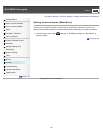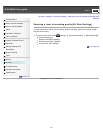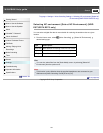WALKMAN Help guide
Print
Search
Getting Started
How to Use the Software
How to Use the Speaker
Music
“SensMe™ Channels”
“Music Unlimited”
Videos/ Podcasts/ Photos
FM Radio
Making/ Playing Voice
Recordings
Noise Canceling
Timer
Games
Settings
Troubleshooting
Important Information
Specifications
Contents list
Top page > Settings > Video Settings > Setting the zoom function [Zoom Settings]
Setting the zoom function [Zoom Settings]
You can zoom in the currently-playing video.
1. From the Home menu, select [Settings] [Video Settings] [Zoom Settings]
desired zoom setting type.
Type Description
[Auto]
The video image is resized to fit the display area, maintaining the original aspect ratio.
When a 16:9 (wide size) video image is displayed, black bands appear on the top and
bottom of the screen.
16:9 source
4:3 source
[Full]
The video image is resized to fill the available display area, maintaining the aspect
ratio.
When a 16:9 (wide size) video image is displayed, the right/left sides of the image are
trimmed to fit.
16:9 source
The dotted line frame represents the original video image size.
4:3 source
[Off]
The video image is not resized, and appears in the original resolution. If video
resolution is too high, the left, right, top and bottom of the screen will be cut. If video
resolution is too low, black bars will appear on the right, left, top and bottom of the
screen.
Go to page top
Copyright 2012 Sony Corporation
145