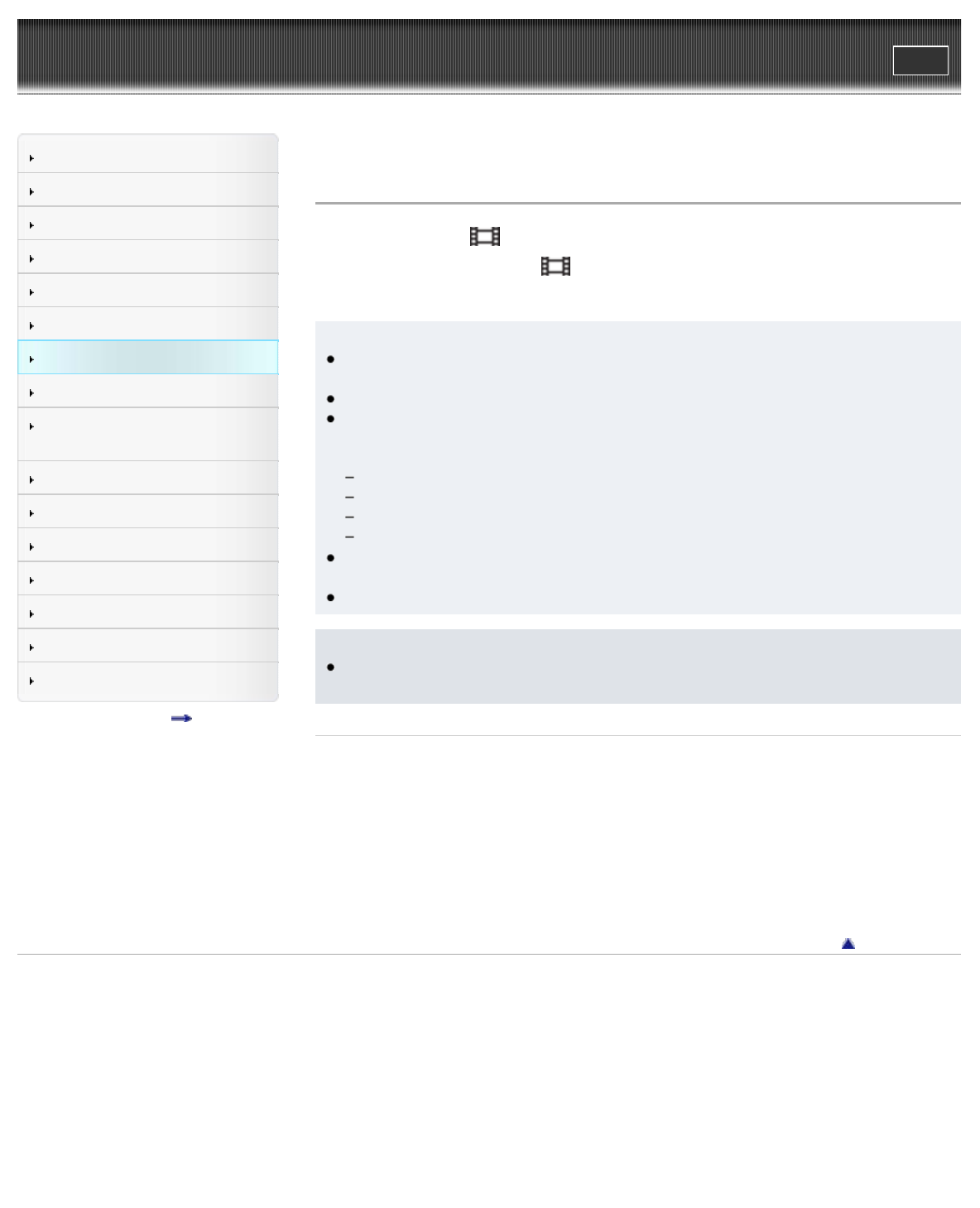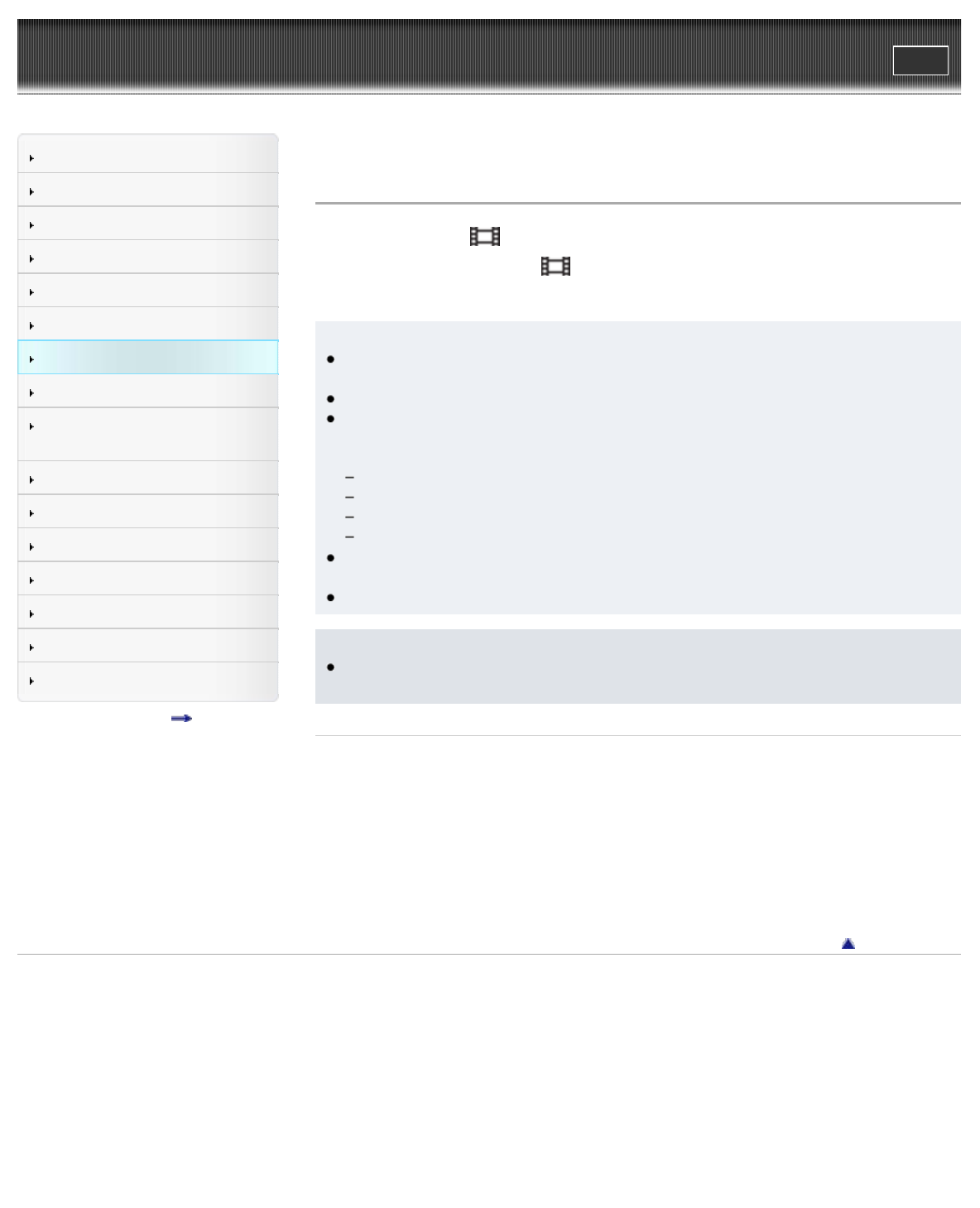
WALKMAN Help guide
Print
Search
Getting Started
How to Use the Software
How to Use the Speaker
Music
“SensMe™ Channels”
“Music Unlimited”
Videos/ Podcasts/ Photos
FM Radio
Making/ Playing Voice
Recordings
Noise Canceling
Timer
Games
Settings
Troubleshooting
Important Information
Specifications
Contents list
Top page > Videos/ Podcasts/ Photos > Watching Videos > Watching videos [Videos]
Watching videos [Videos]
To play a video, select [Videos] on the Home menu.
1. From the Home menu, select [Videos].
2. Select the desired search method, select items until a video list appears, then select a video.
Hint
You can reduce power consumption for longer battery life by setting the [On-Hold Display]
option to [No] [Details].
You can arrange the video list by transfer date or by video title [Details].
You can set JPEG files as thumbnails of video files. When you display the video list, you
can see the thumbnails for the video files on your Walkman. Use a computer to create a
thumbnail, observing the following rules:
The thumbnail image file must be in JPEG format.
The image dimension must be horizontal 160 × vertical 120 dots.
The file name must be the same as the video file, with extension “.jpg.”
The thumbnail and video file must be placed in the same folder of your Walkman.
The maximum video size playable on your Walkman is 720 × 480. For detailed
specifications, see [Details].
Videos are played back one by one, not continuously.
Note
The [Equalizer], [VPT (Surround)], [DSEE (Sound Enhance)], [Clear Stereo], or [Dynamic
Normalizer] setting is not applied while playing a video.
Related Topics
Transferring contents using Media Go
Transferring contents using Windows Explorer
How to use the Home menu
Browsing and using the video screen
Searching for videos
Deleting videos
Using the video option menu
Go to page top
Copyright 2012 Sony Corporation