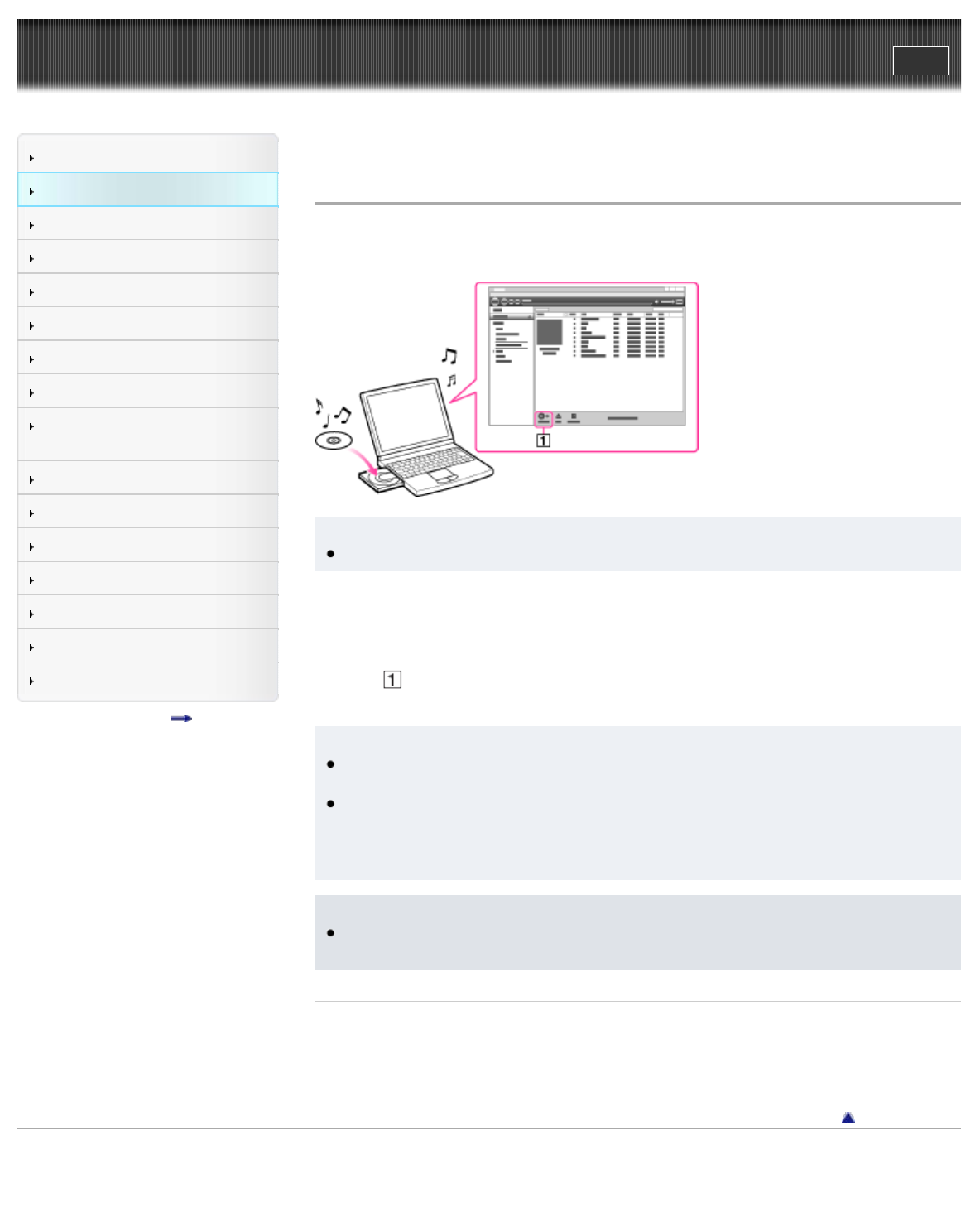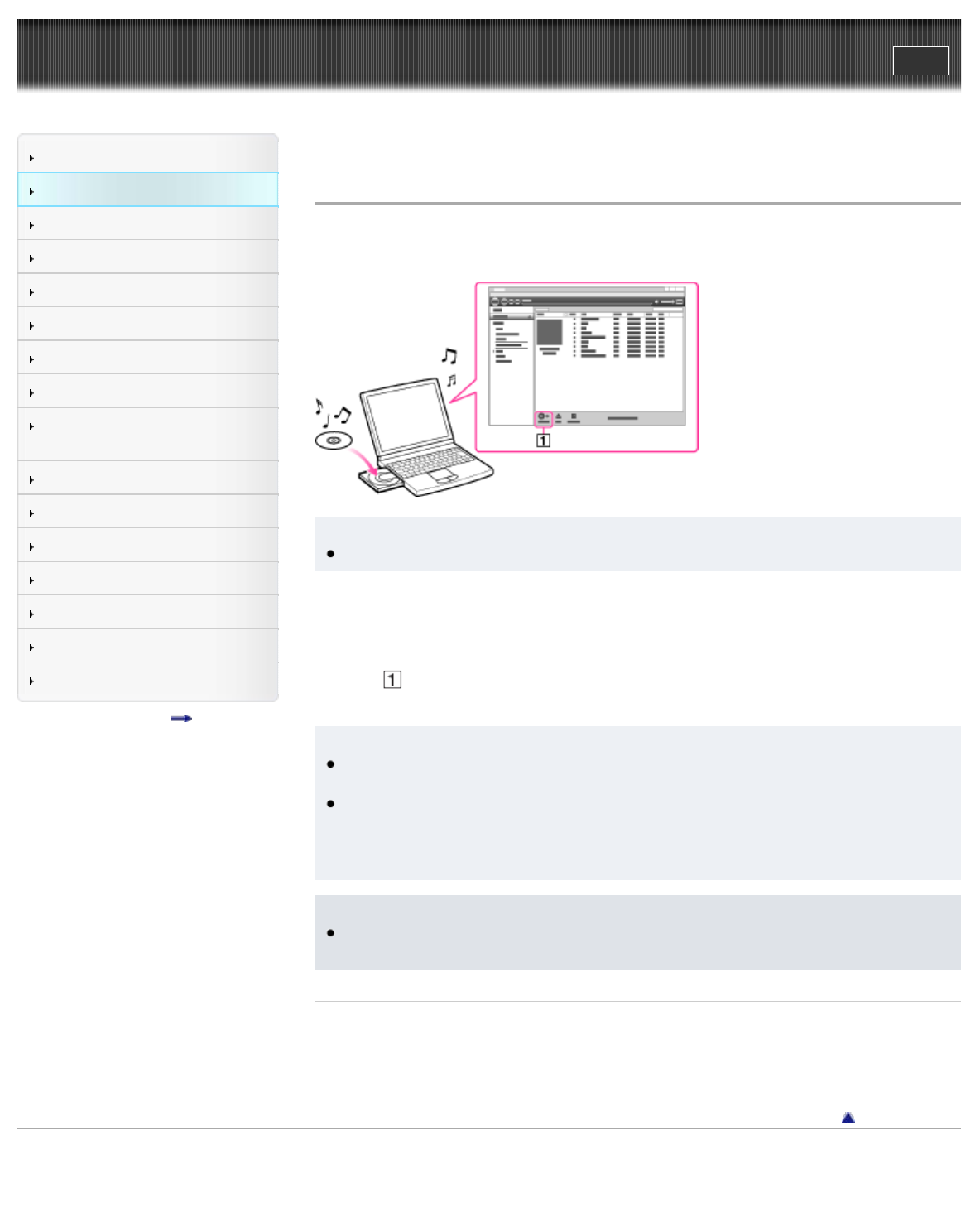
WALKMAN Help guide
Print
Search
Getting Started
How to Use the Software
How to Use the Speaker
Music
“SensMe™ Channels”
“Music Unlimited”
Videos/ Podcasts/ Photos
FM Radio
Making/ Playing Voice
Recordings
Noise Canceling
Timer
Games
Settings
Troubleshooting
Important Information
Specifications
Contents list
Top page > How to Use the Software > Media Go > Importing music from CDs using Media Go
Importing music from CDs using Media Go
You can use Media Go to copy (rip) music from your CDs. Follow these instructions to rip songs
from a CD to your computer.
Hint
For details about usage on Media Go, refer to the Help of Media Go.
1. Start up Media Go, and then insert an audio CD.
Media Go detects the CD and displays a window for CD information. When Media Go
obtains the CD information (CD title, song name, artist name, etc.), it is displayed in the
window.
2. Click
.
Wait until all songs have been imported.
Hint
Recommended file formats for ripping CDs are AAC (.mp4) and MP3 (.mp3). You can
transfer music effectively to your Walkman.
Media Go obtains the CD information from a database on the Internet. However, depending
on the CD, information may not be available in the database. If a CD’s information is
missing, you can add it after importing. For information about adding and editing CD
information, refer to the Help of Media Go.
Note
Imported songs are limited to private use only. Use of a song beyond this limitation requires
permission of the copyright holders.
Related Topics
About the software
Transferring contents using Media Go
Go to page top
Copyright 2012 Sony Corporation