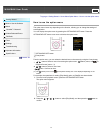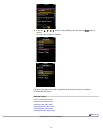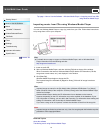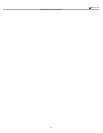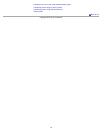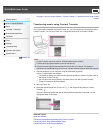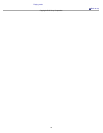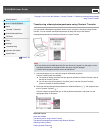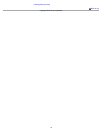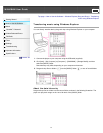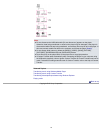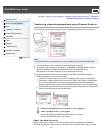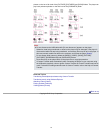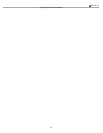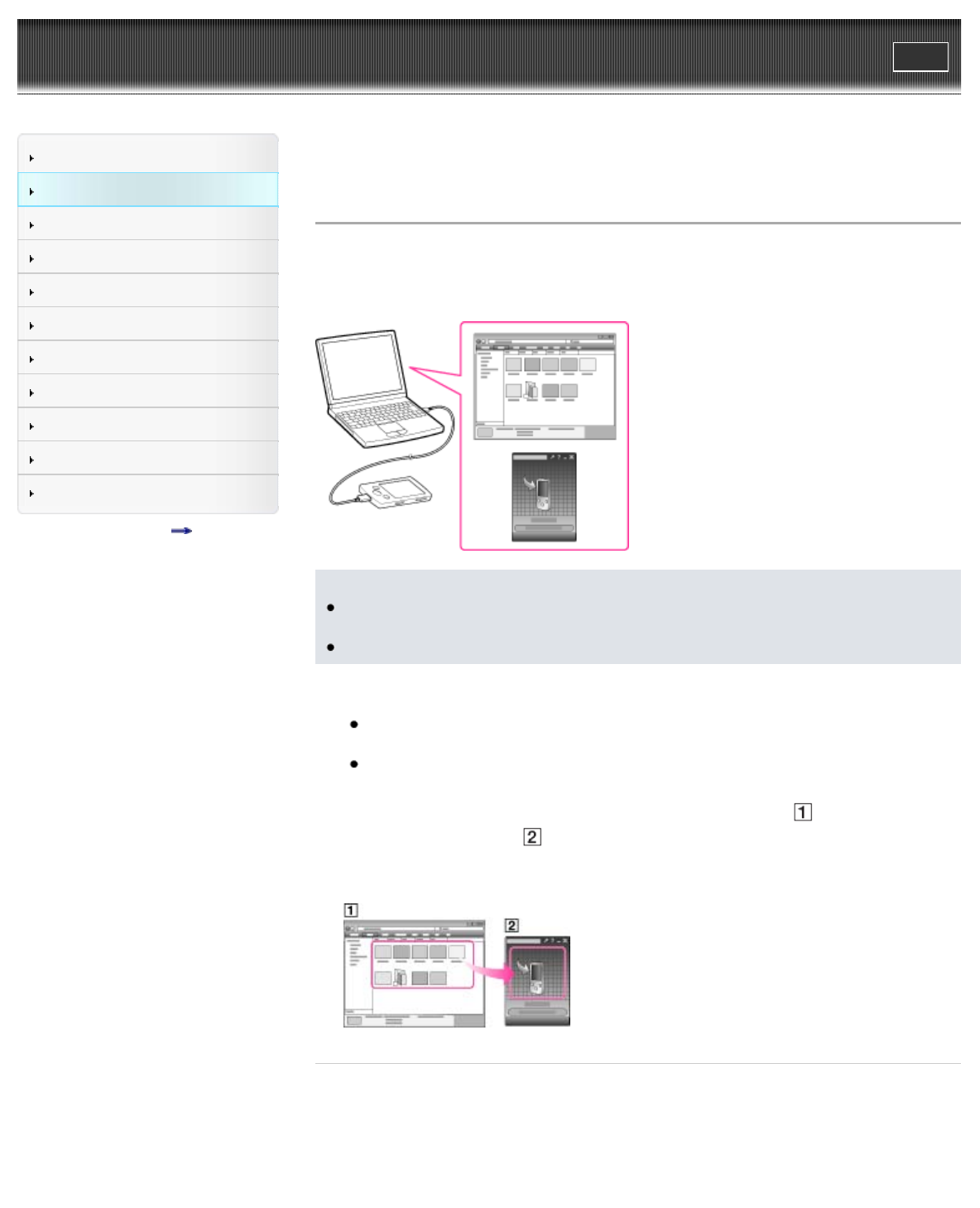
WALKMAN User Guide
Print
Getting Started
How to Use the Software
Music
“SensMe™ Channels”
Videos/Podcasts/Photos
FM Radio
Timer
Settings
Troubleshooting
Important Information
Specifications
Contents list
Top page > How to Use the Software > Content Transfer > Transferring videos/photos/podcasts
using Content Transfer
Transferring videos/photos/podcasts using Content Transfer
You can transfer videos/photos/podcasts stored on your computer to the player using Content
Transfer. You can transfer videos/photos/podcasts by drag-and-drop of the desired
videos/photos/podcasts from Windows Explorer to Content Transfer.
Note
Do not disconnect the USB cable while [Do not disconnect.] appears on the player, as the
data being transferred or the data stored in the player may be damaged.
Contents with copyright protection cannot be transferred.
1. Connect the player to your computer using the USB cable (supplied).
Content Transfer starts automatically.
For details on setting automatic start and general operation of Content Transfer, refer to
the Help of Content Transfer.
You can also click [All programs] in the [start] menu, and then [Content Transfer] -
[Content Transfer] to start the software.
2. Select the desired videos/photos/podcasts from Windows Explorer (
), and drag-and-drop
them to Content Transfer (
).
Content Transfer recognizes the type of data by filename extension, and sends it to the
appropriate folder of the player.
Related Topics
About the software
Transferring music using Content Transfer
Transferring videos/photos/podcasts using Windows Explorer
Watching videos [Videos]
Playing podcast [Podcasts]
49