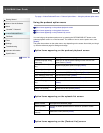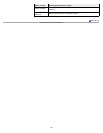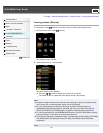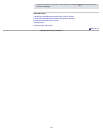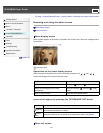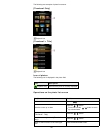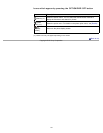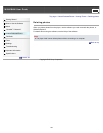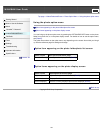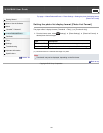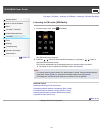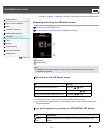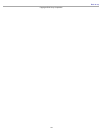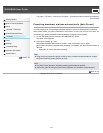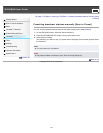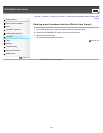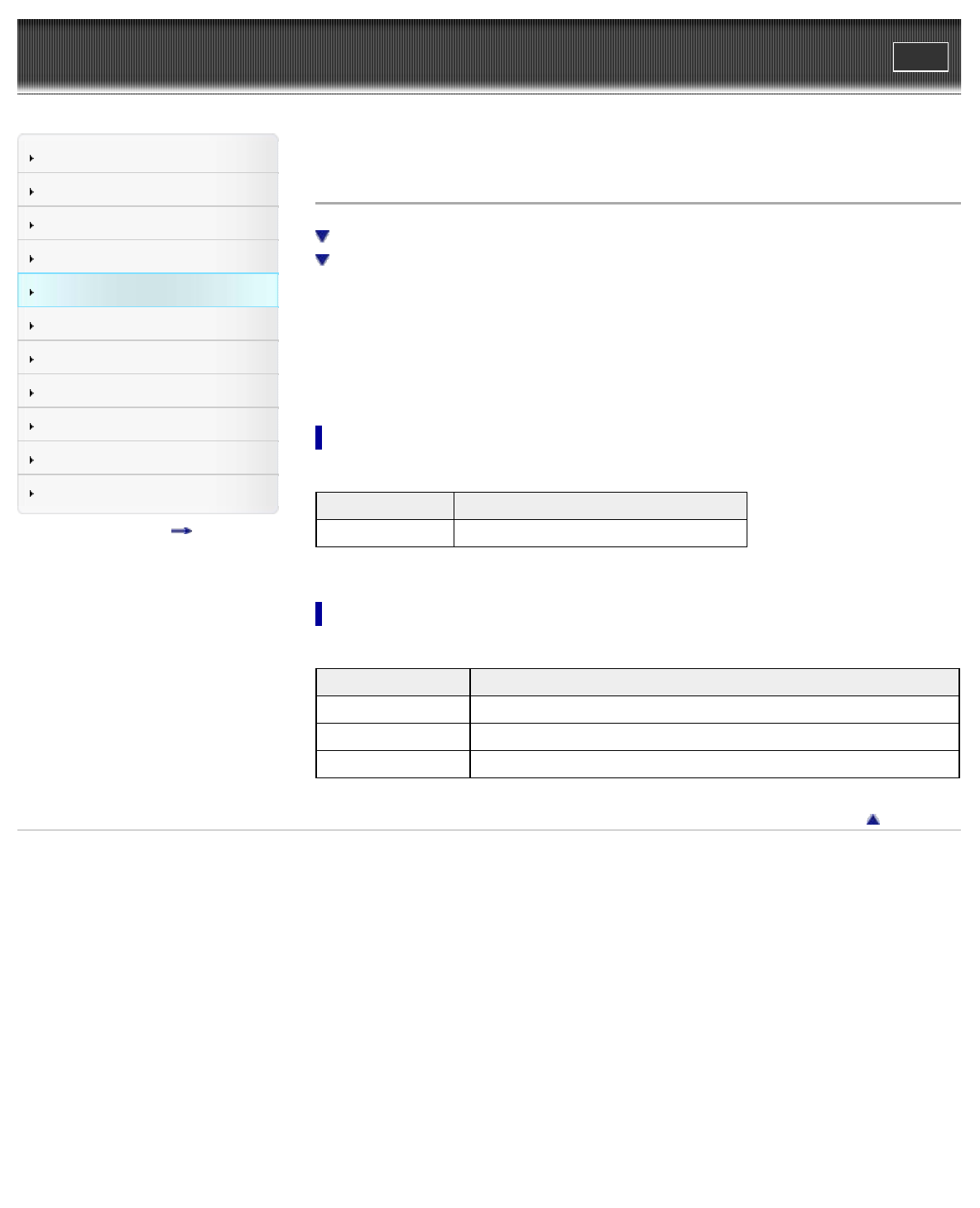
WALKMAN User Guide
Print
Getting Started
How to Use the Software
Music
“SensMe™ Channels”
Videos/Podcasts/Photos
FM Radio
Timer
Settings
Troubleshooting
Important Information
Specifications
Contents list
Top page > Videos/Podcasts/Photos > Photo Option Menu > Using the photo option menu
Using the photo option menu
Option item appearing on the photo folder/photo list screen
Option items appearing on the photo display screen
You can bring up the photo option menu by pressing the OPTION/PWR OFF button on the photo
folder list or photo list, or on the photo display screen. For details on how to use the option menu,
see [Details].
The option items shown on the option menu vary depending on the screen from which you bring it
up. See the reference page for settings and usage.
Option item appearing on the photo folder/photo list screen
Option items Description/reference page
[Photo List Format] Sets the photo list display format [Details].
Option items appearing on the photo display screen
Option items Description/reference page
[Brightness] Adjusts the brightness of the screen [Details].
[Detailed Information] Displays file information, such as file size, resolution, and file name, etc.
[Set as Wallpaper] Sets the currently displayed photo as the wallpaper [Details].
Back to top
Copyright 2010 Sony Corporation
129