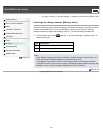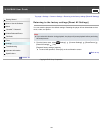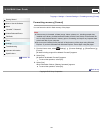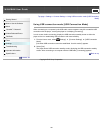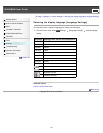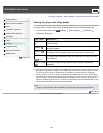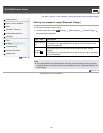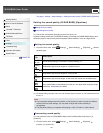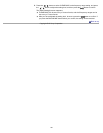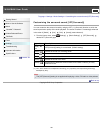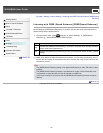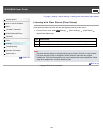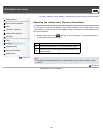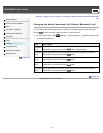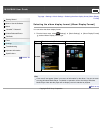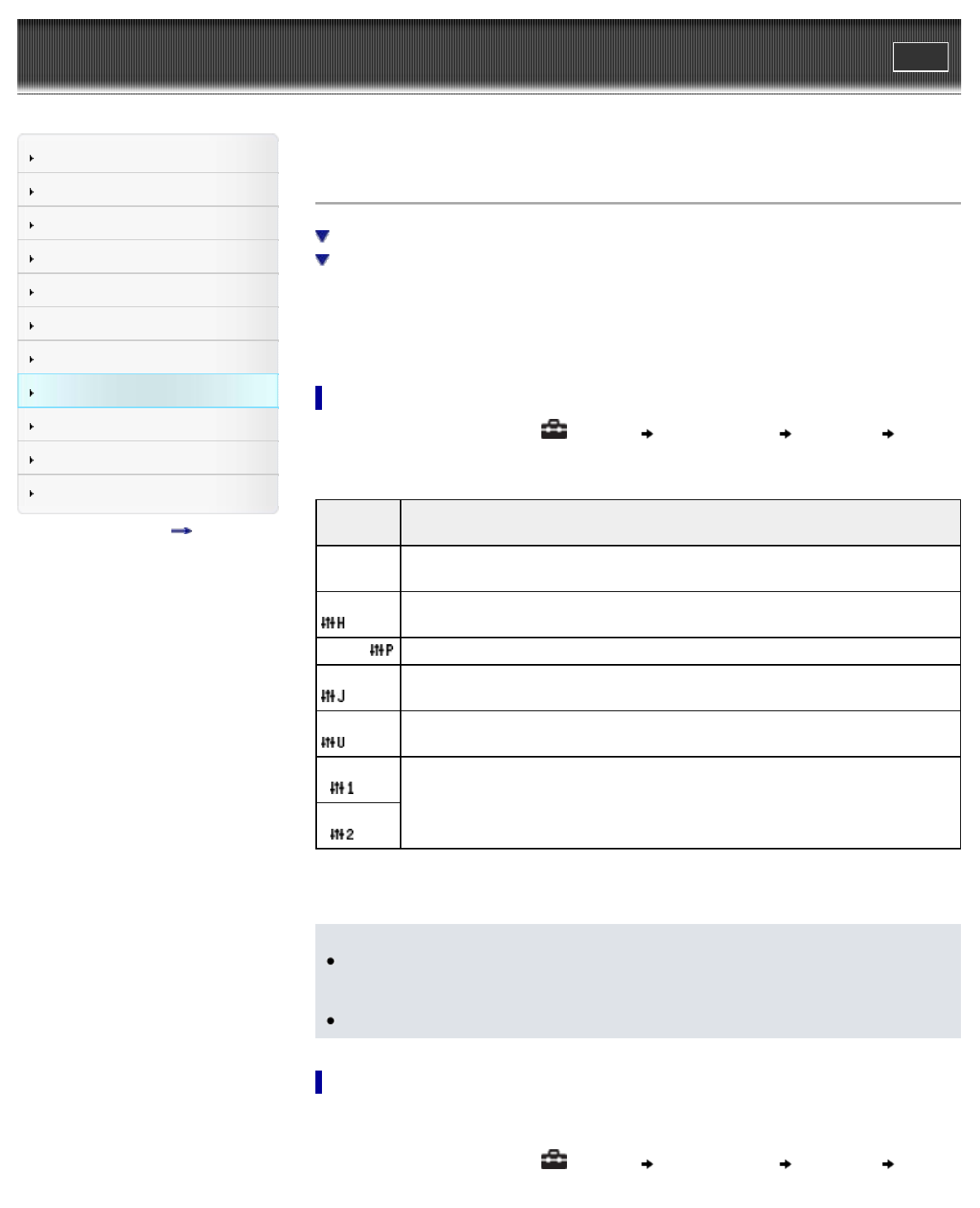
WALKMAN User Guide
Print
Getting Started
How to Use the Software
Music
“SensMe™ Channels”
Videos/Podcasts/Photos
FM Radio
Timer
Settings
Troubleshooting
Important Information
Specifications
Contents list
Top page > Settings > Music Settings > Setting the sound quality (CLEAR BASS) [Equalizer]
Setting the sound quality (CLEAR BASS) [Equalizer]
Setting the sound quality
Customizing sound quality
You can set the sound quality according to the music genre, etc.
Equalizer settings contain the CLEAR BASS setting. Increasing the CLEAR BASS setting value
allows the player to reproduce dynamic deep bass without distortion, even at a high volume.
Setting the sound quality
1. From the Home menu, select [Settings] [Music Settings] [Equalizer] desired
equalizer type.
Type -
icon
Description
[None] -
No icon
Sound quality setting is not activated. (Default setting) (*1)
[Heavy] -
Emphasizes high and low ranges for a powerful sound.
[Pop] - Stresses the middle range audio, ideal for vocals.
[Jazz] -
Emphasizes high and low ranges for a lively sound.
[Unique] -
Emphasizes high and low ranges, so that even soft sounds can be heard easily.
[Custom 1]
-
User-customizable sound settings for which you can adjust each frequency range
individually. See [Details] for details.
[Custom 2]
-
(*1) The default setting of players sold in the Latin America region is [Custom 1], and CLEAR BASS is set
to level +3.
Note
If your personal settings saved as [Custom 1] and [Custom 2] seem to produce a different
volume level than other settings, you may have to adjust the volume manually to
compensate.
The [Equalizer] setting is not applied while playing a video, FM radio or video podcast.
Customizing sound quality
You can preset the value of CLEAR BASS (bass) and 5 band Equalizer as [Custom 1] or
[Custom 2].
1. From the Home menu, select
[Settings] [Music Settings] [Equalizer]
[Custom 1] or [Custom 2].
164