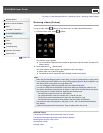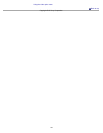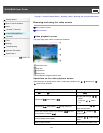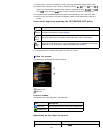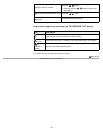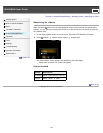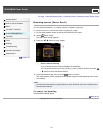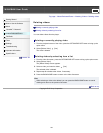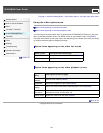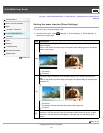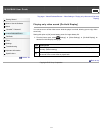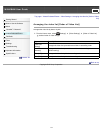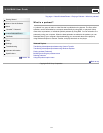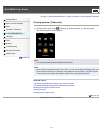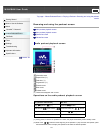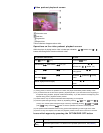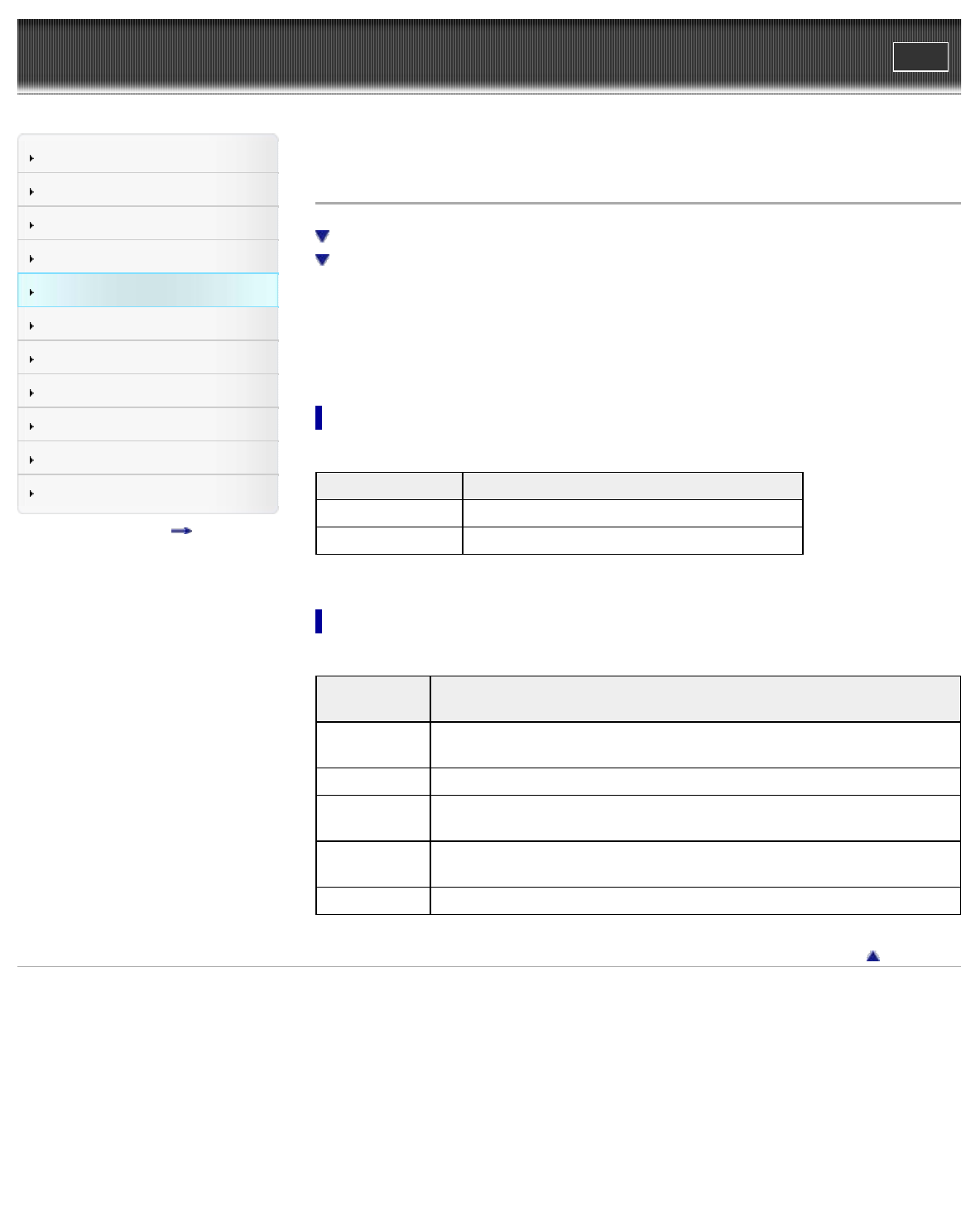
WALKMAN User Guide
Print
Getting Started
How to Use the Software
Music
“SensMe™ Channels”
Videos/Podcasts/Photos
FM Radio
Timer
Settings
Troubleshooting
Important Information
Specifications
Contents list
Top page > Videos/Podcasts/Photos > Video Option Menu > Using the video option menu
Using the video option menu
Option items appearing on the video list screen
Option items appearing on the video playback screen
You can bring up the video option menu by pressing the OPTION/PWR OFF button on the video
list or on the video playback screen. For details on how to use the option menu, see [Details].
The option items shown on the option menu vary depending on the screen from which you bring it
up. See the reference page for settings and usage.
Option items appearing on the video list screen
Option items Description/reference page
[Order of Video List] Arranges the video list by date or by title [Details].
[Delete Video] Deletes videos [Details].
Option items appearing on the video playback screen
Option
items
Description/reference page
[Zoom
Settings]
Sets the zoom function [Details].
[Brightness] Adjusts the brightness of the screen [Details].
[On-Hold
Display]
Sets to turn off the video screen while the player is on hold [Details].
[Detailed
Information]
Displays file information, such as file size, resolution, video/audio
compression format, and file name, etc.
[Delete Video] Deletes the videos from the player [Details].
Back to top
Copyright 2010 Sony Corporation
109