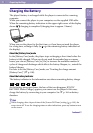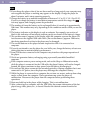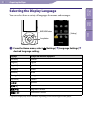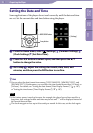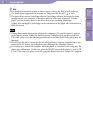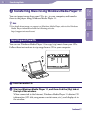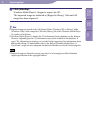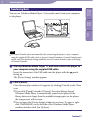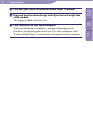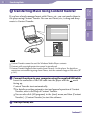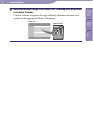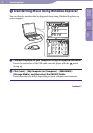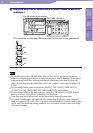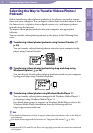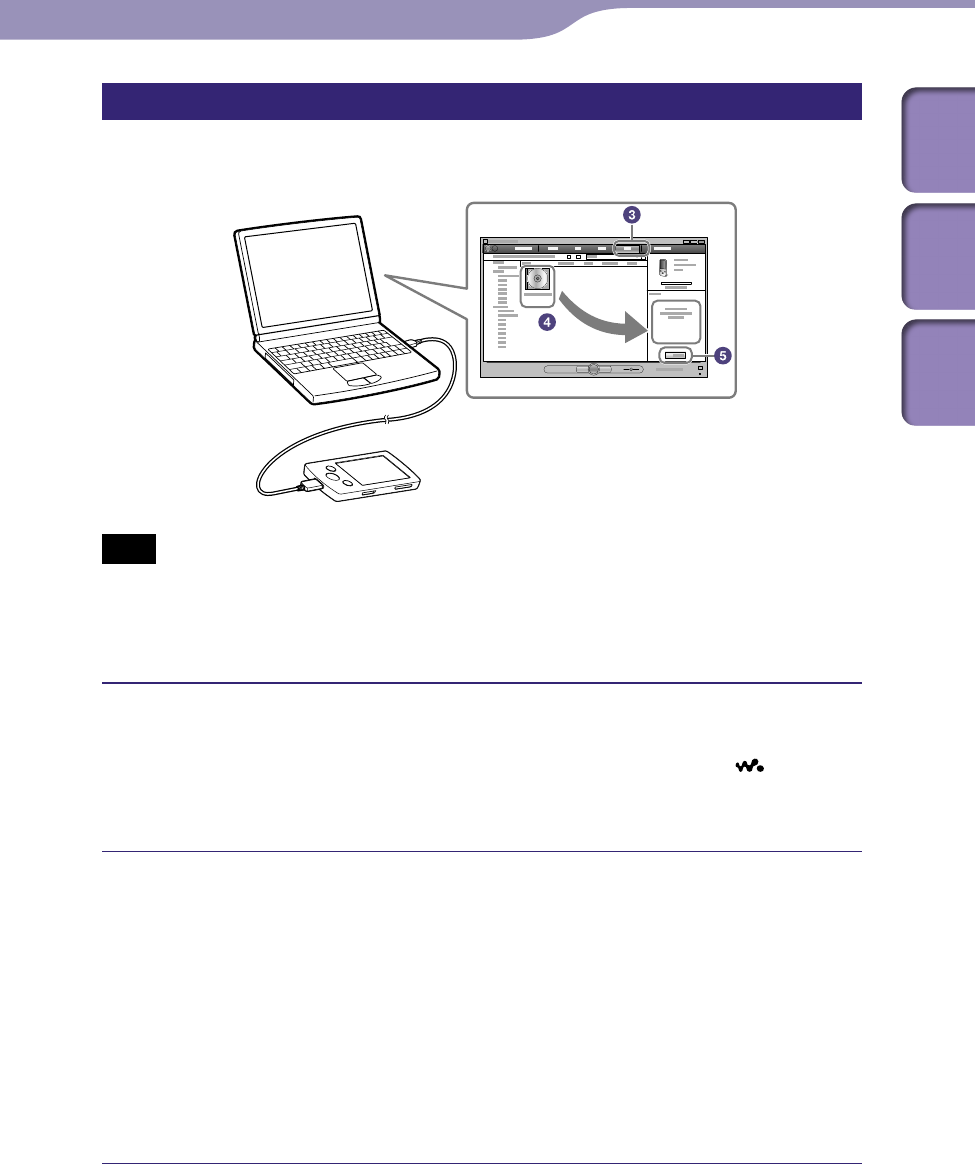
ModelName: Falcon_E
PartNumber: 4-164-613-11
27
27
Transferring Music
Table of
Contents
Home
Menu
Index
Transferring Music
You can use Windows Media Player 11 to transfer music from your computer
to the player.
Note
If Content Transfer starts automatically after connecting the player to your computer
using the supplied USB cable, close or ignore Content Transfer as Content Transfer need
not be used. For details on setting automatic start of Content Transfer, refer to the Help
of Content Transfer.
Start up Windows Media Player 11, and then connect the player to
your computer using the supplied USB cable.
Insert the connector of the USB cable into the player with the mark
facing up.
The [Device Setup] window appears.
Click [Cancel].
Close the auto play window, if it appears, by clicking [Cancel] or the Close
icon.
If y
ou click [Finish] instead of [Cancel], the entire library data of
Windows Media Player is automatically copied to the player. If the
library data size is larger than the available storage space on the player,
the copy process will not start.
Y
o
u can open the [Device Setup] window at any time. To open it, right-
click [WALKMAN] on the left side of the Windows Media Player
window, and then click [Set Up Sync].
Continued