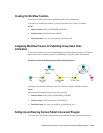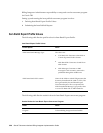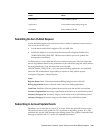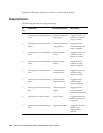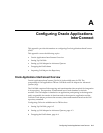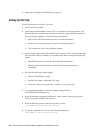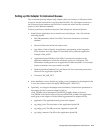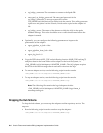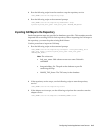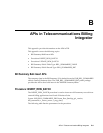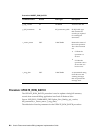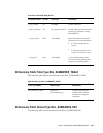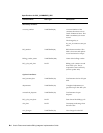Configuring Oracle Applications InterConnect A-3
Setting up OAI Adapter for Advanced Queues
The Advanced Queuing Adapter (AQ Adapter) allows an instance of E-Business Suite
to send or receive information to and from the OAI Hub. The AQ adapter connects to
the E-Business Suite database and OAI Hub. It reads and writes into the advanced
queues in the E-Business database.
Use this procedure to install and setup the OAI Adapter for Advanced Queues.
1. Install Oracle Application Server InterConnect AQ Adapter v.9.0.4. Provide the
following details:
• Hub DB parameters (Host/ Port/ SID): Connection information to the hub
database.
• Password: Password of the hub schema user.
• App Name: Used to identify an application participating in the integration.
Every instance of an AQ adapter is associated with a particular application.
Example: ORA_APPS.
• Application Spoke DB (Host/ Port/ SID): Connection information to the
application database on which the advanced queues are configured. This
information usually pertains to an applications database instance. For example:
(myserver.domain.com:<port number>:mySID).
• Spoke Application Database User and Password: User name and password to
connect to the Application Spoke DB.
• Consumer: WF_JMS_OUT
2. After installation, ensure that the aq_bridge_owner parameter in the adapter.ini file
is set to the schema name in the Spoke DB (Example: "APPLSYS").
3.
Optionally, to configure the adapter after installation, customize the parameters in
the adapter.ini file. Locate the adapter.ini file in
<OAI_HOME>/oai/9.0.4/adapters/<ADAPTER_NAME> folder on the host.
OAI_HOME is the Oracle home of OAI and ADAPTER_NAME is the application
name given to the adapter. Edit the following parameters in adapter.ini file:
• application: The application name given to the adapter.
• aq_bridge_host: The host name of the Application Spoke DB.
• aq_bridge_port: The DB port of the Application Spoke DB.
• aq_bridge_instance: The SID of the Application Spoke DB.