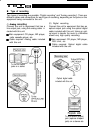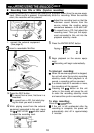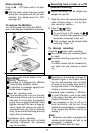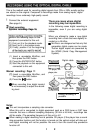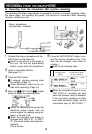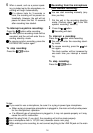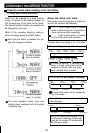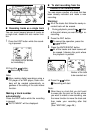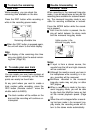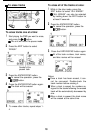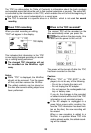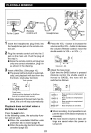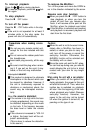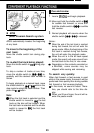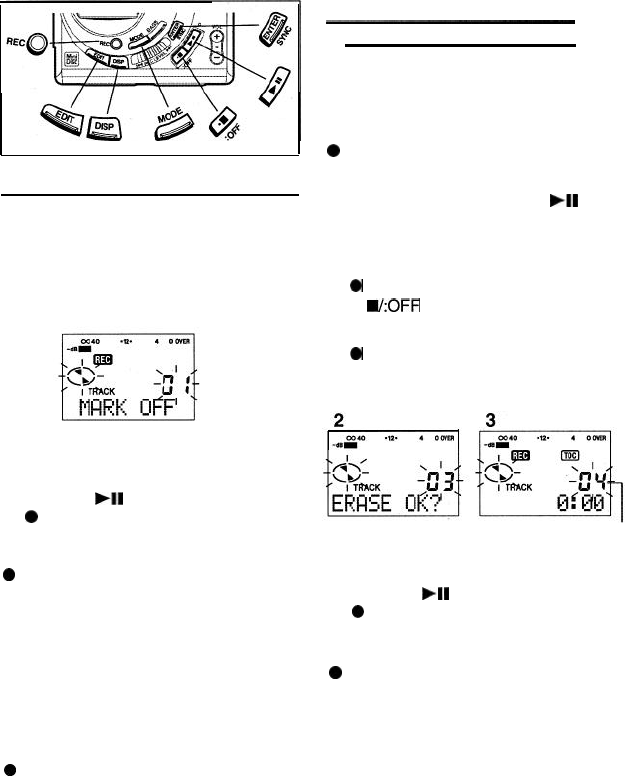
n
Recording tracks as a single track
You can record several pieces of music as
a single track, disable the auto marker func-
tion.
1
Press the EDIT button while the record-
ing is paused.
(The display will be blanked
out immediately.)
2
Press the
)II
button.
0
Recording will start.
Note:
0
When making digital recordings using a
CD player or an MD player, track num-
bers will be created automatically re-
gardless of the setting of the auto marker
function.
Making a track number
automatically:
Press the EDIT button while the recording
is paused.
0
“AUTO MARK” will be displayed.
n
To start recording from the
middle of an existing track
You can erase a portion of a track that has
been already recorded and make a new
recording.
Warning:
0
All of the tracks that follow the newly re-
corded track will be erased.
1 During playback, press the
)II
button
at the point where you want to begin re-
recording.
2
Press the
REC
button.
0
To cancel the operation, press the
U:OFF
button.
3
Press the ENTER/SYNC button.
0
All of the tracks and track names will
be erased, following the point where
the playback is paused.
Number of the track
to be recorded
next
4
Press the
)I1
button.
0
Recording will start.
Note:
0
When there is a track that you don’t want
to erase after the point on the disc where
you want to make a new recording, use
the move function to move the track and
then make your recording after that
point.
(See “EDITING”, page 26.)
16