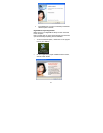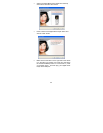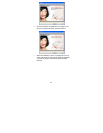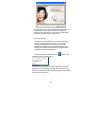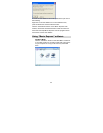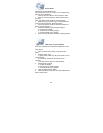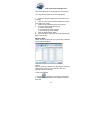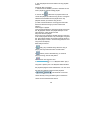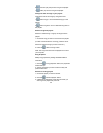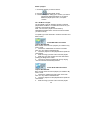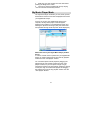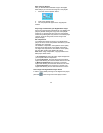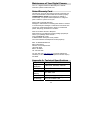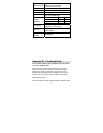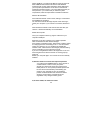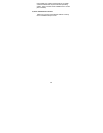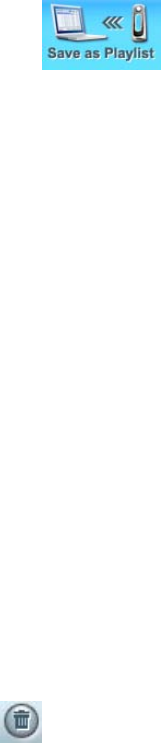
42
Save songs as Playlist
After you transferred the selected songs to the Digital
Music Player you can save the songs as a new playlist.
1. Press the “Save as playlist” button.
2. Insert a new playlist name.
3. The new playlist will appear in the “My playlists”
window.
Play songs transferred to your Digital Music Player
Play a song that has been transferred to your digital music
player by double clicking the song in the “View playlist”
window or by choosing the song from the “View playlist”
window and pressing the “Play” button in the “Music player
controls”. Once the song ends, the next song on the
playlist will play.
Set compression
To increase the number of songs on your digital music
player can store, set the compression rate before you start
uploading your music files.
The lower the compression, the higher the music quality
but fewer music files will fit on the digital music player.
The higher the compression, the lower the music quality
but more files will fit on the digital music player.
Note: When using compression, copying the files to the
MP3 player will be slower.
1. No compression- the music file is copied straight from
your computer without compression.
2. Low compression- the music file is less then half its
original size allowing for more the double amount of music.
3. Medium compression- the music file is a third its
original size allowing for three times the amount of music.
4. High compression- the music file is a quarter of its
original size allowing for four times the amount of music.
Clear songs from Digital Music Player device
In order to clear (delete) all songs on the digital music player,
press the
“Clear songs from music player” button.