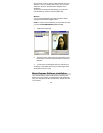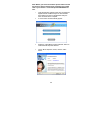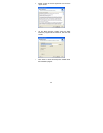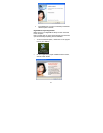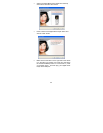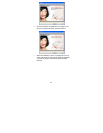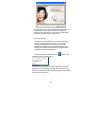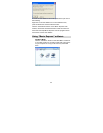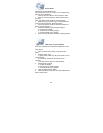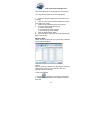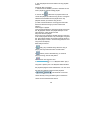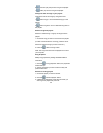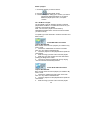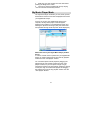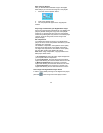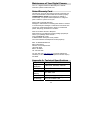36
Rip an Audio
This feature requires Windows XP.
Rip music from a music CD, copy it to your computer and
add it to your music library.
1. Click the “Rip CD” button in the “Get music” mode.
2. Click the “Load CD” button to load the CD from the
CD drive.
Note: The default name of the CD can be changed.
3. Mark the songs you want to rip (to choose all of the
songs on the CD press the “Select all” button)
4. Press the “Browse” button to choose the folder you
want to copy the songs to.
5. Choose a playlist to save the ripped songs in:
a. Create a new playlist.
b. Choose from an existing playlist.
c. Don’t add songs to any playlist.
6. Press the “Rip CD” button to start the ripping process.
Find music on your computer
Scan your computer for music files and add them to your
music library.
1. Click the “Find music” button in the “Get music”
mode.
2. Select a search type:
a. Quick search- Search in “My music” folder. This is
recommended.
b. Full search- Search all hard drives on this
computer.
c. Custom search- Search a selected folder.
3. Add songs to a playlist:
a. Create new playlist.
b. Choose from an existing playlist.
c. Don’t add songs to any playlist.
4. Click the “Begin search” button.
5. When the search is finished, the songs added will be
listed in the text box.