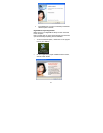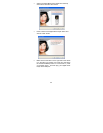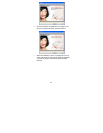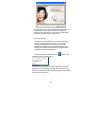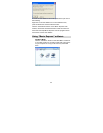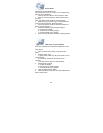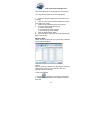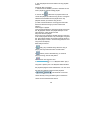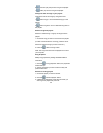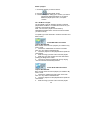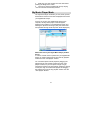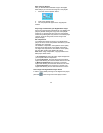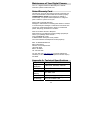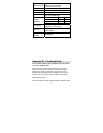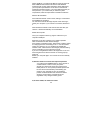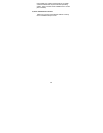40
Delete a playlist
1. Choose the playlist you wish to remove.
2. Click the
“Delete playlist” button.
3. A window will appear asking you to confirm your wish to
permanently delete the playlist. If you wish to
delete the playlist press “Yes”, if not press
“Cancel”.
The “All Music” Playlist
The top playlist in the “My playlists” window is a default
playlist called “All Music”. It contains all the music on your
computer, and cannot be deleted.
Note: The “All music” playlist can be sorted by
Title/Artist/Length/File name. Click on the column header
you wish to sort by.
To update it go to the “Get Music” mode and click the “Find
Music” button.
Create MP3 CDs. This feature
requires Windows XP.
Burn an MP3 music CD from a playlist you created in “My
music” mode.
1. Choose the “Create MP3 CD” button in the main
menu or in any mode on the bottom left.
2. Choose a playlist from the playlists list and press the
“Next” button.
3. Mark the songs you want to burn from the playlist.
4. Make sure you have a blank CD in the drive before
pressing the “Begin burn” button.
5. Once CD is ready a message will come up saying
“Your CD has been successfully created”.
Create Audio CDs This feature
requires Windows XP.
Burn an audio music CD from a playlist you created in “My
music” mode.
1. Choose the “Create audio CD” button in the main
menu or in any mode on the bottom left.
2. Choose a playlist from the playlists list and press the
“Next” button.
3. Mark the songs you want to burn from the playlist.