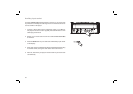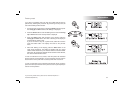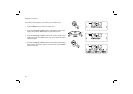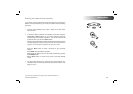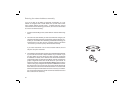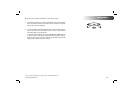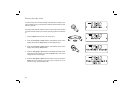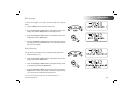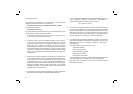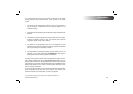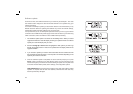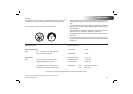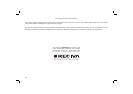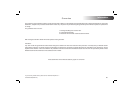63
Software update
From time to time, new software features for your radio may be developed. Your radio
has therefore been designed to allow its internal software to be updated using your
Internet connection.
You should not attempt to update your clock radio unless it is recommended to you by
Roberts Customer Services. Updating the software may remove all network settings,
radio station presets and alarm settings from your clock radio.
It is important that you do not attempt this procedure unless you have a good Internet
connection and a reliable mains power supply. As the radio connects to your router using
a WiFi connection, make sure that this is also reliable before proceeding.
1.
The 'Software update' option is accessed via the Settings menu. When you select
'Upgrade Firmware' the radio will display 'checking for updates' if there is a software
update your radio will display 'Are you sure?'.
2. Press the Tuning Up or Down buttons to highlight the 'YES' option if you wish to go
through the update process. If there are no updates then the display will show 'No
upgrade available'.
3 If you choose to update your radio it will fi rst download the new software and will
then reprogram its internal memory. This may take a few minutes depending on the
speed of your internet connection.
4. Once the software update is completed, the clock radio will prompt you to press
Select button to restart and your radio will then restart. You may fi nd that you will
need to reconfi gure your network connection following an update. You may also need
to re-enter all radio station presets, alarm settings, and confi guration options.
VERY IMPORTANT: Do not switch off the power to the clock radio until the update
operation is complete and the radio has restarted, otherwise the clock radio may
become permanently damaged.