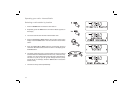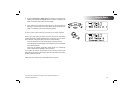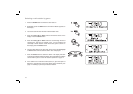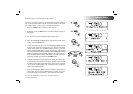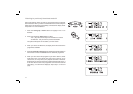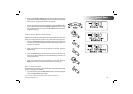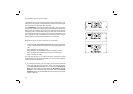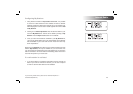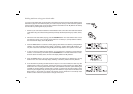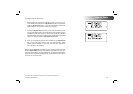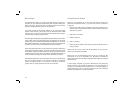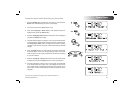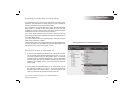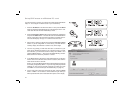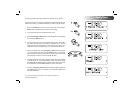21
Adding stations using your clock radio
If you fi nd a radio station that you like to listen to frequently this may be stored in the My Stations list as
described on page 20. That method requires you to use a computer. Once your radio has been registered
using the Reciva website page 19 it is also then possible to add stations to the 'My Stations' list directly
from the radio by following this simple procedure.
1. Switch on your clock radio and select the 'Internet Radio' mode. Connect the clock radio to the desired
radio station using one of the searching methods previously described (searching by Location, Genre,
etc).
2. With the chosen radio station playing, press the Add/RDS button. The radio will then fetch a menu
from Reciva's servers. If the currently playing station is not already in your My Stations selection,
then the radio will display 'Add to My Stations'.
3. Press the Select button to cause the currently playing radio station to be added to your My Stations
selection. The radio will briefl y display 'Adding..' followed by ' Station added to My Stations'. You
may then choose the radio station using the My Stuff and My Stations menu options on the radio.
4. In order to remove a station from My Stations, you can either use a computer to access Reciva's
web site, or once listening to the station press the Add/RDS button. The radio will then fetch a menu.
Since the station is already stored, the menu will display 'Delete from My Stations'.
5. Press the Select button to the cause currently playing radio station to be deleted from your My
Stations menu. The radio will briefl y display 'Deleting...' followed by 'Deleted from My Stations'.
6. As an alternative to pressing the Select button in steps 3 or 5 to add or delete, the radio may offer
additional menu options. For example, pressing the Tuning Up or Down buttons may display 'More
Stations like this'. Pressing Select will then allow some additional selection options allowing the
possibility of choosing stations of similar style or content, or perhaps from the same location. These
menus may be navigated using the Tuning Up and Down buttons in conjunction with the Select and
Back buttons, in the normal way. Please note that this menu is fl exible and is not directly under
Roberts control. Features may be added or changed in the future.
2,4
3,5