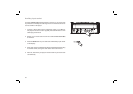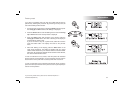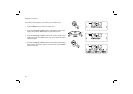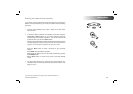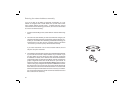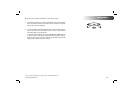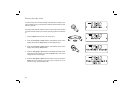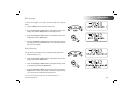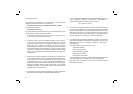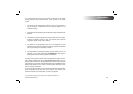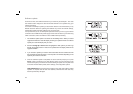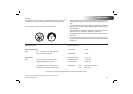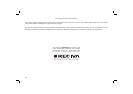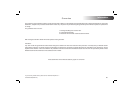61
You can view the radio’s MAC address using the menu items ‘Main mode
menu' -> 'Settings' -> 'Network' -> 'View confi g' -> 'MAC address'.
A wireless MAC address will typically be of the form
00:1F:1F:xx:xx:xx
5. If you have an encrypted network, check that you have entered the
correct encryption key into the radio. Remember that text-format WPA
keys are case sensitive. If your radio displays 'Network error' when
attempting to connect to an encrypted network, then please ensure
that you enter the correct key for the network. If the problem persists,
then you may need to re-check your network confi guration.
6. If you need to set up your radio's IP address manually, you will need to
know low-level details of your network's confi guration. Use the menu
items ‘Main mode menu' -> 'Settings' -> 'Network' -> 'Edit confi g' ->
'DHCP disable'.
The radio will then prompt you in turn for the
Ethernet IP address
Ethernet Subnet mask
Ethernet Gateway address
Ethernet Primary DNS
Ethernet Secondary DNS
If you are setting up a wireless connection manually you will also need
to enter the SSID, the encryption type, and the encryption key.
See page 56 for full details on how to set up your radio's network
confi guration manually.
Troubleshooting
If you experience any trouble with your Internet radio, then you may fi nd
it useful to visit the help section on our web site at
http://www.robertsradio.co.uk/pages/streamtime_faq.htm
or on Reciva's website at
http://radios.reciva.com
If you have diffi culty connecting the radio to your computer network, some
of these steps may help to resolve the problem:
1. Confi rm that a WiFi connected PC can access the Internet (i.e. can
browse the web) using the same network.
2. Check that a DHCP server is available (normally a router function),
or that you have confi gured your radio to use DHCP. Your radio will
by default use DHCP. This may be confi gured using the menu items
‘Main mode menu' -> 'Settings' -> 'Network ' -> 'Edit confi g'. You then
need to choose 'Auto DHCP - YES ' or 'Auto DHCP - NO'. If you enable
DHCP then the radio will negotiate with your router (or DHCP server)
and will be provided with an IP address as well as the other settings
needed. If you wish to set the network confi guration manually, refer
to paragraph 6.
3. Check that your network’s fi rewall is not blocking any outgoing ports.
As a minimum, the radio needs access to UDP and TCP ports 80, 554,
1755, 5000 and 7070. The use of Windows Shares requires access
to UDP and TCP ports 135 - 139 and 445. Windows Media Player 11
will allocate a port number for UPnP media sharing and will confi gure
Microsoft's Windows built-in fi rewall appropriately. Other fi rewall
software may require confi gration for UPnP or to allow particular IP
addresses to have trusted access.
4. Check that your access point does not restrict connections to particular
MAC addresses (sometimes called MAC address fi ltering).