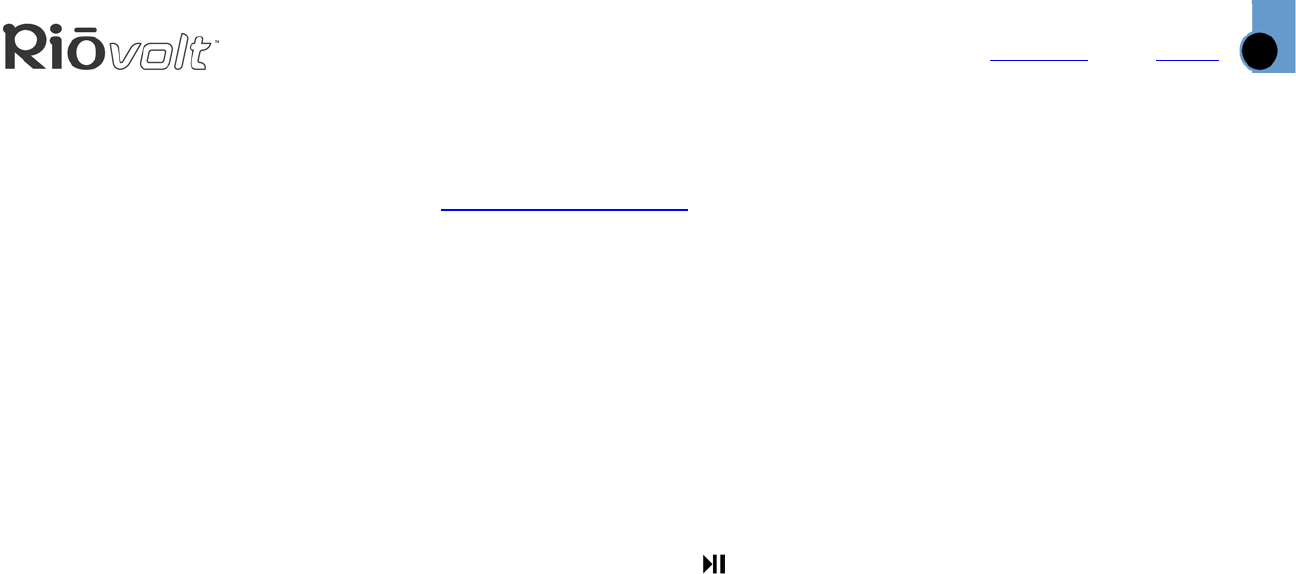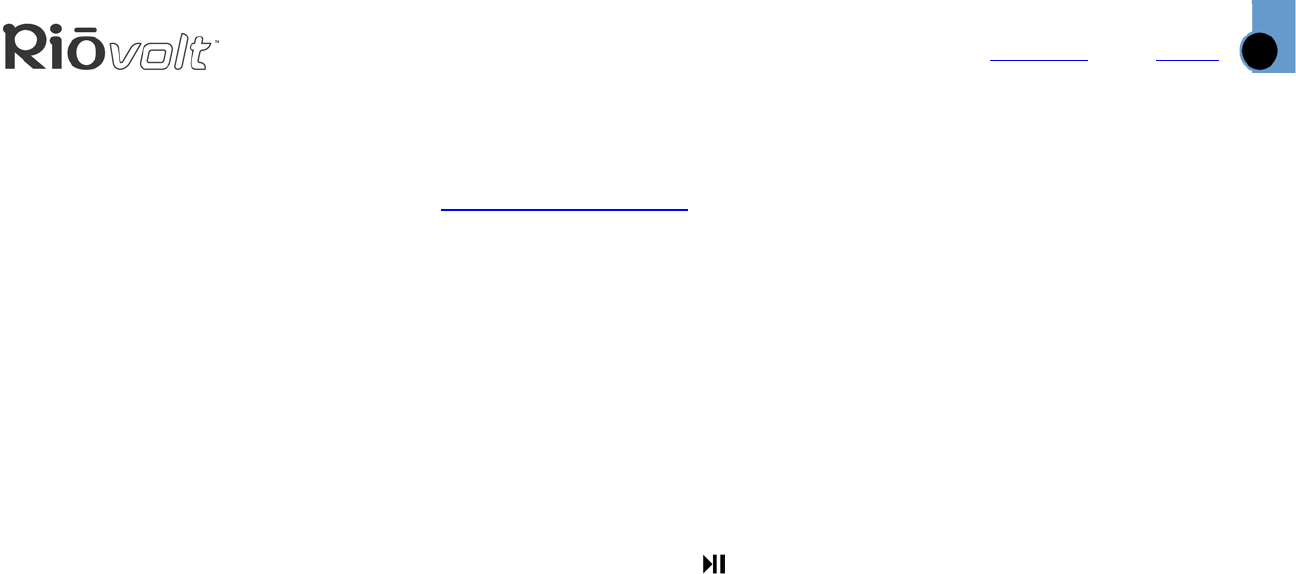
Index
Frequently Asked Questions (FAQ)
25
Contents
How do I upgrade the RioVolt firmware?
Downloading the firmware upgrade from the Web site
1 Go to the SONICblue Web site at www.sonicblue.com.
2 Click the Support link.
3 Navigate to the Rio Technical Support Updates page.
4 Select and download the latest RioVolt xxx.exe (PC), RioVolt Update xxx.hqx (Mac) or RioVolt
xxx.zip (for other operating systems) firmware upgrade file to your computer.
Note: Please see the text file included with the firmware update for instructions and
additional assistance.
Upgrading the RioVolt firmware
1 Burn the unzipped file onto a Data CD with your CD-ROM Writer.
NOTE: The RioVolt will not play music contained on a CD that also has the firmware upgrade.
2 Place the CD in the RioVolt, and press the PLAY/PAUSE button to start the RioVolt. The RioVolt player
will find the firmware, upgrade itself, and then turn off. During the upgrade, the RioVolt display shows
the startup screen and replaces the flashing text “READING TRACKS” with the flashing text
“UPGRADING” and the text “VERSON 1.0" with the text “SP350 WILL POWER OFF WHEN COMPLETE”.
3 Remove the CD from the RioVolt. The upgrade is complete. You may now resume using your RioVolt
player.