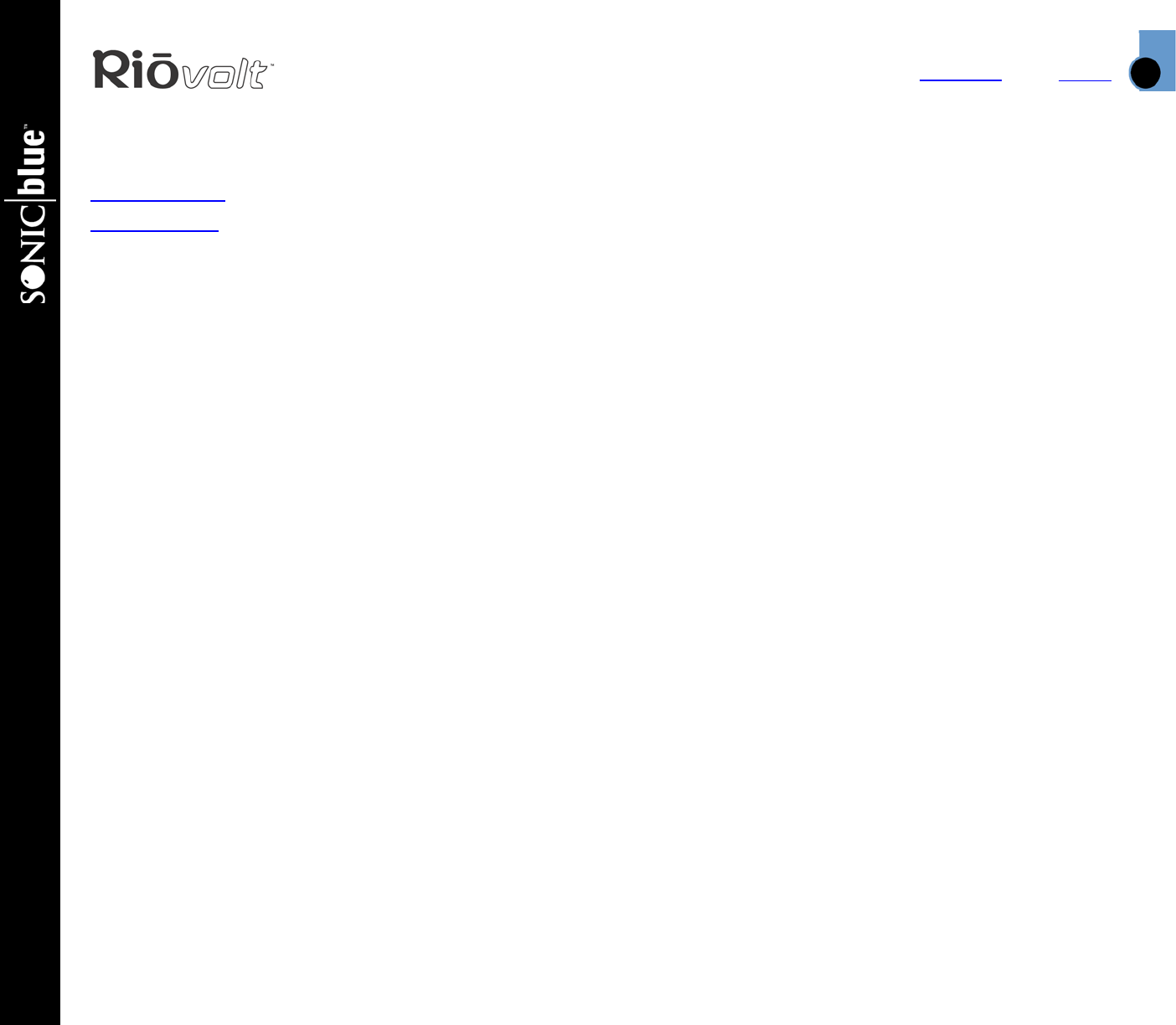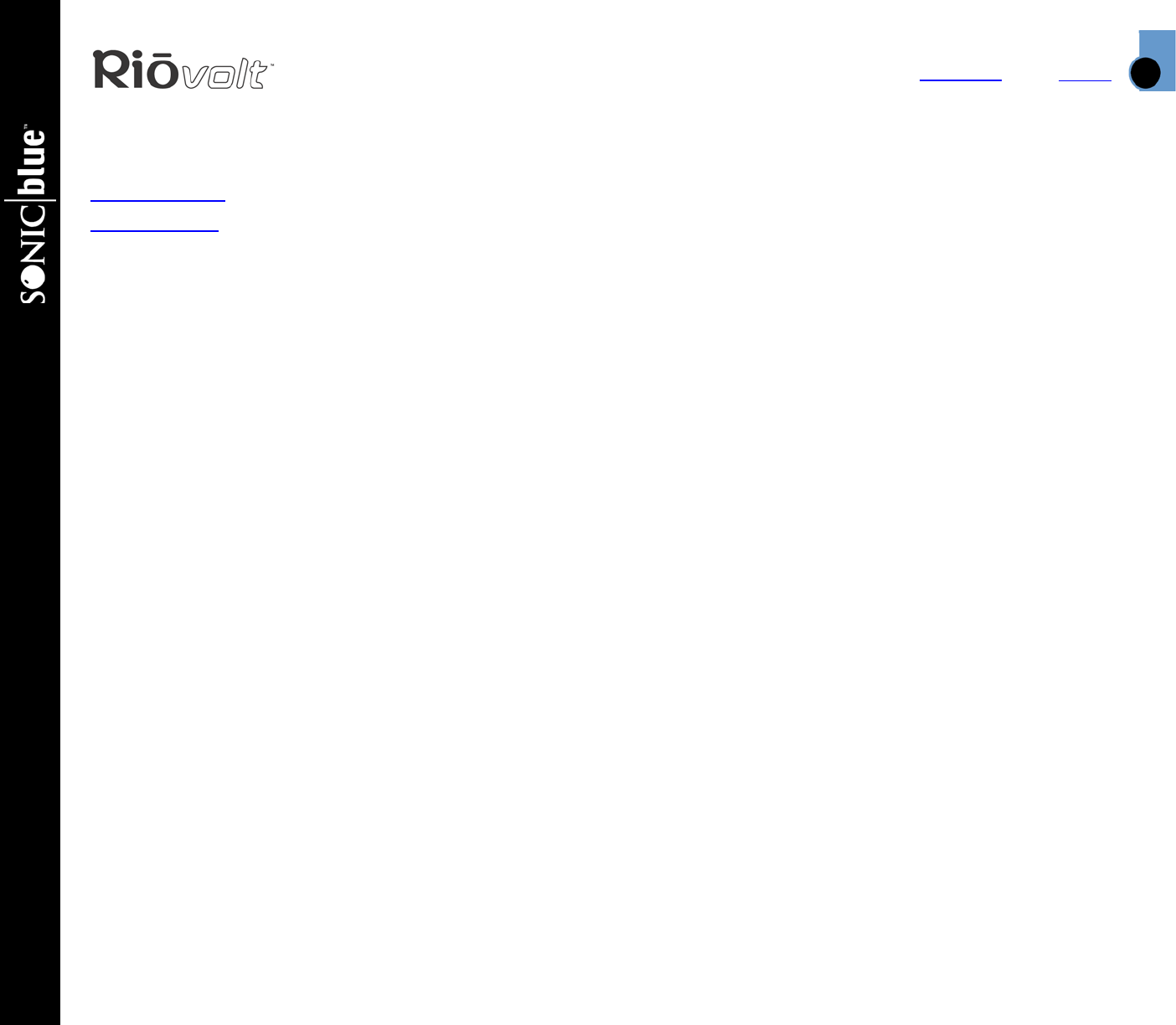
Index
Using the Music Management Software
16
Contents
RioVolt MP3/WMA >> CD Player
Using the Music Management Software
This section is an introduction to the music management software included on the CDs.
RealOne (PC)
iTunes (Mac)
Installing the Software
PC
1 Place the software CD label side up into your computer’s CD-ROM drive. After a few seconds, the install
screen will display.
2 Click the “Install” link of the music management software that you would like to install, then follow the
on-screen instructions.
You can also choose to view the User’s Guide, get support or register your RioVolt online.
3 Reboot your computer when the software installation is complete or you are prompted to do so.
Note: If the install screen does not display automatically, follow these steps to begin the
installation manually:
1 Click the START button in the bottom-left corner of your computer screen and choose RUN...
2 Type d:\install.exe in the field labeled OPEN. If your computer’s CD-ROM drive uses a letter other than
“d”, substitute that letter for “d”.
3 Click the OK button and follow the on-screen instructions.
Mac
1 Place the software CD label side up into your computer’s CD-ROM drive.
2 The CD contents should display automatically. To manually display the CD contents, double-click the Rio
icon on your computer’s desktop.
3 Double-click the Install icon.
4 After a few seconds, the Rio splash screen will display.
5 Click the “Install iTunes” link, then follow the on-screen instructions to install the software. You can also
choose to view the User’s Guide, get support or register your RioVolt online.
6 Reboot your computer when the installation is complete.