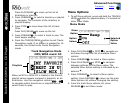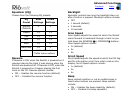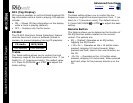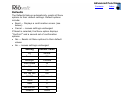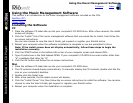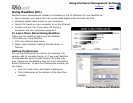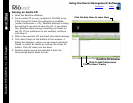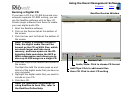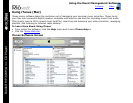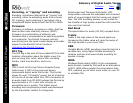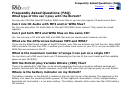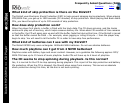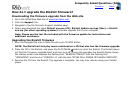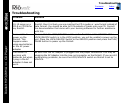Index
Using the Music Management Software
19
Contents
Burning a Digital CD
If you have a CD-R or CD-RW drive and your
computer supports CD-ROM writing, you can
use the RealOne software with its Easy CD
Creator plugin software from Roxio to create
your own digital audio CDs.
1 Start the RealOne software.
2 Click on the Devices tab at the bottom of
the screen.
3 Click the box next to Data at the bottom of
the screen.
4 Click Add Clips at the bottom-left corner of
the screen.
The Real One Add File screen pops up and
lists all of the digital audio files you have on
your computer.
5 Highlight the digital audio files you want to
include on your CD.
6 Click Burn CD.
RealOne Devices Window
Devices Tab
Audio/Data: Click to choose CD format
Add Clips: Click to add music files
Burn CD: Click to start CD writing
Note: If Audio is selected instead of
Data, the digital audio files will be
burned on the CD as WAV files, which
are much larger and take more
memory, and more space on the CD.
Selecting Data maintains the MP3 or
WMA compression and allows you to
store up to 999 songs on a single CD.
Note: For additional information on
using RealOne to burn CDs, refer to
the RealOne Online Help.