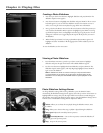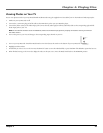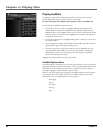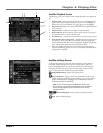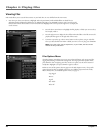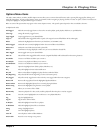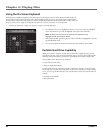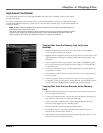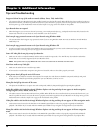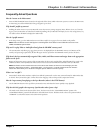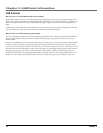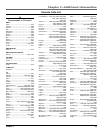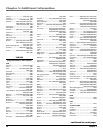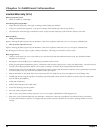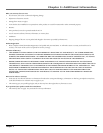Chapter 5: Additional Information
50
Graphics contained in this publication are for representation only.
Tips and Troubleshooting
Songs aren’t listed in any of the audio sort modes (Album, Genre, Title, Audio Files).
• The contents of the Lyra Recorder haven’t been profi led (sorted) since the last fi le transfer. When all fi les have been transferred to the Lyra
Recorder from the PC, you MUST re-profi le the contents to ensure all content is properly sorted and recognized on the Lyra Recorder. In
the Setup menu, go to the Audio/Video menu and select Profi le. Go to page 25 for more details on the profi ler.
Lyra Recorder does not respond.
• When this happens, you can recover the unit by inserting a non-metal pointed object (e.g. toothpick) into the Reset hole, located on the
bottom side of the unit to reset the device. Press ON/OFF to turn device back on.
Can’t transfer copy-protected content to the Lyra Recorder using Windows 2000.
• The Lyra Recorder doesn’t support copy-protected content if you are using Windows 2000. You must use Windows XP and Windows
Media Player 10.
Can’t transfer copy-protected content to the Lyra Recorder using Windows XP.
• In order to transfer secure music fi les using Windows XP to your Lyra Recorder, you must set the USB Protocol setting to MTP in the
Setup menu before connecting your Lyra. See page 52 for more information.
Some .AVI video fi les do not play on my Lyra Recorder.
• Make sure the video is encoded in MPEG4 and the audio is encoded in mp3 audio. The .AVI fi les may be encoded in audio/video
formats that are not currently supported by the Lyra Recorder device.
Note: The Lyra Recorder can play MPEG4-SP video content encoded with the DivX 4/5 and xVID codecs.
Can’t hear audio on my Video fi le.
• Make sure the audio has been encoded in mp3 audio.
• If connected to an audio/video component using the Line Out cable, make sure the cable is properly connected.
Video picture doesn’t fi ll up the entire LCD screen.
• If the video you recorded was created on the computer, for example, the video frame size should be 320 pixels (width) by 240 pixels
(height) (or 640 x 480) for optimal video playback on your Lyra Recorder, as well as on a TV.
Photo fi les don’t fi ll up the entire LCD screen.
• The photo size should have a 4:3 aspect ratio such as 640 pixels (width) by 480 pixels (height) for optimal photo playback.
Audio fi les added to the hard drive through Windows Explorer via drag and drop do not appear in Audio navigation
sorting categories (Artist, Album, Genre, etc.).
• The audio content of the Lyra Recorder hasn’t been profi led. When all fi les have been transferred to the Lyra Recorder from the PC, you
MUST re-profi le the contents to ensure all content is properly sorted and recognized on the Lyra Recorder. In the Setup menu, go to the
Audio/Video menu and select Profi le. Go to page 25 for more details on the profi ler.
Video fi les added to the hard drive through Windows Explorer via drag and drop do not appear in Video navigation mode.
• Video content must be stored on the hard drive in the VIDEO system folder in order to be properly recognized and available for
playback. Sub-folders may be created under the VIDEO system folder for easy navigation and organization of your video fi les.
Photo fi les added to the hard drive through Windows Explorer via drag and drop do not appear in Photos navigation
mode.
• Photo content must be stored on the hard drive in the PHOTOS system folder in order to be properly recognized and available for
playback. Sub-folders may be created under the PHOTOS system folder for easy navigation and organization of your photo fi les.
X3000 book file.indb 50 11/15/05 5:32:07 PM