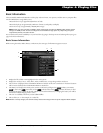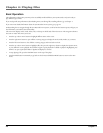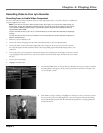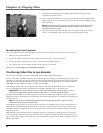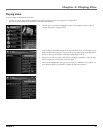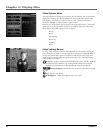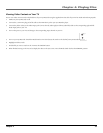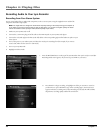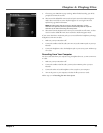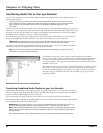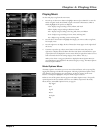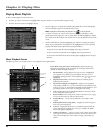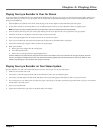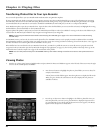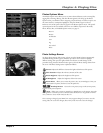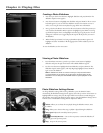Chapter 4: Playing Files
Chapter 4 35
9. If necessary, press ON/OFF to stop recording. When fi nished recording, you will be
prompted to rename the new fi le.
10. Select No and the default fi le name is used and you’re returned to Audio Navigation
mode. Select Yes and the on-screen keyboard appears. Go to Using the On-Screen
Keyboard on page 48 for information.
Note: Recorded audio fi les must use the .mp3 fi le extension. If a fi le
extension isn’t specifi ed, then the system automatically adds the .mp3 fi le
extension to the fi le name during the save process.
11. Select Done from the keyboard screen when you’ve entered the new fi le name, or select
Cancel to use the default fi le name. You’re returned to Audio Navigation mode.
If your stereo doesn’t have Audio Out jacks, you can record from the headphone jack using a
headphone to mini-Line In cable.
1. Make sure your Lyra Recorder is off.
2. Connect the smaller end of the cable (mini-Line In) to the LINE IN jack on your Lyra
Recorder.
3. Connect the headphone end to the headphone jack on your stereo system. Follow steps
4-11 above.
Recording from Your Computer
You can record audio from your computer using a headphone/line out 3.5 mm to mini-Line
In cable.
1. Make sure your Lyra Recorder is off.
2. Connect the smaller end of the cable (3.5mm) to the LINE IN jack on your Lyra
Recorder.
3. Connect the other end to the headphone or line out jack on your computer.
4. Turn on the power to your computer, and select the fi le you want to record.
Follow steps 5-11 of Recording from Your Stereo System.
X3000 book file.indb 35 11/15/05 5:31:59 PM