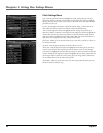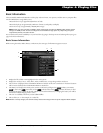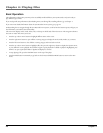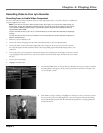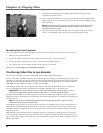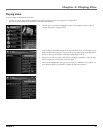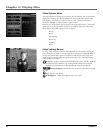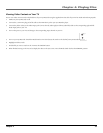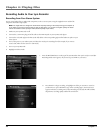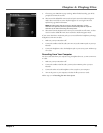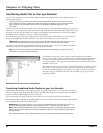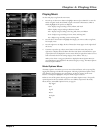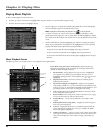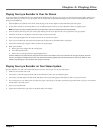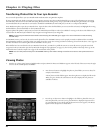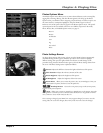Chapter 4: Playing Files
34 Chapter 4
Recording Audio to Your Lyra Recorder
Recording from Your Stereo System
You can record audio from an audio/video component, such as a stereo system, using the supplied Line In cable if the
component has Audio Output jacks.
Note: You might want to change the Audio Record Quality setting in the Setup menu (go to Chapter 2)
if you want to record at a lower quality to take up less space, or to record at a higher quality for better
sound. The default record quality is 128 k (medium quality- mp3 audio).
1. Make sure your Lyra Recorder is off.
2. Connect the 3.5mm mini-plug end of the cable to the LINE IN jack on your Lyra Recorder player.
3. Connect the red (audio right) and white (audio left) cables to the corresponding right and left audio out jacks on your
stereo system.
4. Turn on the power to your audio system, and select the mode you’re recording from (for example, if you want to
record a CD, make sure the stereo is in CD mode).
5. Turn on your Lyra Recorder.
6. Highlight and select Audio.
7. Press the RECORD button on the top of the Lyra Recorder when you’re ready to record (the
Recording Mode screen appears). If you need to, press PLAY on your stereo.
8. Press SELECT to begin recording, or highlight one of the pre-set times to record so
you don’t have to press ON/OFF to stop. Once recording begins, the record screen
appears with status, recording time (if Start Recording was selected, this will be blank)
elapsed time, recording quality and the fi le name shown.
X3000 book file.indb 34 11/15/05 5:31:59 PM