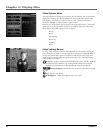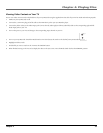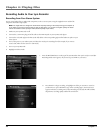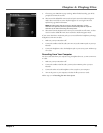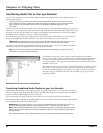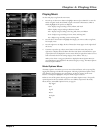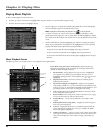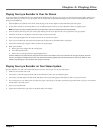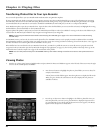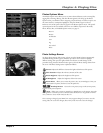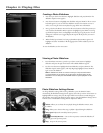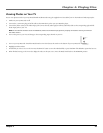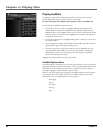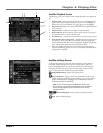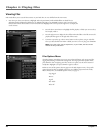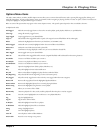Chapter 4: Playing Files
40 Chapter 4
Transferring Photos Files to Your Lyra Recorder
You can transfer photo fi les to your Lyra Portable Multi-media Recorder using Windows Explorer.
If your Lyra Recorder isn’t already connected to your computer, connect it using the provided USB cable (go to page 14 for information on connecting
the USB cable). Don’t disconnect the USB cable during Photos download. Doing so may corrupt system fi les or the fi les being downloaded. It is highly
recommended that the Lyra Recorder be connected to the ROOT USB PORT (the main USB port) on the PC or a self powered USB hub.
From Windows Explorer, open the Lyra Recorder drive. Open the drive where the fi les/folders you want to transfer are located, and highlight them. Drag
the fi les/folders to the associated folder on the Lyra Recorder drive.
Supported photo fi les (JPEG or JPG) must be stored in the PHOTOS system folder in order to be available for viewing on the device. Sub-folders may be
created under the PHOTOS system folder for easy navigation and organization of your image fi les.
Note: You must stop the USB connection before disconnecting the USB cable (go to page 17 for more information on disconnecting
the USB cable).
An SD/MMC memory card can also be used to transfer photo fi les. If an SD/MMC memory card is properly inserted, an additional drive is available
through Windows Explorer to transfer content onto. Please ensure the correct drive is being used when transferring content from the device. Go to page 49
for more information on transferring fi les from the SD/MMC memory card.
When all fi les have been transferred to the Lyra Recorder from the PC, you MUST re-profi le the contents to ensure all content is properly sorted and
recognized on the Lyra Recorder. Eject the Lyra Recorder through the tray application (see page 17), then run the profi ler. In the Setup menu, go to the
Audio/Video menu and select Profi le. Go to page 25 for more details on the profi ler.
Notes: You can view photos directly from the SD/MMC memory card without having to transfer the content to the Lyra Recorder hard
drive.
Viewing Photos
1. Press the up or down arrow button to highlight Photos and press SELECT. Photos and slideshows appear on the left side of the screen. Press the right
arrow to see the available photos and folders.
2. Press the arrow buttons to highlight the photo or photo folder you want to select, for
example, FlowerGarden.
A list of photos and sub-folders appear. Press the right arrow to display the fi les under
When you get to the last tile at the bottom, the screen displays the next photos or
subfolders in the list.
3. Press the up or down arrow button to highlight a sub-folder or photo fi le. Once you
select the photos fi le you want to view, press SELECT to display the Options menu
(or press ON/OFF to view the fi le and the Options menu won’t appear). The Photos
Options menu descriptions are listed below.
X3000 book file.indb 40 11/15/05 5:32:02 PM