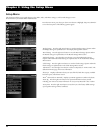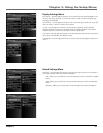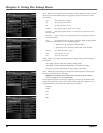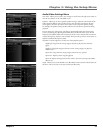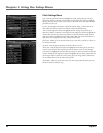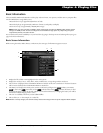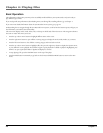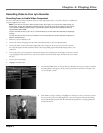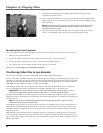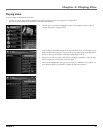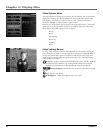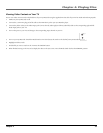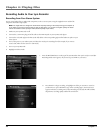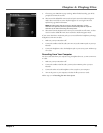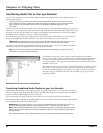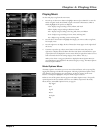Chapter 4: Playing Files
30 Chapter 4
9. If necessary, press ON/OFF to stop recording. When fi nished recording, you will be
prompted to rename the new fi le.
10. Select No and the default fi le name is used and you’re returned to Video Navigation mode.
Select Yes and the on-screen keyboard appears. Go to Using the On-Screen Keyboard on page
48 for information.
Note: Recorded video fi les must use the .avi fi le extension. If a fi le extension isn’t
specifi ed, then the system automatically adds the .avi fi le extension to the fi le
name during the save process.
11. Select Done from the keyboard screen when you’ve entered the new fi le name, or select
Cancel to use the default fi le name. You’re returned to Video Navigation mode.
Recording from Your Computer
You can record video from your computer using a Line Out to mini-Line In cable if your computer has a Line Out jack.
1. Make sure your Lyra Recorder is off.
2. Connect the smaller end of the cable (3.5mm plug) to the LINE IN jack on your Lyra Recorder.
3. Connect the other end to the Line Out jack on your computer using audio/video jacks.
4. Turn on the power to your computer, and select the fi le you want to record from.
Follow steps 5-11 of Recording From an Audio/Video Component.
Transferring Video Files to Lyra Recorder
You can transfer video fi les to your Lyra Portable Multi-media Recorder using Windows Explorer.
If your Lyra Recorder isn’t already connected to your computer, connect it using the provided USB cable (go to page 14 for
information on connecting the USB cable). Don’t disconnect the USB cable during video download. Doing so may corrupt
system fi les or the fi les being downloaded. It is highly recommended that the Lyra Recorder be connected to the ROOT
USB PORT (the main USB port) on the PC or a self-powered USB hub.
From Windows Explorer, open the Lyra Recorder drive. Open the drive where the fi les/folders you want to transfer are
located, and highlight them. Drag the fi les/folders to the VIDEO system folder on the Lyra Recorder drive.
Helpful hint: You can also right click on your content in Windows Explorer and select Copy (or Ctrl + C).
Then from the VIDEO folder, right click and select Paste (or Ctrl + V) to add the copied content.
Supported video fi les (MPEG4 in avi fi le format) must be stored in the VIDEO system folder in order to be available for
playback on the device. Sub-folders may be created under the VIDEO system folder for easy navigation and organization of
your video content.
Note: You must stop the USB connection before disconnecting the USB cable (go to page 17 for more
information on disconnecting the USB cable).
An SD/MMC memory card can also be used to transfer video fi les. If an SD/MMC memory card is properly inserted, an
additional drive is available through Windows Explorer to transfer content onto. Please ensure the correct drive is being
used when transferring content from the device. Go to page 49 for more information on transferring fi les from the SD/
MMC memory card.
When all fi les have been transferred to the Lyra Recorder from the PC, you MUST re-profi le the contents to ensure all
content is properly sorted and recognized on the Lyra Recorder. Eject the Lyra Recorder through the tray application (see
page 17), then run the profi ler. In the Setup menu, go to the Audio/Video menu and select Profi le. Go to page 25 for more
details on the profi ler.
X3000 book file.indb 30 11/15/05 5:31:56 PM