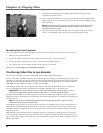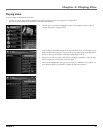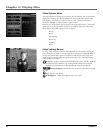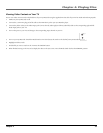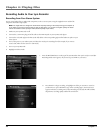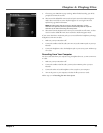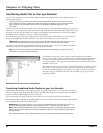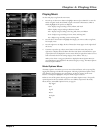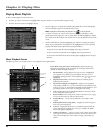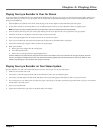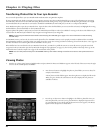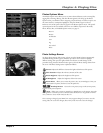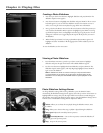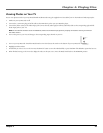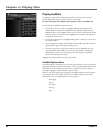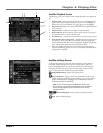Chapter 4: Playing Files
38 Chapter 4
Playing Music Playlists
To Play an audio playlist from the main menu:
1. Press the up or down arrow button to highlight Music and press SELECT to enter the Audio navigation mode.
2. Press the down arrow button to highlight Playlists.
3. Press the right arrow to display the available audio playlist fi les (a list of audio playlist
fi les and sub-folders appear on the left side of the screen).
Note: A playlist is indicated by the playlist icon ( ) next to the fi le.
4. Continue to press the up or down arrow button to highlight a sub-folder or audio
playlist fi le. Press the right arrow with an audio playlist or folder highlighted to display
the contents of the fi le or folder. Press the left arrow to close the playlist and move back
a level.
5. With an audio fi le from a playlist highlighted, press SELECT to display the Options
Menu (or press ON/OFF to start playback for the highlighted entry in the expanded
playlist). The Music Playlist Options Menu description follows:
To play the current audio fi le selected, highlight Play and press SELECT.
To return to the last viewed Music menu, highlight Exit and press SELECT.
To remove the audio fi le from the selected audio playlist, highlight Remove and press
SELECT.
23 5
1
7
6
8
Artist, Album, Song Title, Genre, Track and Year- Displays the ID3 tag
information contained in the fi le, if available. If no ID3 tag information is
available, the fi eld will display Unknown.
1 Playback Mode- During playback, the play icon arrow is highlighted
(as in graphic above). When you pause playback, the pause ) icon is
highlighted. During forward or reverse playback, the
or icons are
highlighted.
2 Elapsed time/total time– The amount of time the track has played,
followed by the total time.
3 Play Mode icon (Repeat and Shuffl e All) – Displays current playback
mode (Repeat, Shuffl e, etc.). For more information about playback mode
settings, go to page 25. Press SELECT, highlight the Play Mode icon, and
press the up or down arrow button to change the mode setting.
4 Lock icon- Displayed when CONTROLS HOLD on the bottom of the
unit is switched on (button lock on).
5 Battery Indicator- How much power remains on the battery. Go to page
27 for more information on battery indicator levels.
6 Encoded Bit-rate – The bit-rate the audio fi le was encoded in when
created.
7 Audio Equalizer Preset setting (Rock) – Displays the current EQ preset
for the song currently playing.
8 Cover art – Displays the ID3 cover art (if available) associated with the
current audio fi le being played. If no cover art is available, the default
Music mode graphic is displayed.
9 Volume level indicator – There are 33 steps in the volume control. Slide
your fi nger around the touchpad to increase or decrease the volume. The
volume level is displayed on screen when increasing or decreasing the
volume.
Music Playback Screen
The following screen is an example of what a music playback screen might look like.
4
X3000 book file.indb 38 11/15/05 5:32:01 PM