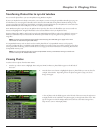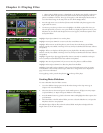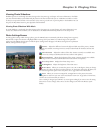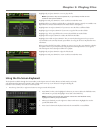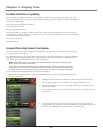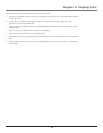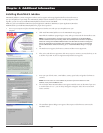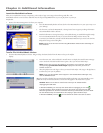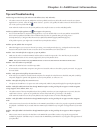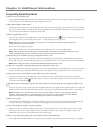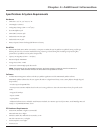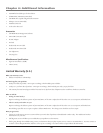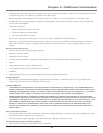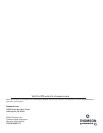Chapter 4: Additional Information
37
Tips and Troubleshooting
Problem: Songs aren’t listed in any of the audio sort modes (Album, Genre, Title, Audio Files).
• The audio contents of the Lyra AV Jukebox haven’t been profiled (sorted) since the last file transfer. From the Lyra System
Application on your PC, select the Profile Device Contents... option to sort (profile) the audio contents of the hard drive. The
icon in the system tray looks like this .
From within the Audio menu on the Lyra AV Jukebox, select Profile Contents to run the embedded profiler.
Problem: Lyra Jukebox Profiler application icon doesn’t appear in the system tray.
•You can restart Windows to auto-launch the application, or you can double-click or run the Lyra Jukebox executable file
that’s in the Lyra Jukebox sub-folder of the installation directory that was specified during the setup process –
(Example Directory: C:\Program Files\Thomson\Lyra Jukebox\LyraHDTrayApp\LyraHD2TrayApp.exe).
If the problem persists, you might need to reinstall the Lyra AV Jukebox software.
Problem: Lyra AV Jukebox does not respond.
• When this happens, you can recover the unit by inserting a non-metal pointed object (e.g. toothpick) into the Reset hole,
located on the bottom side of the unit to reset the device. Press ON/OFF to turn device back on.
Problem: Some .AVI video files do not play on my Lyra AV Jukebox.
•Make sure the video is encoded in MPEG4 and the audio is encoded in mp3 audio. The .AVI files may be encoded in
audio/video formats that are not currently supported by the Lyra AV Jukebox device.
Note: The Lyra AV Jukebox can play MPEG4-SP video content encoded with the DivX 4/5 and xVID codecs.
Problem: Can’t hear audio on my Video file
•Make sure the audio has been encoded in mp3 audio.
•If connected to an audio/video component using the Line Out cable, make sure the cable is properly connected. See page 18
for more details.
Problem: Video picture doesn’t fill up the entire LCD screen.
•If the video you recorded was created, from the computer, for example, the video frame size should be 320 pixels (width) by
240 pixels (height) for optimal video playback on your Lyra AV Jukebox, as well as on a TV.
Problem: Photo files don’t fill up the entire LCD screen.
• The photo size should have a 4:3 aspect ratio such as 640 pixels (width) by 480 pixels (height) for optimal photo playback.
Problem: Audio files added to the hard drive through Windows Explorer via drag and drop do not appear in Audio navigation
sorting categories (Artist, Album, Genre, etc.).
• The audio content of the Lyra AV Jukebox hasn’t been profiled. From the Lyra System Application on your PC, select the
Profile Device Contents... option to sort (profile) the contents of the hard drive (go to Chapter 1 for details).
From within the Audio menu on the Lyra AV Jukebox, select Profile Contents to run the embedded profiler.
Problem: Video files added to the hard drive through Windows Explorer via drag and drop do not appear in Video navigation
mode.
•Video content must be stored on the hard drive in the VIDEO system folder in order to be properly recognized and available
for playback. Sub-folders may be created under the VIDEO system folder for easy navigation and organization of your video
files.
Problem: Photo files added to the hard drive through Windows Explorer via drag and drop do not appear in Photos navigation
mode.
•Photo content must be stored on the hard drive in the PHOTOS system folder in order to be properly recognized and
available for playback. Sub-folders may be created under the PHOTOS system folder for easy navigation and organization of
your photo files.