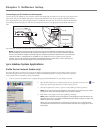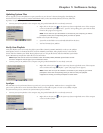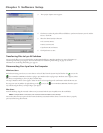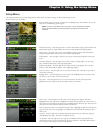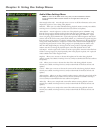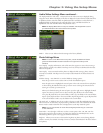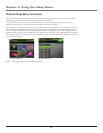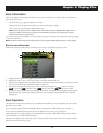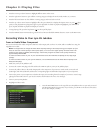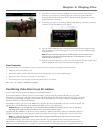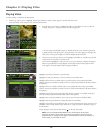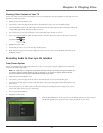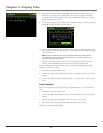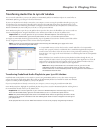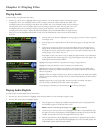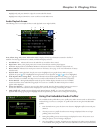Chapter 3: Playing Files
18
1. Press the arrow up or down buttons to highlight different items on the screen.
2. Press the right arrow button to open a folder or sorting category to display the item’s (Video, Audio, etc.) contents.
3. Press the left arrow button to close a folder or sorting category and move back one level.
4. Press the up or down arrow button to highlight a file, then press SELECT to display the Options menu, or press
(play/
pause) to start playback. Press play/pause again to pause playback. If a folder or playlist is highlighted, press SELECT to
open (expand) the folder or playlist and display it’s contents.
5. To stop playing a file, press the Stop button ( ) on the top of the player.
6. Press the MENU button momentarily to go back one level. Press and hold the MENU button to return to the Main menu.
Recording Video to Your Lyra AV Jukebox
From an Audio/Video Component
You can record video from video components that have video output jacks, such as a TV, VCR, cable or satellite box, using the
supplied Line In cable.
Note: You might want to change the Video Record Quality setting in the Setup menu (go to Chapter 2) if you
want to record at a lower quality to take up less space, or to record at a higher quality for better video. The
default record quality is SP-Med (standard play). A 30 minute program recorded at this quality will take up
approximately 220-270 MB.
To view recorded content on your TV, it is recommended to set the Video Record Quality to HQ- High (high
quality).
To view recorded content on your Lyra AV Jukebox, it is recommended to set the Video Record Quality to SP-
Med (standard play).
1. Make sure your Lyra AV Jukebox is off.
2. Connect the 2.5mm mini-plug end of the cable to the LINE IN jack on your Lyra AV Jukebox player.
3. Connect the yellow (video) to the Video Output jack to the component. If you want to record sound, connect the red
(audio right) and white (audio left) cables to the corresponding right and left Audio Output jacks on your component.
4. Turn on the power to your component, and select the input you’re recording from (for example, if you want to record a tape
playing from the VCR to the TV, you need to switch to VCR mode on the TV to view the tape).
5. Turn on your Lyra AV Jukebox.
6. Highlight and select Video.
7. Press the RECORD button on the top of the Lyra AV Jukebox when are you ready to record
(the Recording Mode screen appears). If you need to, press PLAY on the device connected to
the TV (for example, a VCR).