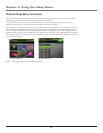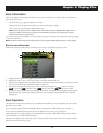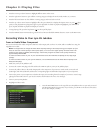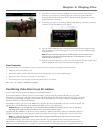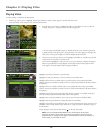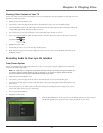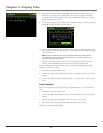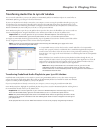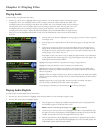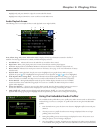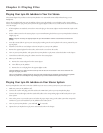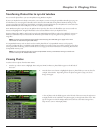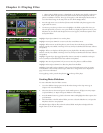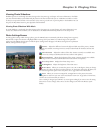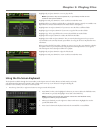Chapter 3: Playing Files
24
Playing Audio
To select and play a song from the Main Menu:
1. Press the up or down arrow to highlight Audio and press SELECT to enter the Audio navigation mode. Eight options
are displayed: Artist– sorts and displays audio content according to ID3 Artist, Album, and Track ID; Album– sorts
and displays audio content according to ID3 Album and Track ID; Title– sorts and displays audio content according to
ID3 Song Title; Genre– sorts and displays audio content according to ID3 Genre, Artist, and Song Title; Year– sorts
and displays audio content according to ID3 Year and Song Title; Audio Files– sorts and displays audio content
according to file names; Playlists– displays all Audio M3U playlists stored in the AUDIO folder; and Profile Contents–
allows you to use the Embedded Audio Profiler in order to sort all available audio content stored on the hard disk of
the device.
2. Press the down arrow button to highlight the sorting category you want to select a song from,
for example, Artist.
3. Press the right arrow to display the list of Artists (the Artists appear on the right side of the
screen).
4. Continue to press the up or down arrow to select the album, then press the right arrow to
display the list of albums from the artist chosen. Press SELECT to open (expand) the item
and display the contents. Press the left or right arrow to move back or forward a level in the
sorting category (Artist, Album, Title, etc...).
Press SELECT when you’ve chosen a song to display the Options Menu (or press Play/Pause
to start playback for the selected category, or song and the Options menu won’t appear). The
Audio Options Menu description follows:
Highlight Play and press SELECT to play the current song or category selected.
Highlight Exit and press SELECT to return to the last viewed Audio menu.
Highlight Add to Favorites to add the song or album to your favorites list in the Audio system
folder. (Feature currently not available. Visit http://www.rca.com/lyra-avdownloads for the latest
software and updates).
Highlight Add to User Playlist to add the song or album to a playlist file in the Audio system folder.
(Feature currently not available. Visit http://www.rca.com/lyra-avdownloads for the latest software
and updates).
Highlight Program Play to start program play. (Feature currently not available. Visit http://
www.rca.com/lyra-avdownloads for the latest software and updates).
To stop playing an audio file, press the Stop button (
) on the top of the player.
Playing Audio Playlists
To select and play an audio playlist from the Main Menu:
1. Press the up or down arrow button to highlight Audio and press SELECT to enter the Audio navigation mode.
2. Press the down arrow button to highlight Playlists.
3. Press the right arrow to display the available audio playlist files (a list of audio playlist files
and sub-folders appear on the left side of the screen).
Note: A playlist is indicated by the playlist icon ( ) next to the file.
4. Continue to press the up or down arrow to highlight a sub-folder or audio playlist file. Press
the right arrow with an audio playlist or folder highlighted to display the contents of the file
or folder. Press the left arrow to close the playlist and move back a level.
5. With an audio file from a playlist highlighted, press SELECT to display the Options Menu
(or press Play/Pause to start playback for the highlighted entry in the expanded playlist). The
Audio Playlist Options Menu description follows: