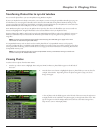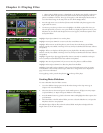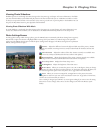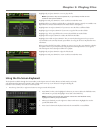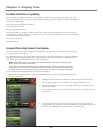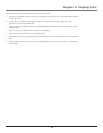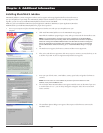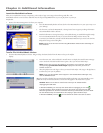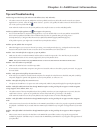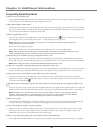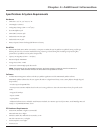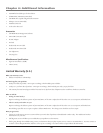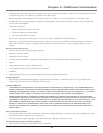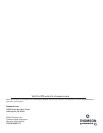Chapter 4: Additional Information
36
Launch the MusicMatch software
After you’ve installed the necessary components, you’re ready to begin converting and transferring audio files. The
MusicMatch software converts/creates audio files into the mp3 and mp3PRO format so you can play them on your Lyra
AV Jukebox.
1. Remove the Music Management CD from your computer.
MusicMatch icon
2. Start the MusicMatch Jukebox software (click on the MusicMatch icon in your system tray or on
your desktop).
3. The first time you launch MusicMatch, a Getting Started screen appears providing information
about MusicMatch and the software.
4. Detailed information, Getting Started tips, and troubleshooting are available through the Help
menu and the MusicMatch internet site (accessed from the Help and Site menus). We
recommend you familiarize yourself with the MusicMatch Welcome Tips and view the On-line
FAQs before using and recording files.
Note: Logging onto the internet while using MusicMatch Jukebox takes advantage of
all its features.
Transfer Files Via MusicMatch Jukebox
1. Start the MusicMatch Jukebox software. Drag and drop the desired tracks from the Music Library to the Playlist
display.
2. From the menu area, select Files/Send to Portable Device to display the Portable Device Manager
screen. Under the Attached Portable Devices option, select Lyra Personal Audio Player.
Note: If more than one Lyra AV Jukebox is connected to your computer, select the
corresponding Lyra Personal Audio Player displayed in the drive you want to
transfer content to.
3. Select the playlist item and drag it to the Lyra Personal Audio Player. The songs in the playlist are
transferred to your Lyra AV Jukebox.
Note: If your Lyra AV Jukebox doesn’t appear in the Portable Device Manager area,
click the REFRESH button.
When the transfer is finished, the Lyra AV Jukebox Profiler application runs automatically to sort/
profile the newly transferred audio files to ensure the files appear in the Audio menu system.
Caution: Make sure all data are transferred to the Lyra AV Jukebox before
unplugging the USB cable.
In Windows 2000/XP, you must stop the device before unplugging it. Click the
icon (the Unplug or Eject hardware icon) from the system tray and select the USB
Mass Storage device for the drive associated with the Lyra AV Jukebox, and click STOP.
See the Windows Help for details about the Unplug or Eject Hardware topic.
In Windows 98SE/Me, click the icon and follow the same instructions as above.