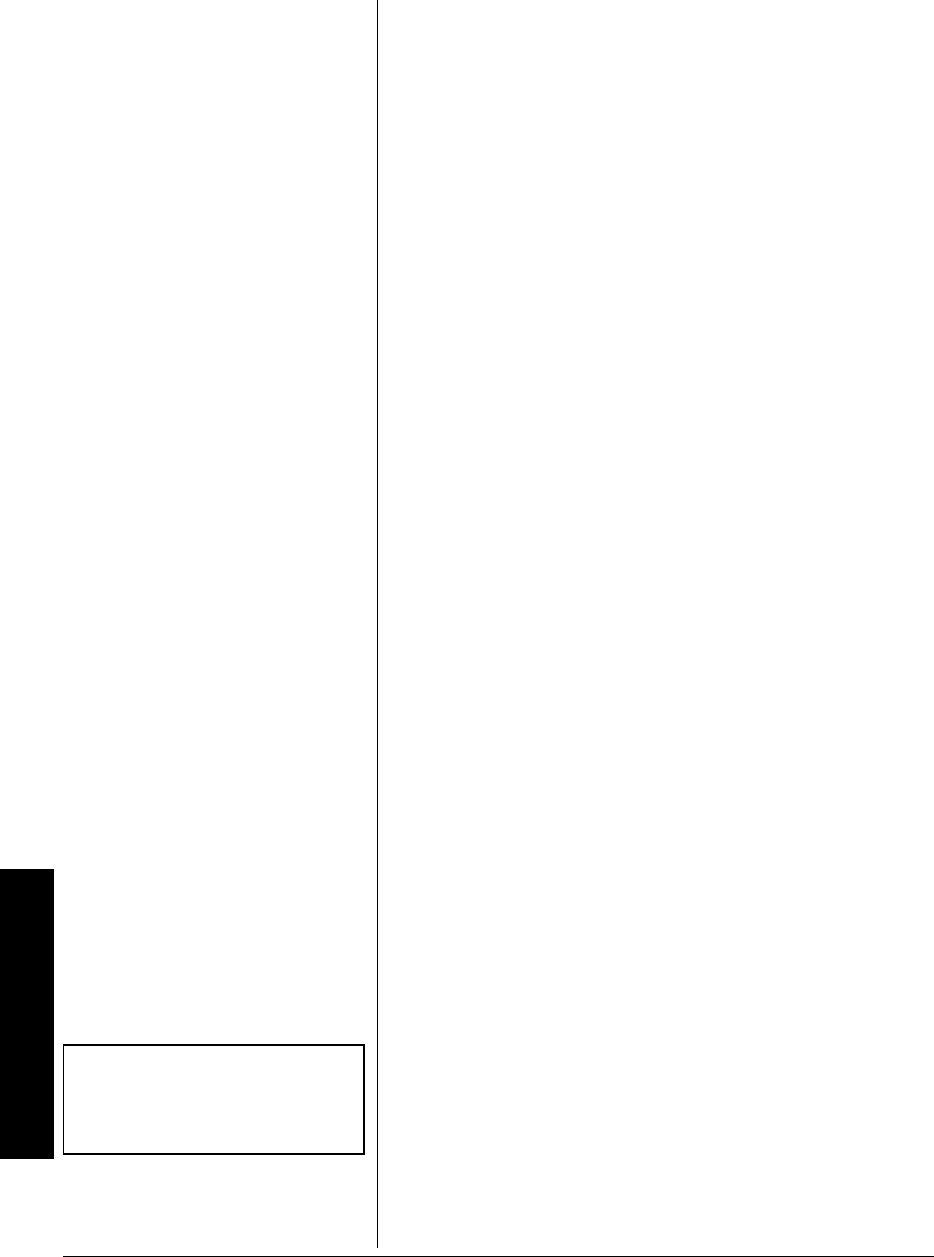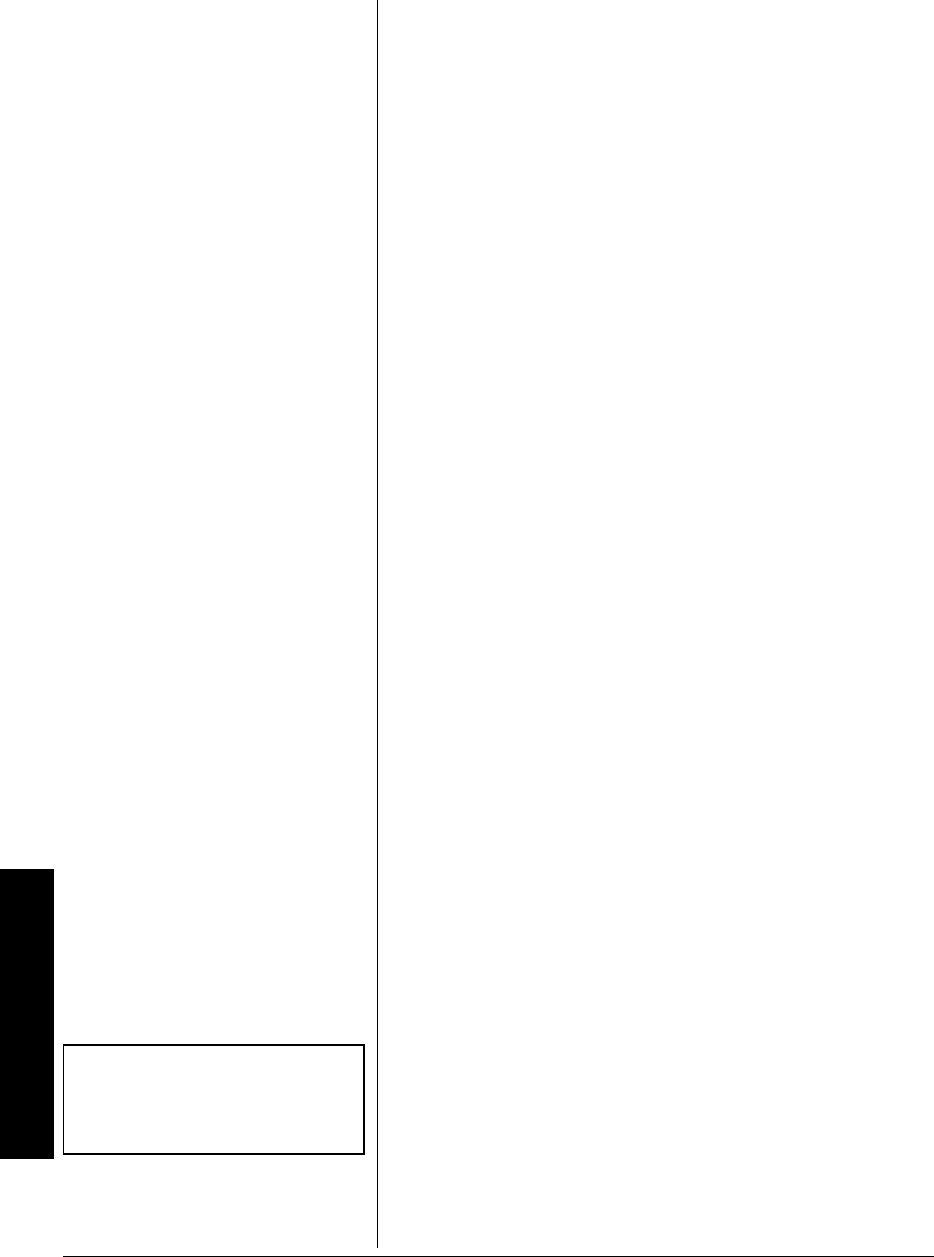
Setting Up Defaults
20
TO REPEAT AN MP3 TRACK OR DISC
1. While a disc is playing, press REPEAT on the remote.
REPEAT-ONE appears. The current track repeats.
2. To repeat the entire folder, press
REPEAT again.
REPEAT-FOLDER appears.
3. To turn repeat off, press
REPEAT until FOLDER appears.
USING THE DISPLAY FUNCTION
While a disc is playing, press DISPLAY to display single
track elapsed time.
SINGLE ELAPSED displays briefly.
SETTING UP DEFAULTS
GENERAL SETUP
Press SETUP on the remote to view the SETUP MENU MAIN
PAGE
.
Select
GENERAL SETUP using e or d on the remote and then
press
ENTER to enter the General Setup page.
TV DISPLAY: Select TV DISPLAY using e/ d/ f or g on the
remote, and then press g to enter the submenu. Press e/
don the remote to select one of the following then press
ENTER to confirm the setting.
•
NORMAL/PS: When watching a DVD with wide picture on
a normal TV (not wide one), a portion may be cut off
automatically to fit the screen.
•
NORMAL/LB: When watching a DVD with wide picture on
a normal TV (not wide one), a black strip at both top
and bottom screen appear to fit the screen.
•
WIDE: When the player is connected to a wide screen
TV, a wide picture is then shown on the full screen.
ANGLE MARK: Select ANGLE MARK using e/ d/ f or g on the
remote and then press g to enter the submenu.
Some DVDs may contain scenes shot simultaneously
from different angles. For these discs, the same scene
can be viewed from each of these different angles
using
ANGLE. The recorded angles differ depending on
the disc. Ô
• Choose
Angle Mark on the screen ON/OFF using e or d.
Then press
ENTER to confirm the following setting:
ON: shows angle mark on the screen
OFF: does not show the Angle mark on the screen
Ô NOTE Ô
This function only works for discs
with scenes recorded at different
angles.