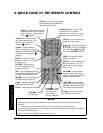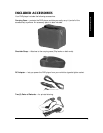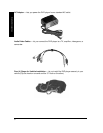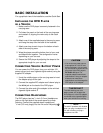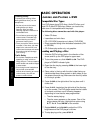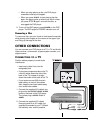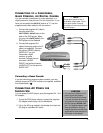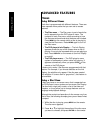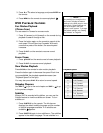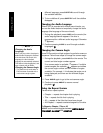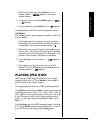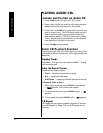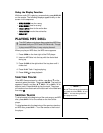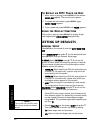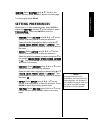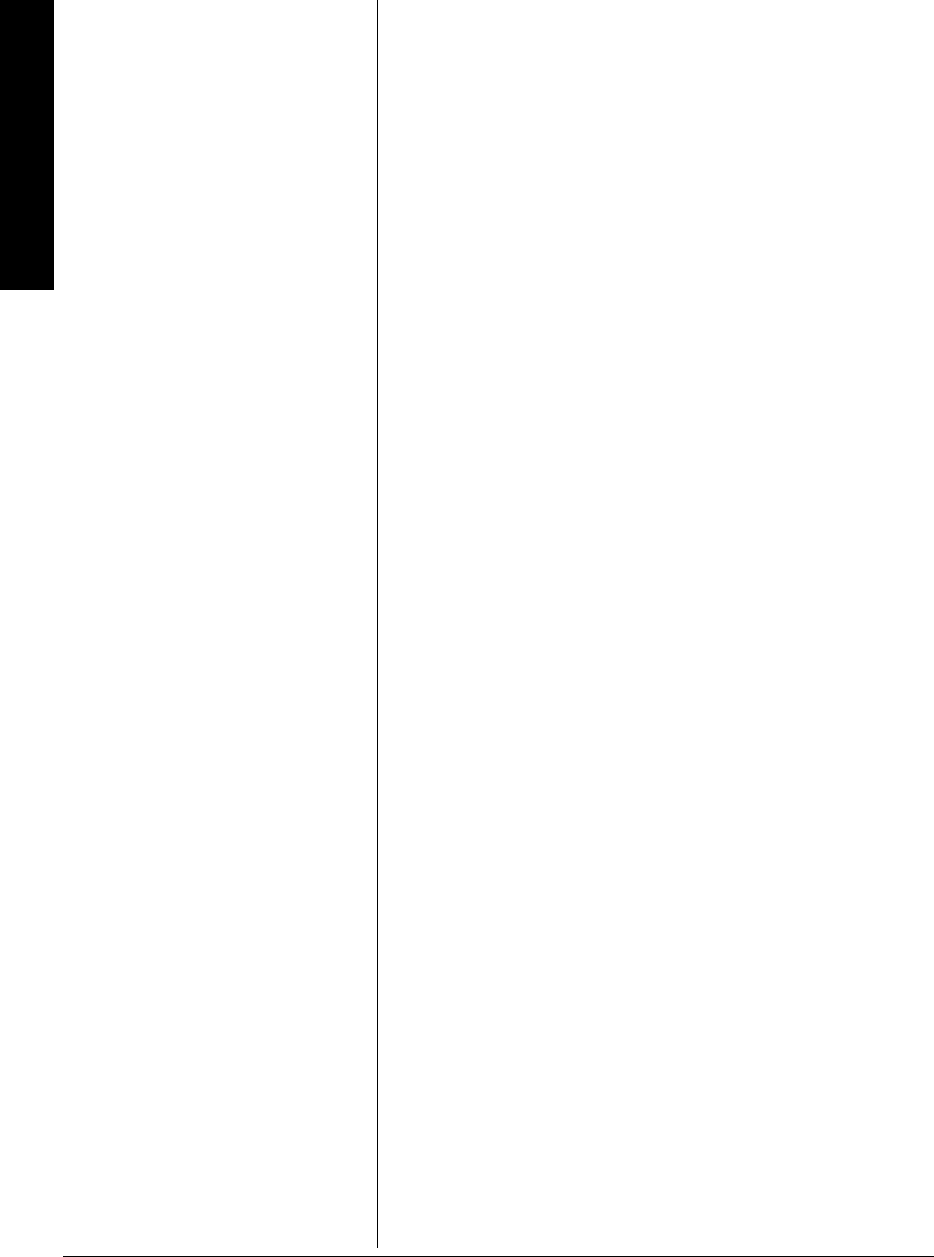
Advanced Features
14
ADVANCED FEATURES
MENUS
Using Different Menus
Each disc is programmed with different features. There are
three separate menu paths that you can use to access
features:
• The Disc menu — The Disc menu is part of each disc
and is separate from the DVD player’s menu. The
contents of each Disc menu varies according to how
the disc was authored and what features are included.
Press
MENU on the remote (while a disc is playing) to
view the the Disc menu. Press
MENU again to turn off
the Disc menu.
• The DVD player’s Info Display — The Info Display
appears across the top of the screen when a disc is
playing. It can only be accessed while you are playing a
disc. Press
DISPLAY on the remote to turn Info Display
on and off.
• The DVD player menu — The DVD player’s menu
system is accessed only when a disc isn’t playing. It
appears automatically when you press
STOP/D on the
remote or the DVD player.
A feature only works if the disc was programmed with that
feature. For example, if you choose subtitles on the Info
Display, the subtitles only appear if the disc was created
with subtitles. If a menu item is “grayed out”, that feature is
not available.
Using a Disc Menu
A disc may have an on-screen menu that is separate from
the DVD player’s menu system and on-screen Info Display.
The disc menu might only contain a list of the titles and
chapters, or it may allow you to change features such as
language and playback settings.
Although the content and operation of disc menus vary from
disc to disc, the following example gives you an idea of what
to expect.
1. While the disc is playing, press
MENU on the remote.
The disc menu appears.
2. Press e or d to highlight the section of the disc menu
you want to choose, and press
ENTER on the remote.