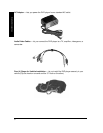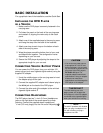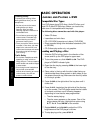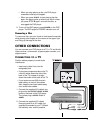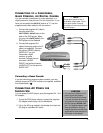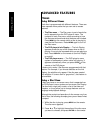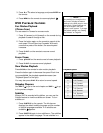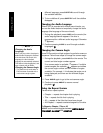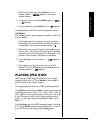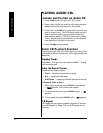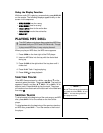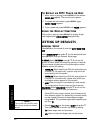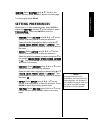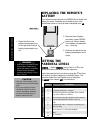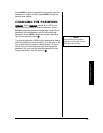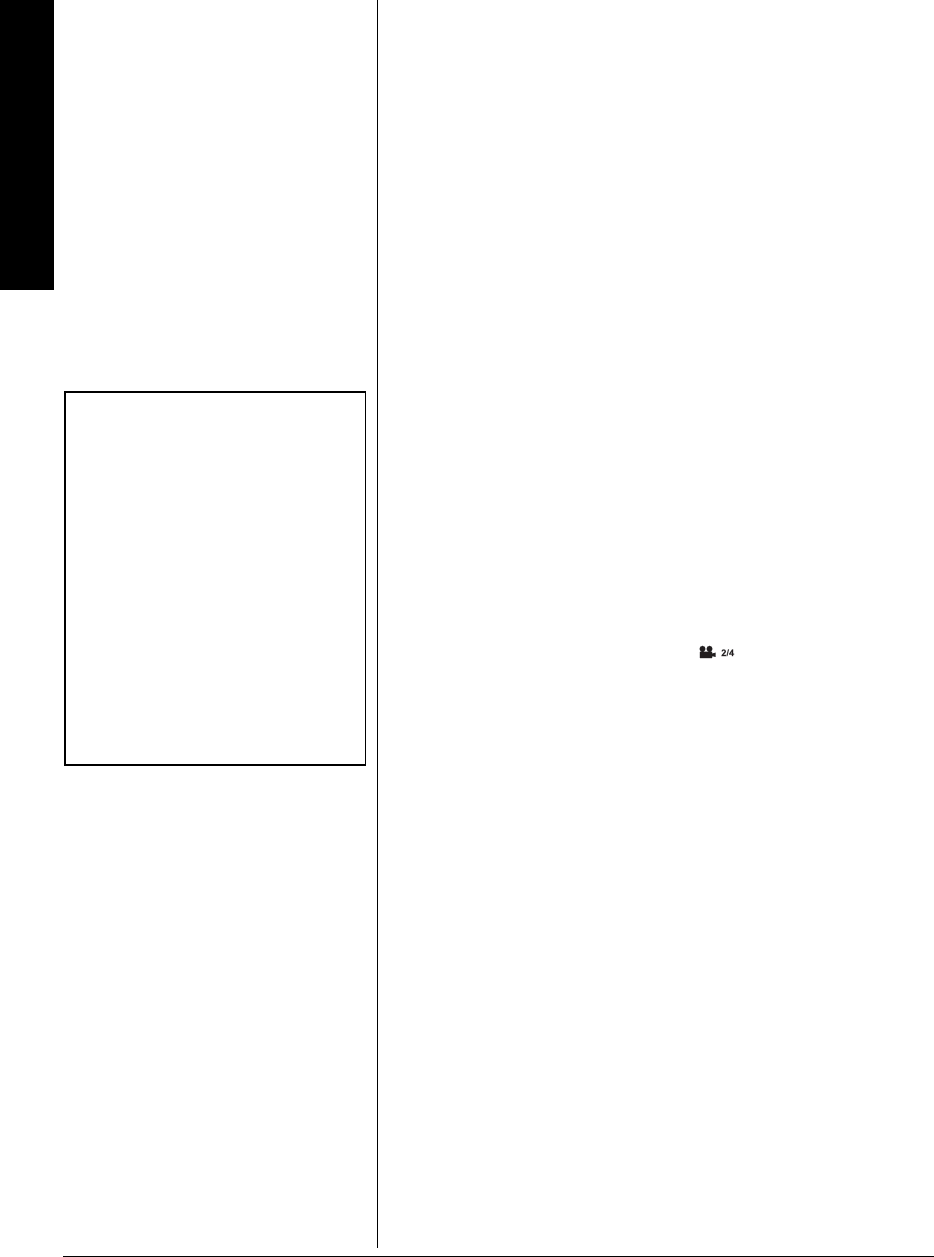
Advanced Features
16
different language, press
SUBTITLE to scroll through
the available subtitles.
3. To turn subtitles off, press
SUBTITLE until the subtitles
disappear.
Changing the Audio Language
When a DVD is recorded with multiple sound tracks, you
can use the Audio feature to temporarily change the audio
language (the language of the sound track).
1. During disc playback, press
AUDIO on the remote (the
audio language banner appears if the disc is
programmed for a different audio language. Otherwise
Ÿ
appears).
2. Continue pressing
AUDIO to scroll through available
languages. Ô
Changing the Camera Angle
Some DVDs contain multiple angles of a particular scene or
sequence. Follow these steps to change the camera angle.
1. During disc playback, press
ANGLE on the remote. The
current and total angle numbers appear.
If no camera angle is available,
Ÿ
appears. If multiple
camera angles are available, appears and shows
the current angle number and the number of angles
available. For example, 1/4 indicates that angle one is
being displayed, and there are four different angles
available.
2. Press
ANGLE again to go to the next camera angle.
3. Continue to press
ANGLE to resume normal
playback. Ô
Using the Repeat Feature
There are four repeat options:
• Chapter — repeats the chapter that is playing
• Title — repeats the title that is playing
• All — repeats all the titles that have been played
• A-B Repeat — repeats a selected segment of the disc
To Repeat a Chapter, Title or All
REPEAT on the remote toggles between CHAPTER REPEAT,
TITLE REPEAT, ALL REPEAT and REPEAT OFF.
Ô NOTE Ô
Changing the Audio
Language
When you play a disc, the player’s
default audio language is selected.
If the disc does not contain this
language, the disc’s default
language is automatically selected.
This feature is disc-dependent, and
may not work with all DVDs.
Changing the Camera Angle
• This feature only works when a
DVD has been recorded with a
multi-camera angle system.