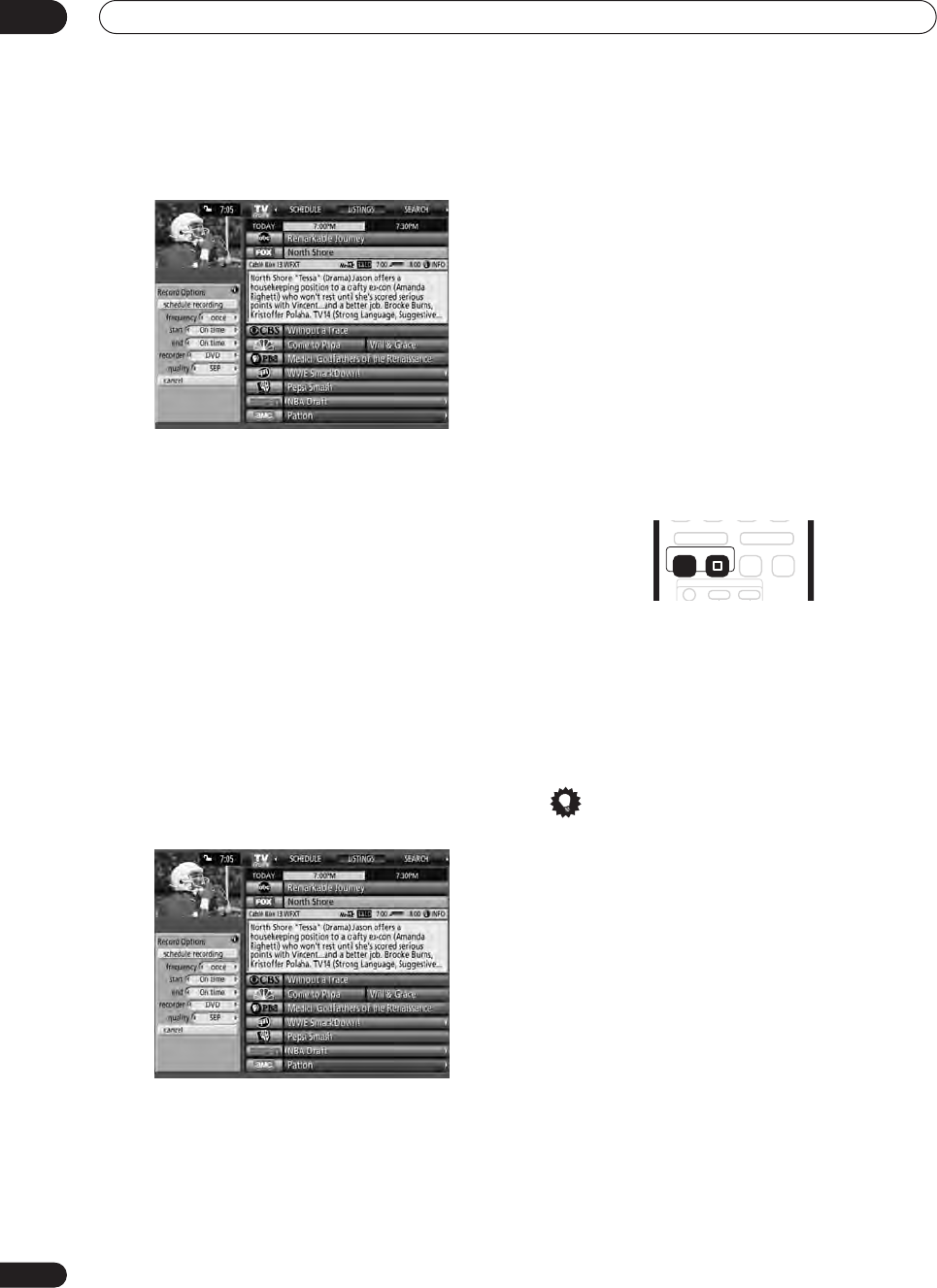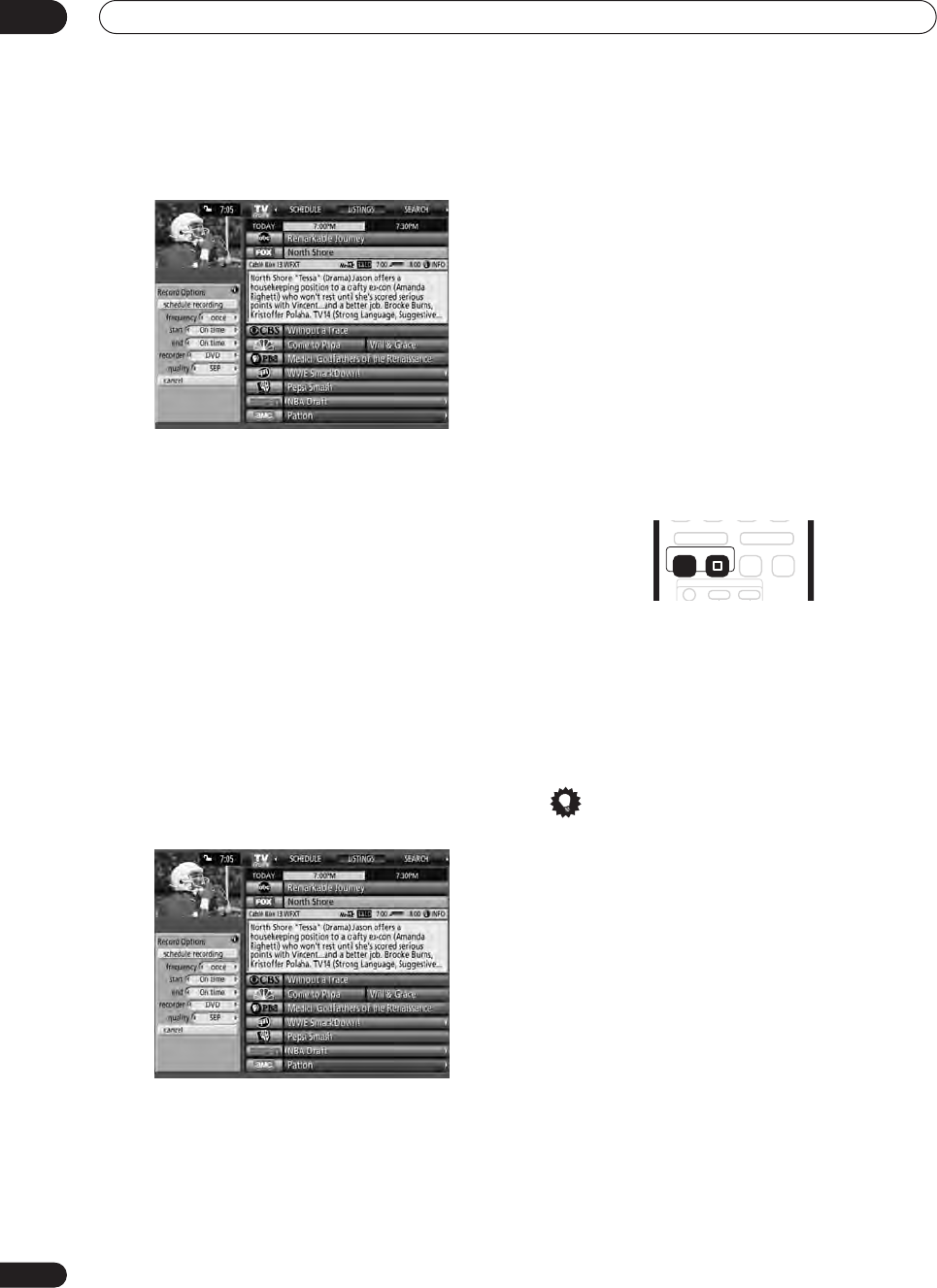
Using the TV Guide On Screen™ interactive program guide
05
38
En
3 Highlight ‘set recording’ and press ENTER.
4 Set the recording options:
Use the
/
buttons to highlight a field; use the
/
buttons to change the setting.
•
frequency
– select whether the program will be
recorded just
Once
,
Regularly
(at the same time on
the same channel), or
Weekly
(every week at the
same time/day). There’s also an
Off
option which
puts the program in the recording schedule but
doesn’t record it (you can set it to record later).
•
start
– set the start time of the recording to
On time
,
or up to 120 mins. before or after the scheduled time.
•
end
– set the end time of the recording to
On time
,
or up to 120 mins. before or after the scheduled time.
•
recorder
– select whether you want a DVD or HDD
recording.
•
quality
– set the recording mode.
5 Once all the settings have been made, press
ENTER to highlight ‘schedule recording’, then press
ENTER again.
The recording is now set (and will appear in the schedule)
and you’ll be returned to the main listings area.
• If you want to cancel the recording, highlight
cancel
and press
ENTER
.
When the recording is about to start
The TV Guide On Screen™ system alerts you when a
scheduled recording is about to start and gives you the
chance to cancel the recording if you no longer need it.
When you see the on-screen alert, select either:
• change channel; start recording
• don’t change channel; cancel recording
If there’s a scheduled recording conflict when a
recording is about to start, you’ll be alerted to this too.
You can select to record the conflicting program, or
cancel the recording.
Canceling and stopping a timer recording in
progress
After a timer recording has started, you can cancel the
program (but continue recording), or stop recording
completely if you need to.
1 During timer recording, press and hold
ì
REC for
three seconds.
Only the program is canceled (the timer indicator
disappears); recording continues so that you can
manually stop recording whenever you like.
2 When you want to stop recording completely,
press
STOP REC.
Tip
• You can also stop a timer recording immediately by
pressing
STOP REC
, then selecting
Yes
to
confirm.
Preventing use of the recorder before a
timer recording (child lock)
You can make all the front panel and remote control
buttons inoperative using the child lock feature. This is
useful when you set a timer recording and want to make
sure that the timer settings are not changed before
recording has finished.
1 If the recorder is on, switch it into standby.
2 Press and hold
STOP on the front panel for
three seconds to lock the controls.
The front panel display briefly shows
LOCK
. If any buttons
are pressed on the remote or front panel,
LOCK
is briefly
displayed again.
• To unlock the recorder, press and hold
STOP
on
the front panel for three seconds until the display
shows
UNLOCK
.
REC STOP REC
ì
DVR-530H_KU.book 38 ページ 2005年6月8日 水曜日 午前11時16分