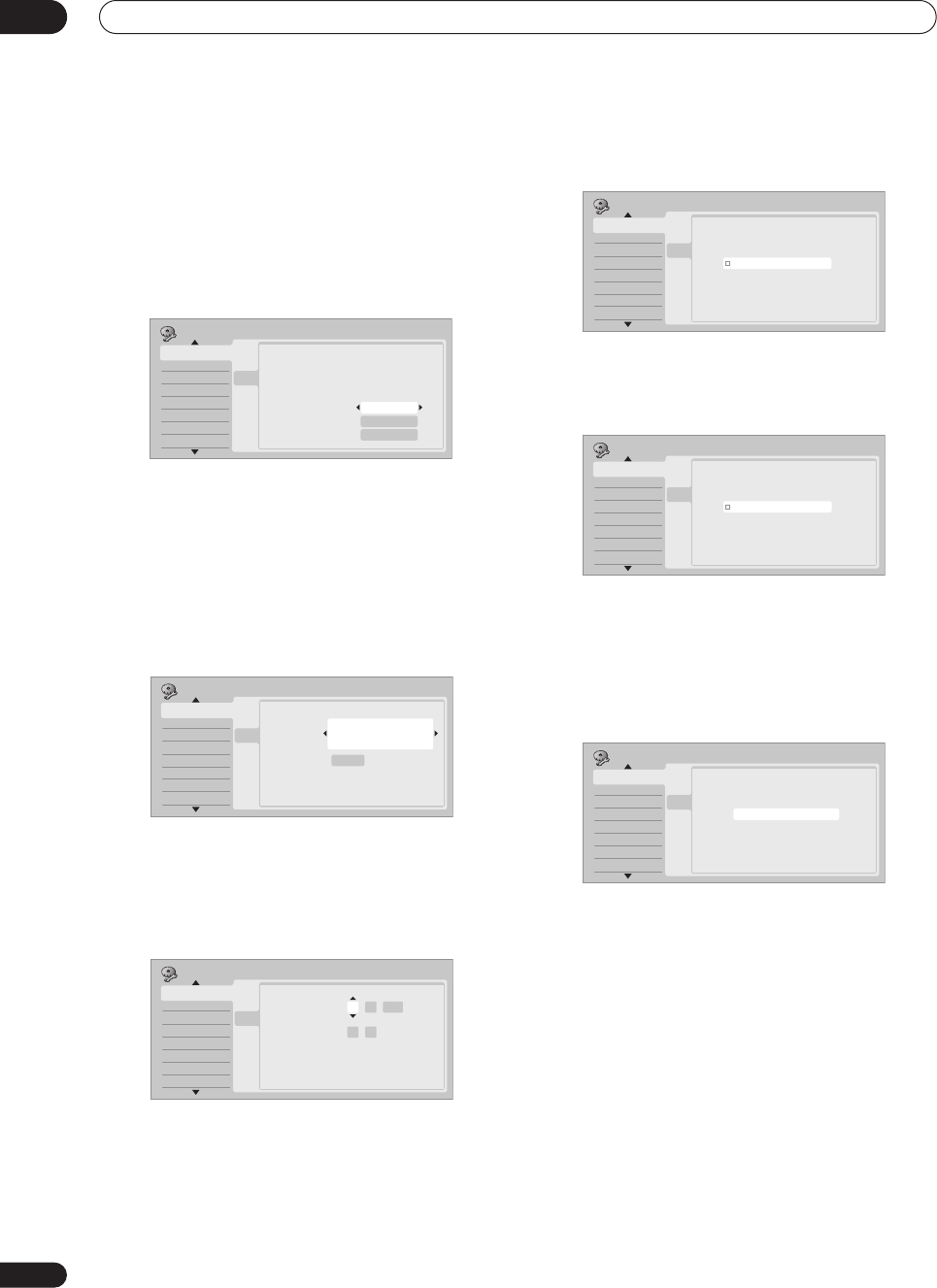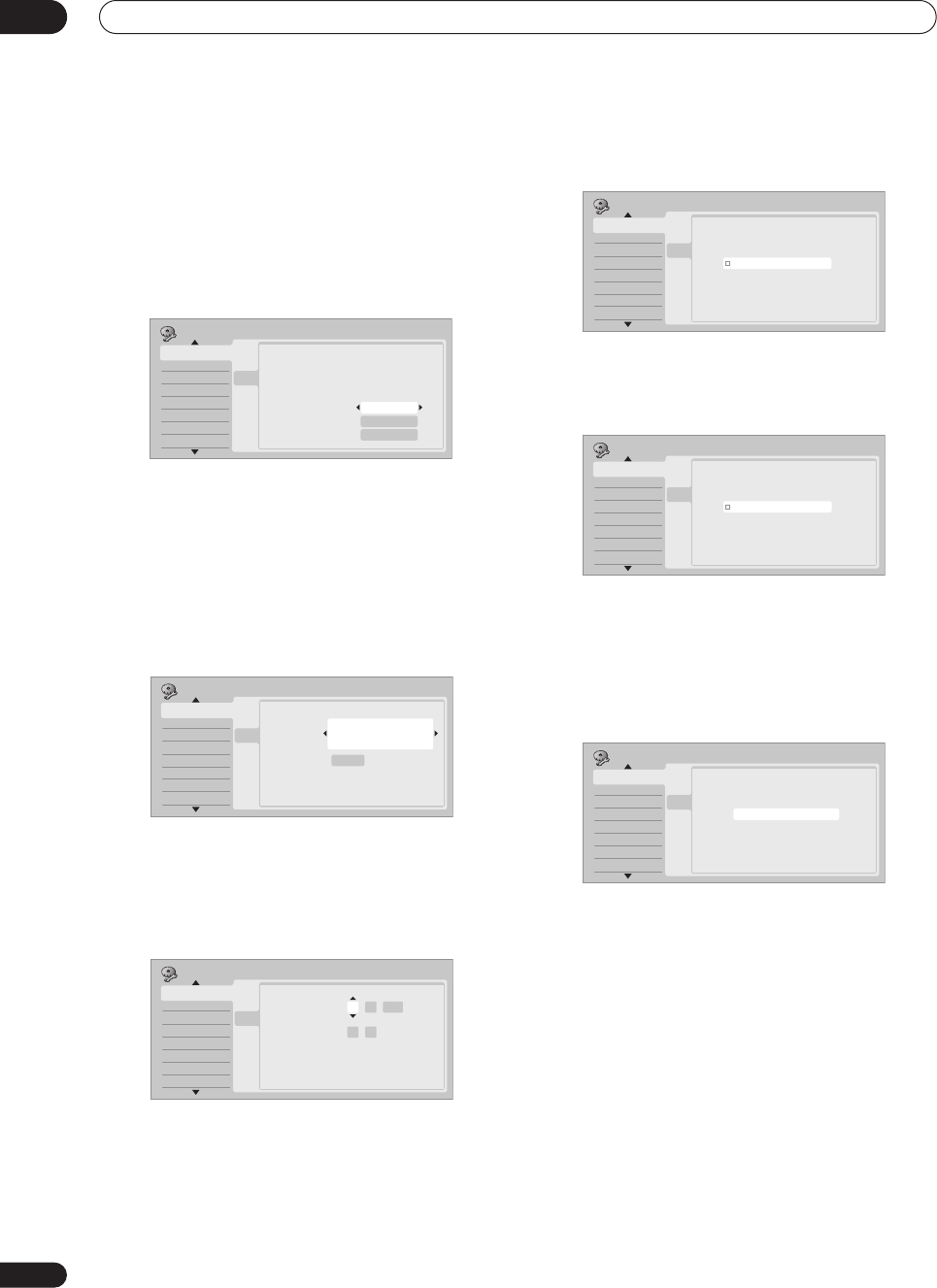
Getting started
04
26
En
• Auto clock setting
Some TV channels broadcast time signals together
with the program. This recorder can use these
signals to set the clock automatically.
Use the
/
buttons to set ‘Clock Set CH‘ to the
channel preset number that broadcasts a time
signal, then move the cursor down to ‘Start’ and
press ENTER.
The recorder takes a short while to set the time. After you
see that the time has been set, select
Next
to proceed.
If the time could not be set automatically, press
RETURN
to go back to the previous screen and select
Manual
.
• Manual clock setting
If no stations in your area are broadcasting time
signals, you can set the clock manually.
Use the
/
buttons to set your time zone.
Press
then use the
/
buttons to set
Summer Time to On or Off, then press ENTER.
Select
On
if you are currently using summer (daylight
saving) time.
Set the current date and time.
• Use the
/
buttons to change the value in the
highlighted field.
• Use the
/
buttons to move from one field to
another.
• Press
ENTER
to finish setting the time.
7 Select the kind of TV you have, ‘Wide (16:9)’ or
‘Standard (4:3)’.
Use the
/
buttons to select, then press
ENTER
.
8 Is your TV compatible with progressive scan
video?
Use the
/
buttons to select
Compatible
,
Not
Compatible
, or
Don’t Know
, then press
ENTER
.
• Note that progressive scan video is only output
through the component video outputs (see page 16).
9 Press ENTER to finish setting up, or select ‘Go
Back’ if you want to start again.
That completes basic setup using the Setup Navigator.
Other settings you can make
After setting up using the Setup Navigator, you should be
ready to start enjoying your DVD recorder. It’s possible,
however, that you may want to make a couple of
additional settings, depending on how the recorder is set
up for TV broadcasts.
• Manual channel setting – This setting lets you skip
channels where there is no station, as well as
manually tune to stations. See
Manual CH Setting
on
page 92.
• Setting up the remote to control your TV – You can set
up the supplied remote control to control many
brands of TV. See
Setting up the remote to control your
TV
on page 98.
Initial Setup
Basic
Tuner
Video Out
Audio In
Audio Out
Language
Recording
Playback
Clock Setting
Help
Setup Navigator
Setup Navigator
Auto Clock Setting
Date
Time
Clock Set CH
11 / 17 / 2004 Wed
11 : 20 AM
Basic
Start
Next
2
Initial Setup
Basic
Tuner
Video Out
Audio In
Audio Out
Language
Recording
Playback
Clock Setting
Help
Setup Navigator
Setup Navigator
Manual Clock Setting
Time Zone
D.S.T
Basic
Off
USA
Alaska
1/2
Initial Setup
Basic
Tuner
Video Out
Audio In
Audio Out
Language
Recording
Playback
Clock Setting
Help
Setup Navigator
Setup Navigator
Manual Clock Setting
Date
Time
Time Zone
D.S.T
Basic
Off
USA
Alaska
01 / /01
00 : 00 AM
2005 SAT
2/2
Initial Setup
Basic
Tuner
Video Out
Audio In
Audio Out
Language
Recording
Playback
Clock Setting
Help
Setup Navigator
Setup Navigator
TV Screen Size
Standard(4:3)
Basic
Wide(16:9)
Initial Setup
Basic
Tuner
Video Out
Audio In
Audio Out
Language
Recording
Playback
Clock Setting
Help
Setup Navigator
Setup Navigator
Progressive
Compatible
Not Compatible
Don't Know
Basic
Not Compatible
Initial Setup
Basic
Tuner
Video Out
Audio In
Audio Out
Language
Recording
Playback
Clock Setting
Help
Setup Navigator
Setup Navigator
Setup is complete!
Enjoy using your DVD recorder!
Finish Setup
Go Back
Basic
Finish Setup
DVR-530H_KU.book 26 ページ 2005年6月8日 水曜日 午前11時16分