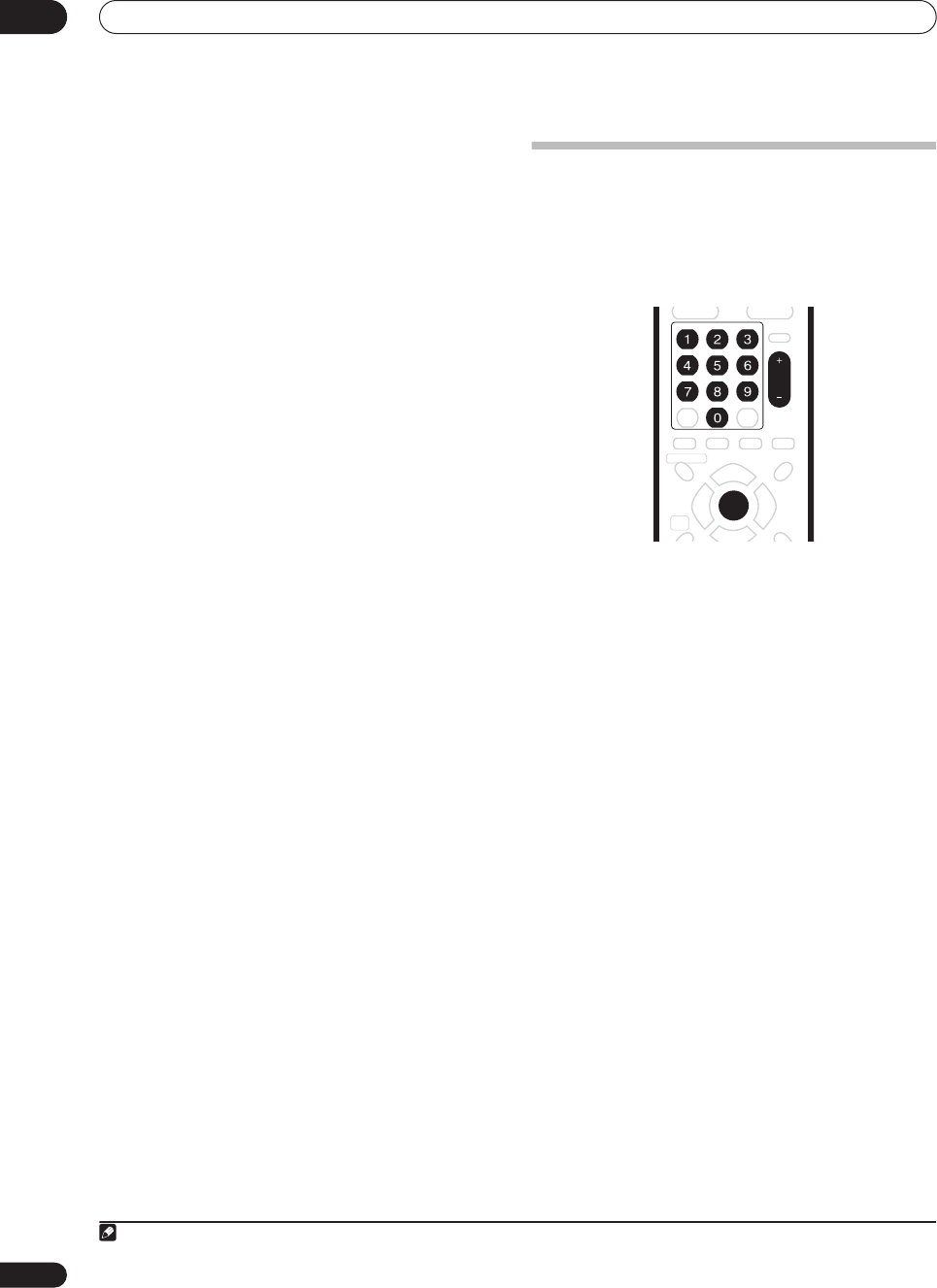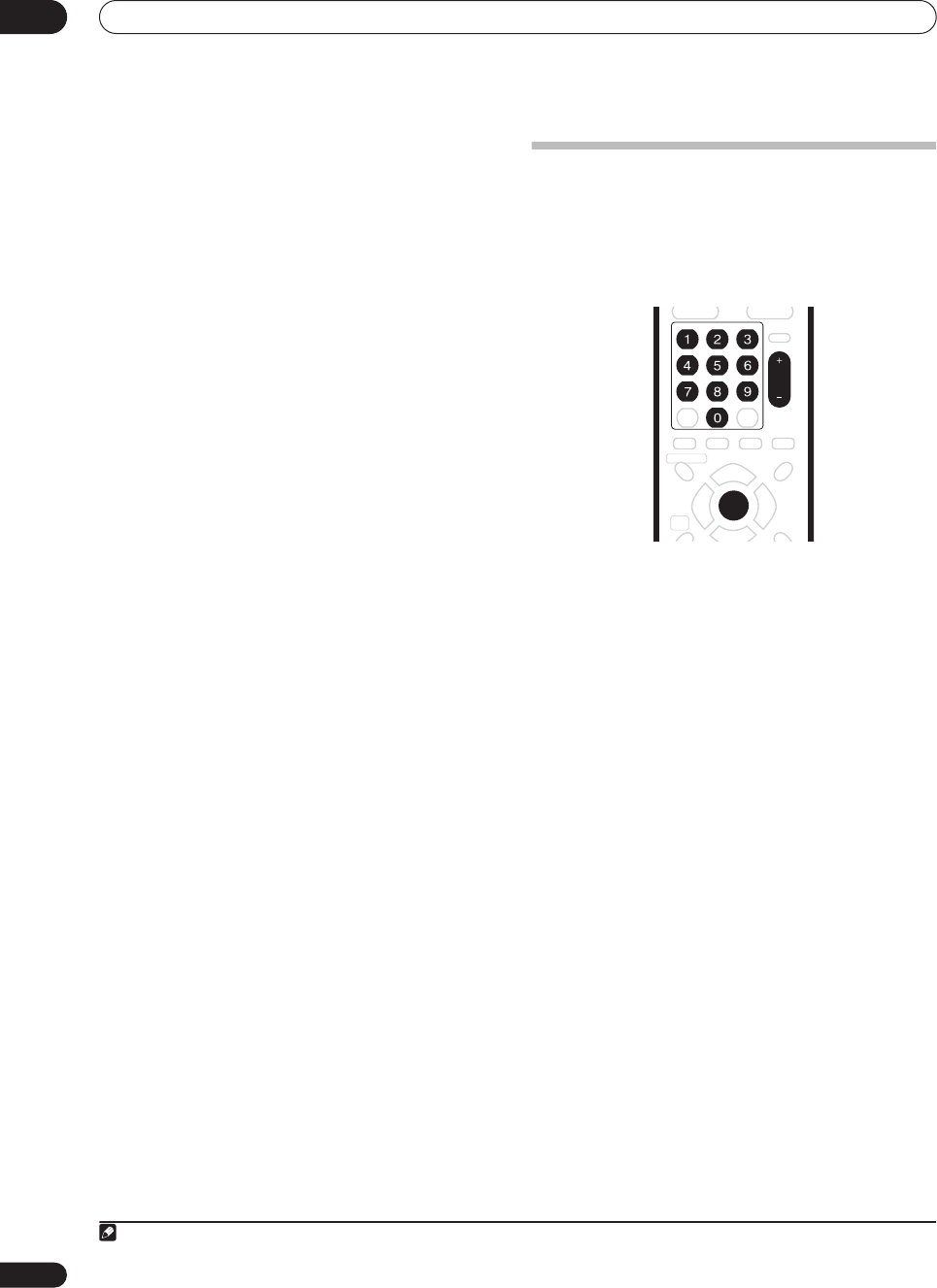
Getting started
04
28
En
1 If they aren’t already on, switch on your TV and
this recorder.
Press
STANDBY/ON
to switch on.
• Make sure that the video input on your TV is set to this
recorder.
2 Press HDD to record to the HDD, or DVD to record
to a recordable DVD.
If you choose to record to the HDD, skip to step
5
now.
3 Press
OPEN/CLOSE to open the disc tray.
4 Load a blank DVD-R or DVD-RW disc with the
label side face-up, using the disc guide to align the
disc.
• When you load a new, blank DVD-RW disc, the
recorder will take a moment to initialize it for
recording.
• Blank DVD-R discs are ready for Video mode
recording out of the box.
5 Use the CH +/– buttons to select the TV channel
you want to record from.
• You can also use the
/
buttons on the front panel
if the recorder is stopped.
• Antenna channels are numbered 2 through 69. Cable
channels are numbered 1 through 125.
6 Press
ì
REC to start recording.
• By default, the recording will be in
SP
(standard play)
mode, which will give you around two hours of
recording from a blank DVD disc. The different
recording modes and their recommended uses are
covered in more detail in the chapter on Recording.
• You can pause recording by pressing
PAUSE
.
Press
ì
REC
or
PAUSE
again to restart recording.
7 When you want to stop recording, press
STOP REC.
Playing back your recording
The TV program you just recorded should be on the HDD
or DVD disc as a single title with one or more chapters.
• Press
PLAY to start playback.
If you want to stop playback before the end of the
recording, press
STOP
.
Using the built-in TV tuner
Changing TV channels
There are three different ways to select TV channels. Note
that you can’t change the TV channel during playback,
recording or during recording standby.
•
CH +/–
buttons on the remote
•
Number buttons
on the remote – For example, to
select channel 4, press
4
then
ENTER
; for channel 34,
press
3
,
4
,
ENTER
; for channel 102, press
1
,
0
,
2
,
ENTER
.
1
•
/
buttons on the front panel
Changing cable channels
When a cable box is connected, you can use the remote
to change cable channels (up to 999).
If your cable box is connected to the RF antenna input on
this recorder:
• Use the CH +/– or the number buttons to change
the cable channel
In this case, you can’t change the channel of the built-in
tuner.
If your cable box is connected to a set of AV inputs:
1 Use the INPUT SELECT button to change to the
cable box input.
2 Use the CH +/– or the number buttons to change
the cable channel
Note
1. Antenna channels are numbered 2 through 69. Cable channels are numbered 1 through 125.
DVR-530H_KU.book 28 ページ 2005年6月8日 水曜日 午前11時16分