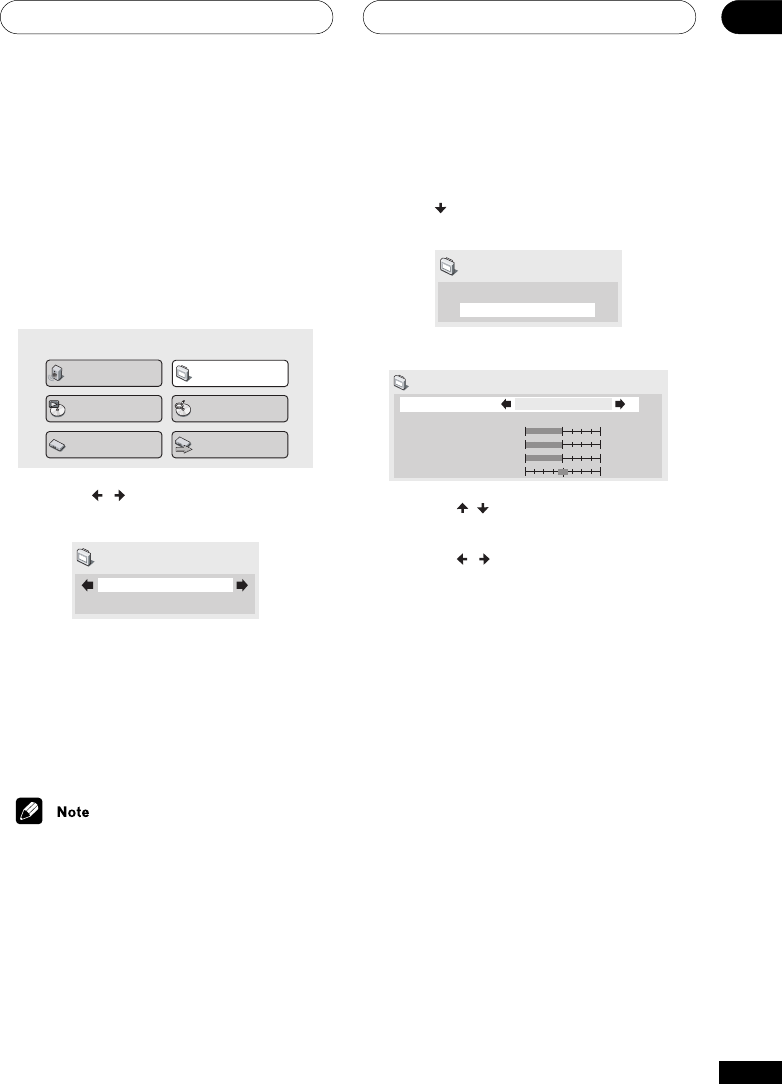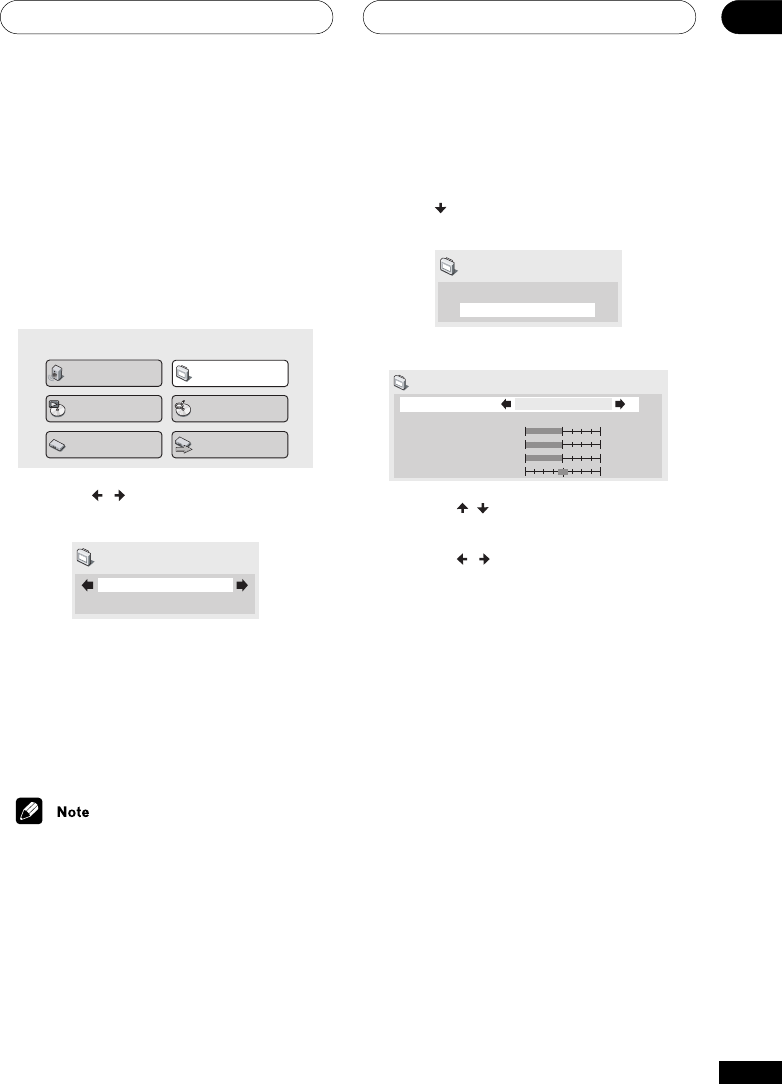
The Video Settings Menu
07
49
En
1 Select one of the Memory presets (see
above).
2 Press
(cursor down) to select
‘Detailed Settings’ then press ENTER.
I.Memory1
Detailed Settings
Video Adjust
3 Adjust the picture quality settings.
Recall Settings
Fine Focus
Contrast
Sharpness
Chroma Level
Hue
I.Memory1
On
Interlace Memory 1 (I. Memory 1)
min max
soft fine
min
max
green
red
• Use the
/
buttons (cursor up/down)
to select a setting.
• Use the
/
buttons (cursor left/right)
to adjust the current setting.
• Press DISPLAY to switch between full
and single view.
• You can change the preset number from
the Recall Settings menu item.
You can adjust any or all of the following
picture quality settings:
• Fine Focus – Switch On to reveal
greater detail (high resolution) in the
picture.
• Contrast – Adjusts the contrast
between light and dark elements in the
picture.
• Sharpness – Adjusts the sharpness of
the mid-frequency (less detailed)
elements in the picture. (This setting is
only effective when Fine Focus is On.)
• Chroma Level – Adjusts how saturated
colours appear.
• Hue – Adjusts the overall colour
balance between red and green. (This is
only effective when the player is
connected using the VIDEO OUT or
S-VIDEO OUT jacks.)
Video Adjust
• Default setting: Standard
From the Video Adjust screen you can select
the standard video presentation or define
presets of your own.
1 Press SETUP and select ‘Video Adjust’
from the on-screen display.
Audio Settings
Play Mode
Setup Navigator
Disc Navigator
Initial Settings
Video Adjust
2 Use the
/
buttons (cursor left/
right) to select a preset.
Standard
Video Adjust
• Standard – Normal
• I. Memory1–2 / P. Memory1–2 – Use
for making your own interlaced /
progressive presets (see below)
3 Press ENTER to make the setting and
exit the Video Adjust screen.
• Depending on the disc and the TV/
monitor, you may not see the effect
clearly.
Creating your own interlace
output presets
These presets are available when the video
output is set to interlace. (Use the front panel
PROGRESSIVE button to switch between
interlace and progressive video output. See
also page 18)