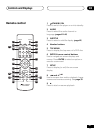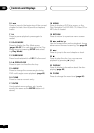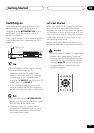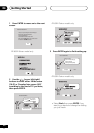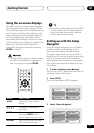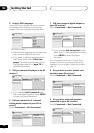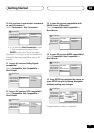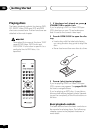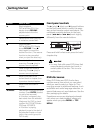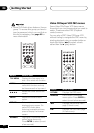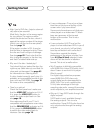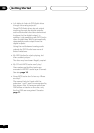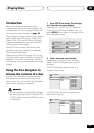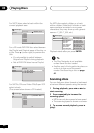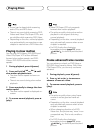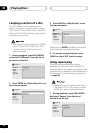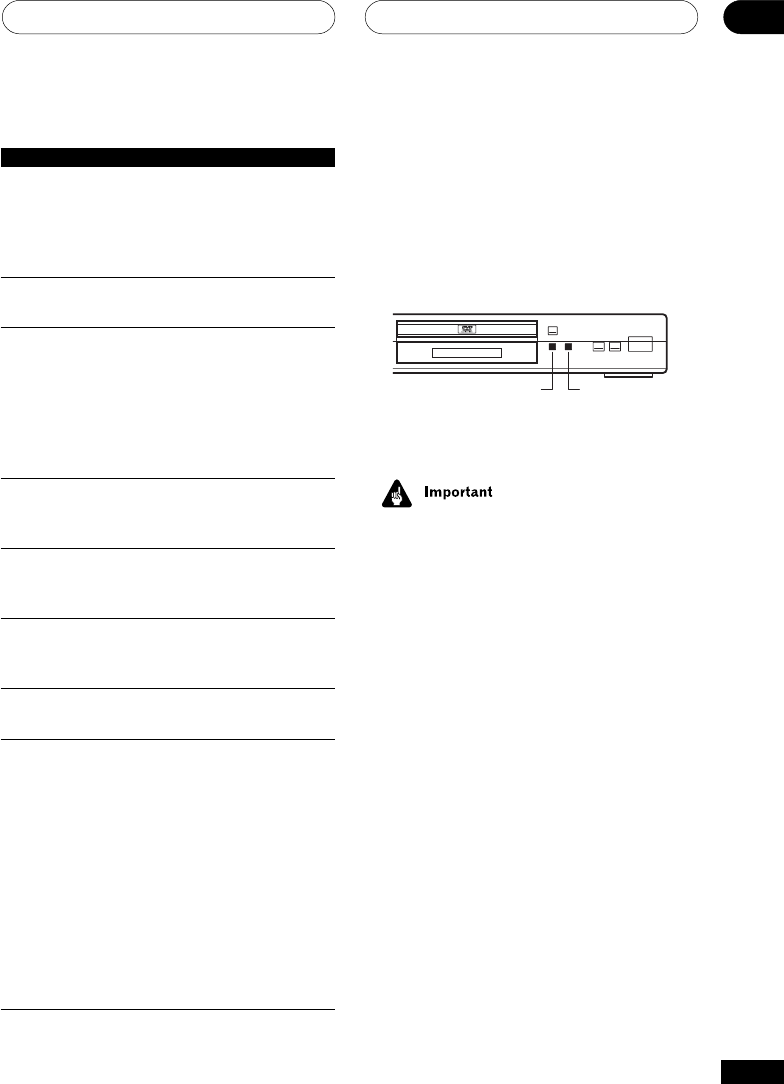
Getting Started
04
29
En
Button What it does
3 Starts playback.
DVD and Video CD: if the
display shows RESUME,
playback starts from the
resume point.
8 Pauses a disc that’s playing,
or restarts a paused disc.
7 Stops playback.
DVD and Video CD: Display
shows RESUME. Press 7
(stop) again to cancel the
resume function. (The resume
function is also cancelled
when you eject the disc tray.)
1 Press to start fast reverse
scanning. Press 3 (play) to
resume normal playback.
¡ Press to start fast forward
scanning. Press 3 (play) to
resume normal playback.
4 Skips to the start of the
current track or chapter, then
to previous tracks/chapters.
¢ Skips to the next track or
chapter.
Numbers Use to enter a title/group/track
number. Press ENTER to select
(or wait a few seconds).
• If the disc is stopped, play-
back starts from the selected
title/group (for DVD) or track
number (for CD/SACD/Video
CD/Super VCD/MP3).
• If the disc is playing,
playback jumps to the start of
the selected chapter or track
(within the current group for
DVD-Audio).
Front panel controls
The 3 (play), 7 (stop), and 8 (pause) buttons
on the front panel work in exactly the same
way as their remote control equivalents. The
combined scan/skip buttons on the front
panel (4 1 and ¡ ¢) work slightly
differently from the remote buttons.
3PLAY
OPEN/CLOSE
0
7
41 ¡¢
8
3
Î
41 ¡¢
Press and hold for fast scan; press for track/
chapter skip.
• You may find with some DVD discs that
some playback controls don’t work in
certain parts of the disc. This is not a
malfunction.
DVD disc menus
Many DVD-Video and DVD-Audio discs
contain menus from which you can select
what you want to watch or listen to. They
may give access to additional features, such
as subtitle and audio language selection, or
special features such as slideshows. See the
disc packaging for details.
Sometimes menus are displayed automati-
cally when you start playback; others only
appear when you press MENU or TOP
MENU.