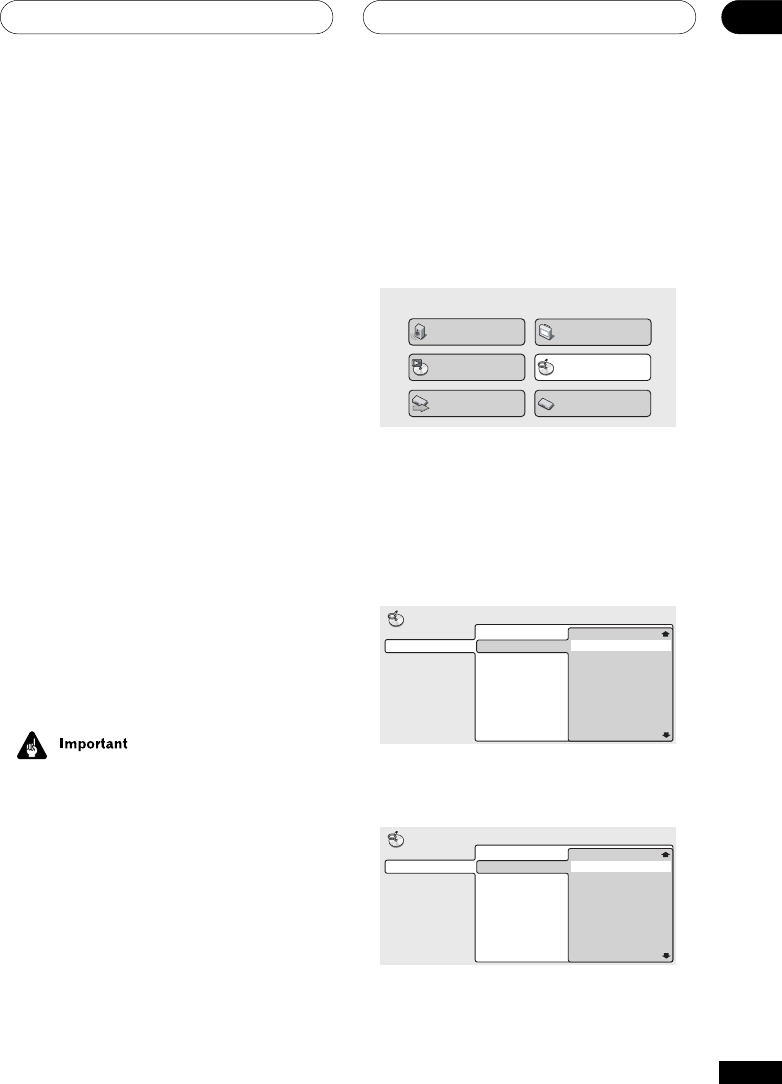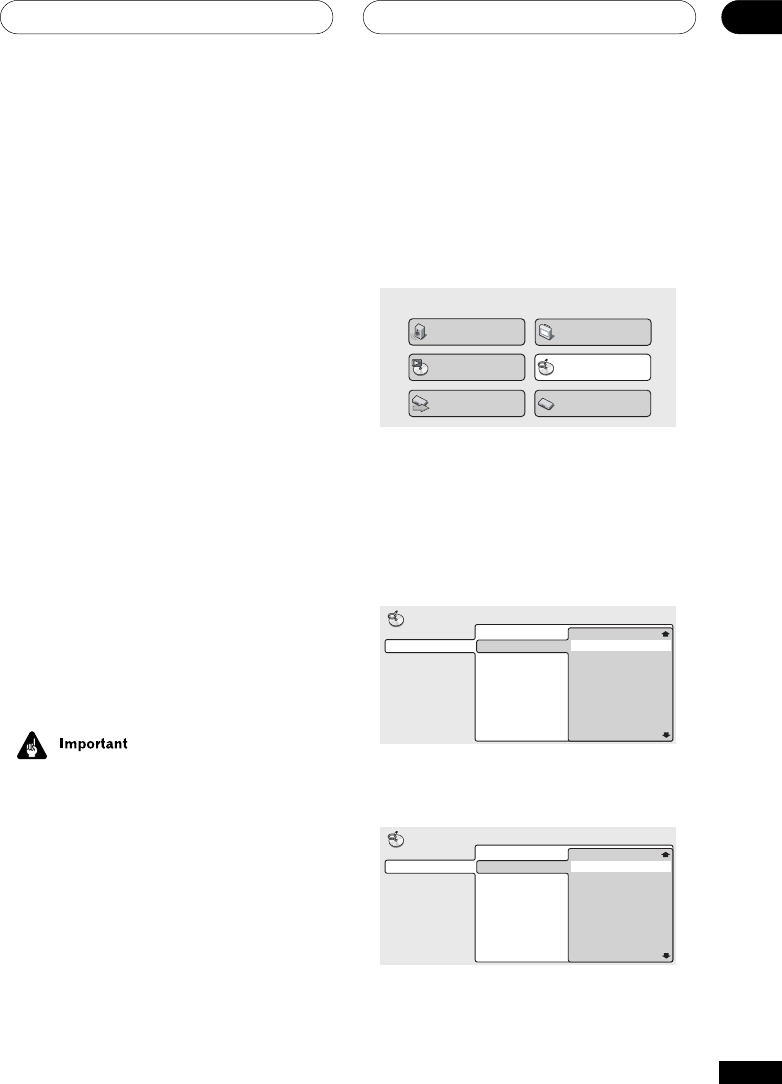
Playing Discs
05
33
En
1 Press SETUP and select ‘Disc Naviga-
tor’ from the on-screen display.
Alternatively, if a DVD-RW, CD, Video CD/
Super VCD or MP3 disc is loaded, you can
press MENU, which takes you straight to the
Disc Navigator screen.
Audio Settings
Play Mode
Setup Navigator
Disc Navigator
Initial Settings
Video Adjust
2 Select what you want to play.
Depending on the type of disc you have
loaded, the Disc Navigator looks slightly
different.
For DVD-Video discs select a title, or a
chapter within a title.
Title(1-03)
DVD
Disc Navigator
Chapter(1-036)
Title 01
Title 02
Title 03
Chapter 001
Chapter 002
Chapter 003
Chapter 004
Chapter 005
Chapter 006
Chapter 007
Chapter 008
For DVD-Audio discs select a group, or a
track within a group.
Group(1-03)
DVD-Audio
Disc Navigator
Track(1-14)
Group 01
Group 02
Group 03
Track 01
Track 02
Track 03
Track 04
Track 05
Track 06
Track 07
Track 08
Introduction
Most of the features described in this
chapter make use of on-screen displays. For
an explanation of how to navigate these, see
Using the on-screen displays on page 25.
Many of the functions covered in this chapter
apply to DVD and SACD discs, Video CDs/
Super VCDs, CDs and MP3 discs, although
the exact operation of some varies slightly
with the kind of disc loaded.
Some DVD discs restrict the use of some
functions (random or repeat, for example).
This is not a malfunction.
When playing Video CDs/Super VCD, some
of the functions are not available during PBC
playback. If you want to use them, start the
disc playing using a number button to select
a track.
Using the Disc Navigator to
browse the contents of a disc
Use the Disc Navigator to browse through
the contents of a disc to find the part you
want to play. You can use the Disc Navigator
when a disc is playing or stopped.
• It’s not possible to use the Disc Naviga-
tor when playing a Video CD/Super VCD
in PBC mode, or when a DVD disc menu
is displayed.