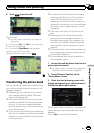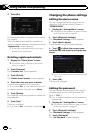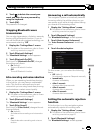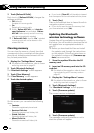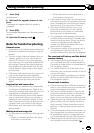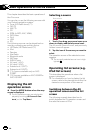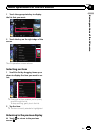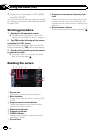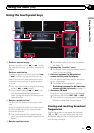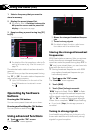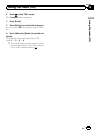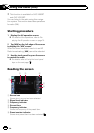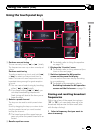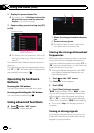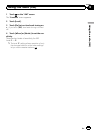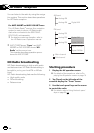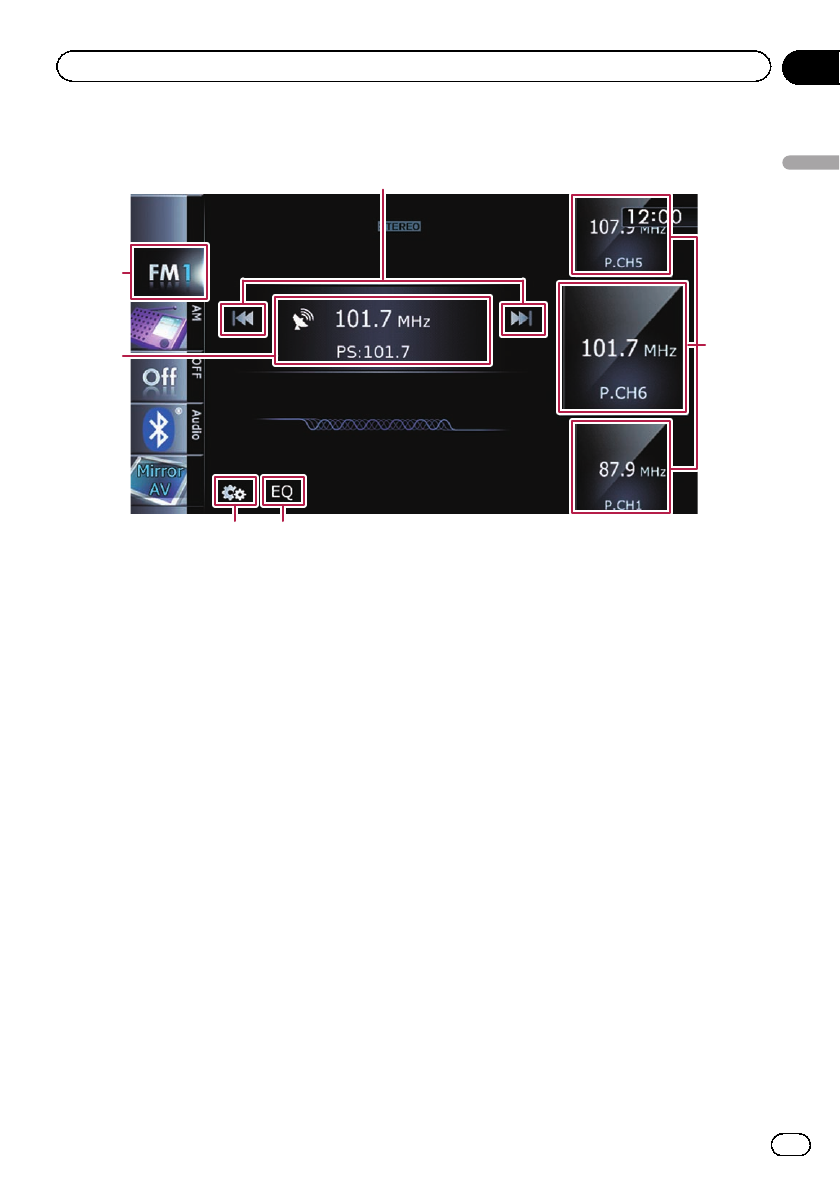
Using the touch panel keys
6
5
1
34
2
1 Performs manual tuning
To tune manually, touch [o]or[p] briefly.
The frequencies move up or down one step at
a time.
Performs seek tuning
To perform seek tuning, touch and hold [o]
or [p] for about one second and then re-
lease. The tuner willscan frequenciesuntil a
broadcast strong enough for good reception
is found.
p You can cancel seek tuning by touching
either [o]or[p] briefly.
p If you keep holding [o]or[p], you
can skip broadcasting frequencies.
Seek tuning will start at the time you re-
lease the keys.
2 Selects a preset channel
The keys can be used to switch presetchan-
nels.
Scroll by dragging the keys up or downto dis-
play the preset channel you want to select,
and tap the channel.
p The lower keys and the upper keys ap-
pear only when the preset channel is se-
lected.
3 Recalls equalizer curves
= For details, refer to Using the equalizer
on page 175.
4 Displays the “Function” menu
= For details, refer to Using advanced func-
tions on the next page.
5 Switches between the AV operation
screen and the preset list display
You can switch the screen display according
to your preference.
= For details of the operation, refer to
Switching between the AV operation
screen and the list screen on page 70.
6 Selects an FM band
Tapping the key repeatedly switches between
the following FM bands: FM1, FM2,orFM3.
p This function is convenient for preparing
different preset lists for each band.
Storing and recalling broadcast
frequencies
With a tap of any of the preset tuning keys
(“P1” to “P6”), you can easily store up to six
broadcast frequencies for later recall (also
with the tap of a key).
En
73
Chapter
14
Using the radio (FM)
Using the radio (FM)