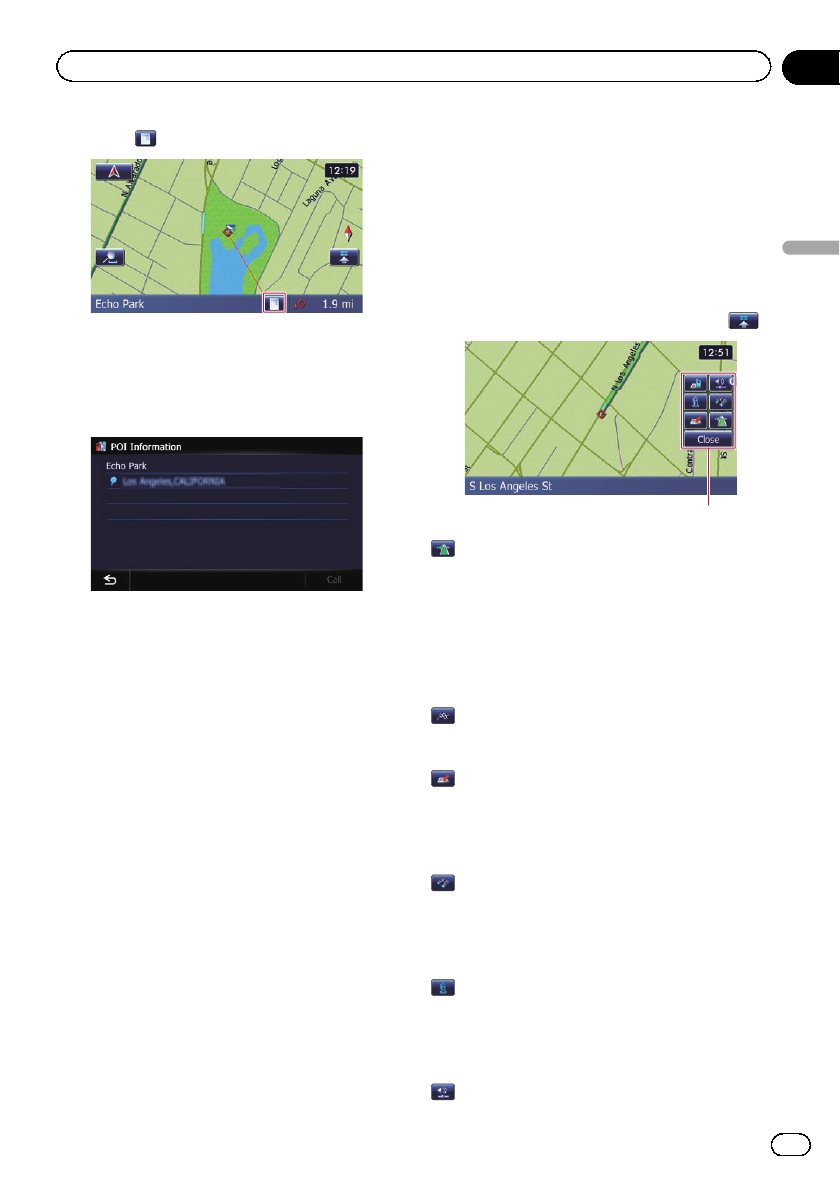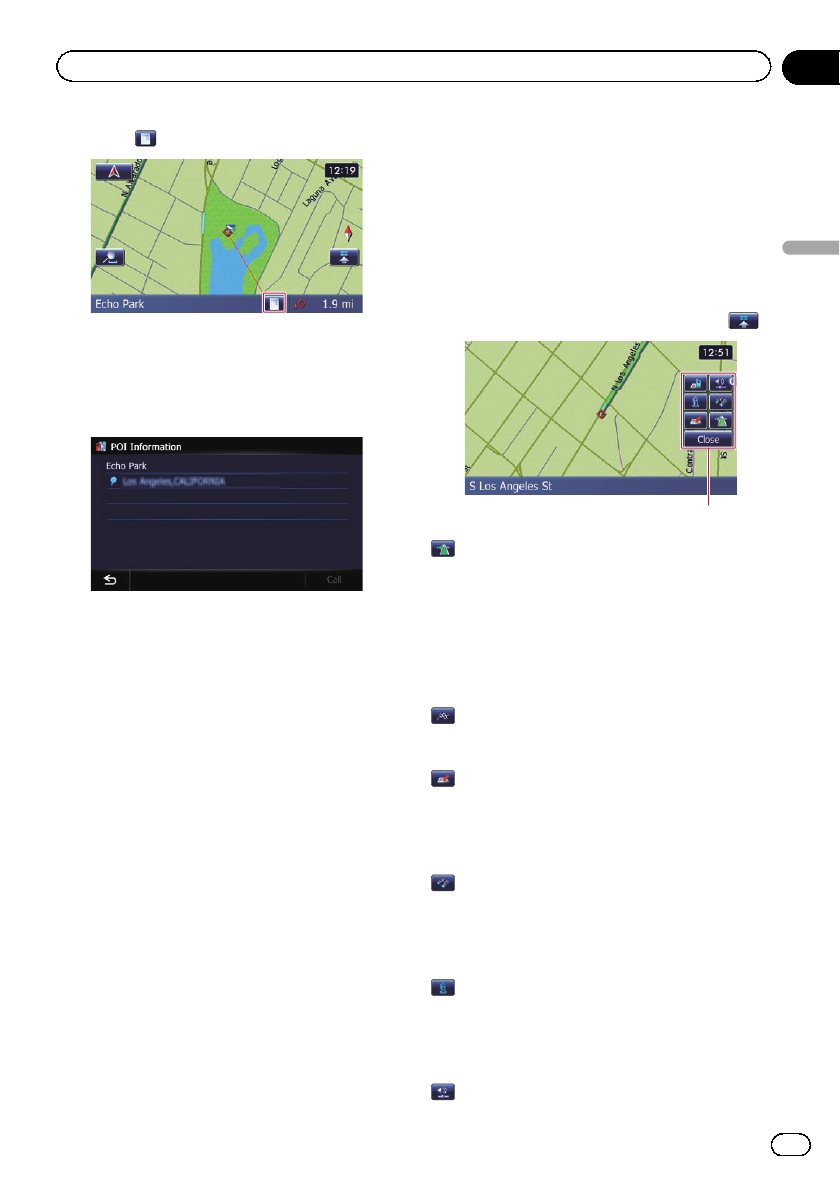
2 Touch .
The “Information List” screen appears.
3 Touch the item that you want to check
the detailed information.
Information for a specified location appears.
The information shown varies according to the
location. (There may be no information for that
location.)
= For details,refer toSetting the display of
icons of favorite locations on page 158.
= For details,refer toDisplaying POI on the
map on page 159.
= For details,refer toHow to read traffic infor-
mation on the map on page 52.
p Touching [Call] enables you to call the posi-
tion if a telephone number is available.
(Pairing with cellular phone featuring
Bluetooth wireless technology is required.)
= For details,refer toDialing from themap
on page 64.
Using shortcut menus on the map
“Quick Access” menu allows you to perform
various tasks, such as route calculation for the
location indicated by the cursor or registering
a location in “Favorites”, faster than using the
navigation menu.
You can customize “Quick Access” displayed
on screen. The “Quick Access” described here
are prepared as the default setting.
= For details, refer to Selecting the “Quick Ac-
cess” menu on page 162.
p Items marked with an asterisk (*) cannot
be removed from the “Quick Access”
menu.
% When the map is displayed, touch
.
Quick Access menu
: Route Options*
Displayed when the map is not scrolled. This
item can be selected only during route gui-
dance.
You can modify the conditions for route calcu-
lation and recalculate the current route.
= For details,refer toModifying the route cal-
culation conditions on page 43.
: Destination*
Displayed when the map is scrolled. Set the
route to the place specified with the cursor.
: Registration
Register information on the location indicated
by the cursor to “Favorites”.
= For details,refer toRegistering a location by
scroll mode on page 47.
: Vicinity Search
Find POIs (Points Of Interest) in the vicinity of
the cursor.
= For details,refer toSearching for a nearby
POI on page 38.
: Overlay POI
Displays icons for surrounding facilities (POI)
on the map.
= For details,refer toDisplaying POI on the
map on page 159.
: Volume
En
29
Chapter
04
How to use the map
How to use the map