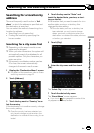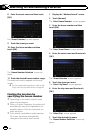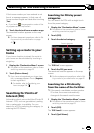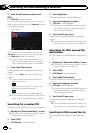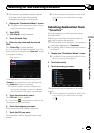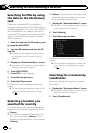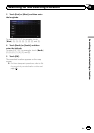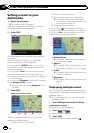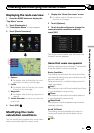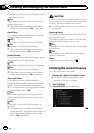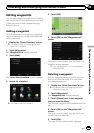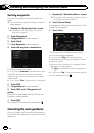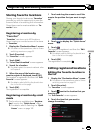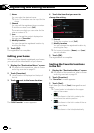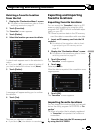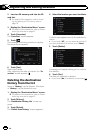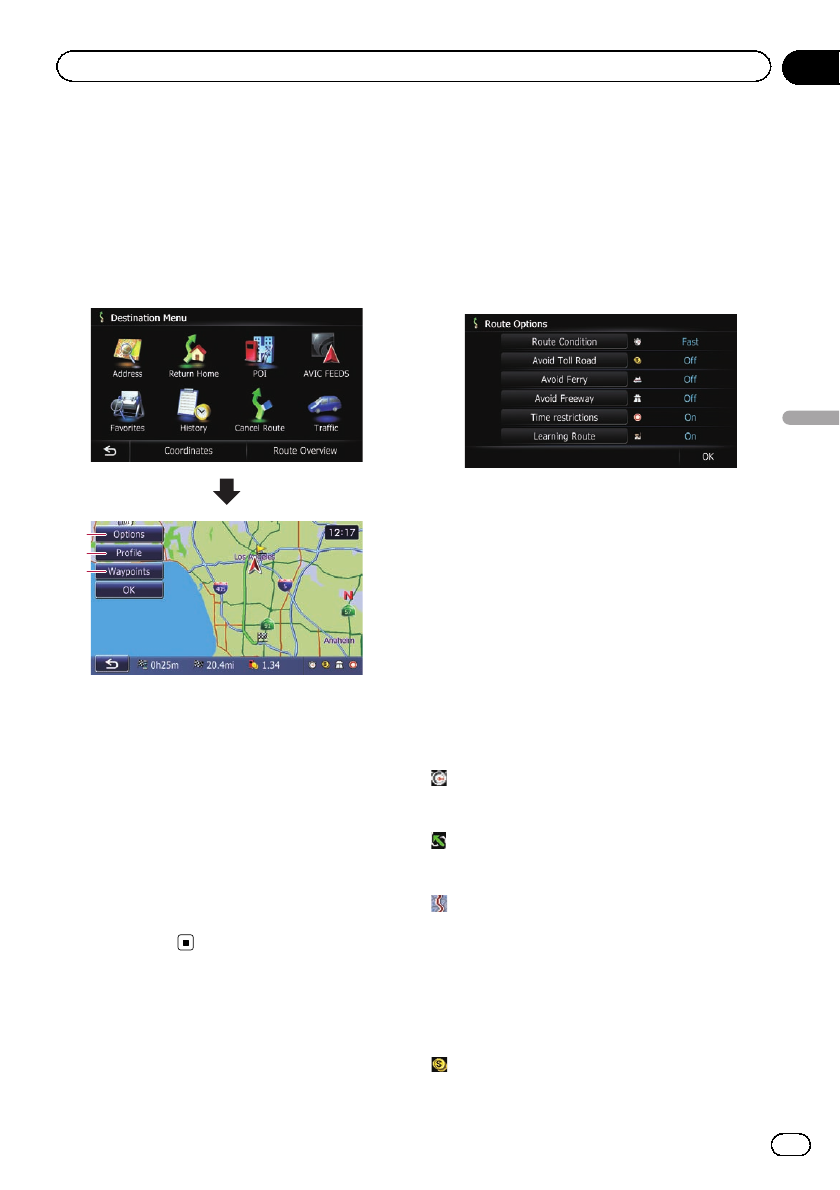
Displaying the route overview
1 Press the HOME button to display the
“Top Menu” screen.
2 Touch [Destination].
The “Destination Menu” screen appears.
3 Touch [Route Overview].
2
3
1
1 Options
= For details,refer toModifying the route
calculation conditions on this page.
2 Profile
= For details,refer toChecking the current
itinerary on the next page.
3 Waypoints
= For details,refer toEditing waypointson
page 45.
p “Route Overview” is active only when the
route is set.
4 Touch [OK].
Modifying the route
calculation conditions
You can modify the conditions for route calcu-
lation and recalculate the current route.
1 Display the “Route Overview” screen.
= For details,refer toDisplaying the route
overview on this page.
2 Touch [Options].
3 Touch the desired items to change the
route calculation conditions and then
touch [OK].
The route is recalculated, and the Route con-
firmation screen appears.
Items that users can operate
Settings marked with an asterisk (*) show that
these are default or factory settings.
Route Condition
This setting controls how the route should be
calculated by taking into account the time, dis-
tance or main road.
Determines which condition takes priority for
route calculation.
Fast*:
Calculates a route with the shortest travel time
to your destination as a priority.
Short:
Calculates a route with the shortest distance
to your destination as a priority.
Main Road:
Calculates a route that passes major arterial
roads as a priority.
Avoid Toll Road
This setting controls whether toll roads (in-
cluding toll areas) should be taken into ac-
count.
Off*:
En
43
Chapter
08
Checking and modifying the current route
Checking and modifying the current route