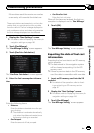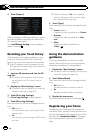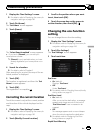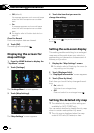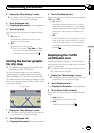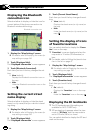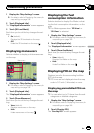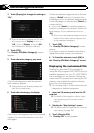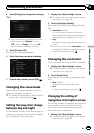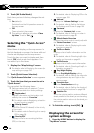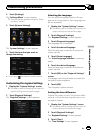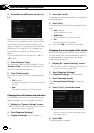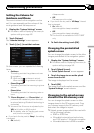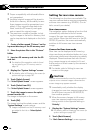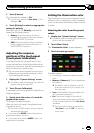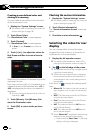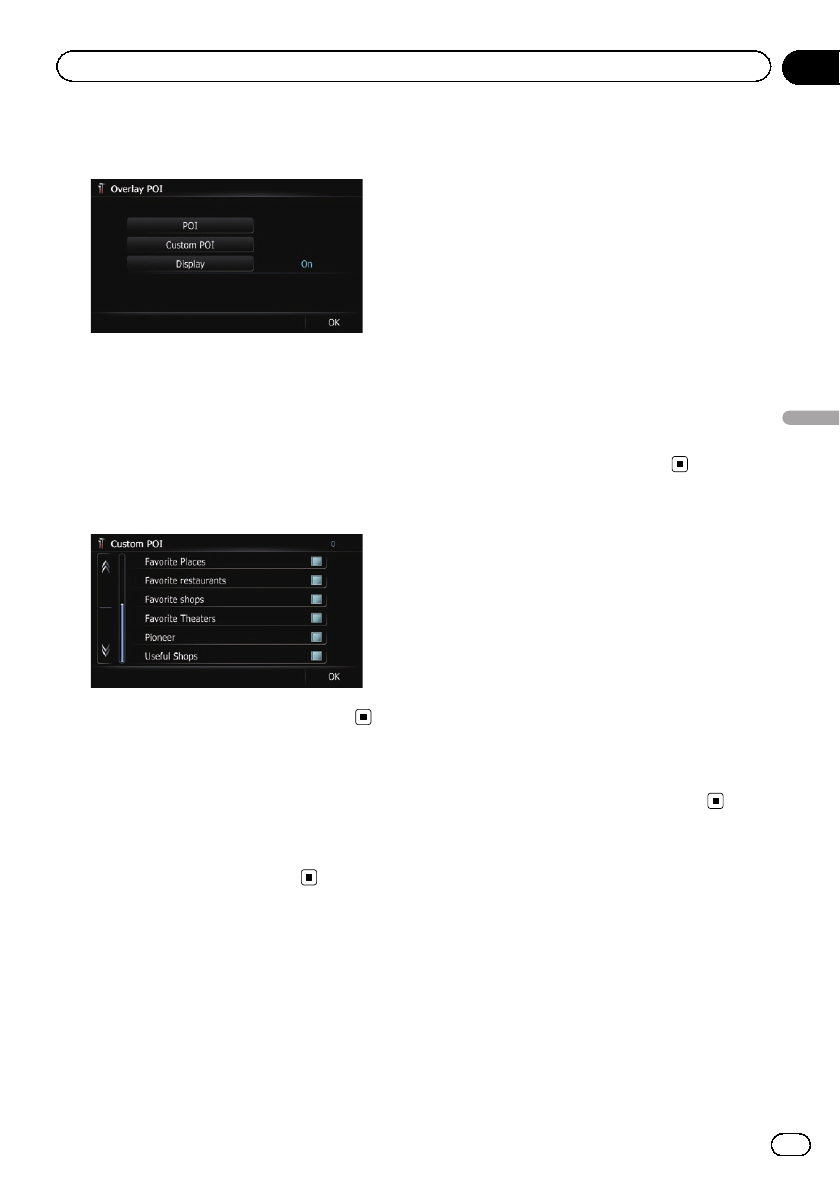
4 Touch [Display] to change the setting to
“On”.
p If you do not wantto displaythe POIicon
on the map, touch [Display] to turn it
“Off”. (Even if “Display” is turned “Off”,
the POI selection setting is retained.)
5 Touch [Custom POI].
The list of POI categories appears.
6 Touch the items you want to display.
7 To finish the selection, touch [OK].
Changing the view mode
Various types of screen displays can be se-
lected for navigation guidance.
= For details of the operation, refer to Switch-
ing the view mode on page 30.
Setting the map color change
between day and night
To improve the visibility of the map during the
evening, you can set the timing for changing
the combination of the map color.
1 Display the “Map Settings” screen.
= For details,refer toDisplaying the screen for
map settings on page 156.
2 Touch [Day/Night Display].
Each time you touch the key changes the set-
ting.
! Automatic (default):
You can change the colors of a map be-
tween daytime and nighttime according to
whether the vehicle lights are on or off.
! Day:
The map is always displayed with daytime
colors.
p To use this function with “Automatic”, the
orange/white lead of the navigation system
must be connected correctly.
Changing the road color
You can set the road color to bluish or reddish.
1 Display the “Map Settings” screen.
= For details,refer toDisplaying the screen for
map settings on page 156.
2 Touch [Road Color].
Each time you touch the key changes the set-
ting.
! Blue (default):
Changes to blue based road colors.
! Red:
Changes to red based road colors.
Changing the setting of
navigation interruption screen
You can set whether to automatically switch to
the navigation screen from the AV screen
when your vehicle approaches a guidance
point such as an intersection.
1 Display the “Map Settings” screen.
= For details,refer toDisplaying the screen for
map settings on page 156.
En
161
Chapter
32
Customizing preferences
Customizing preferences