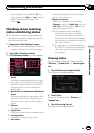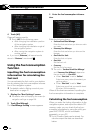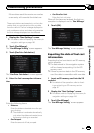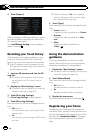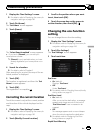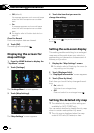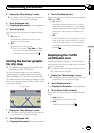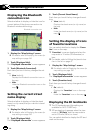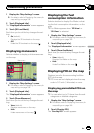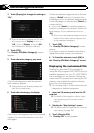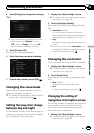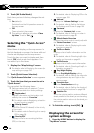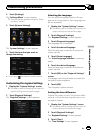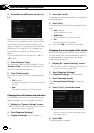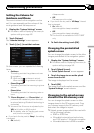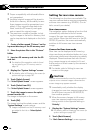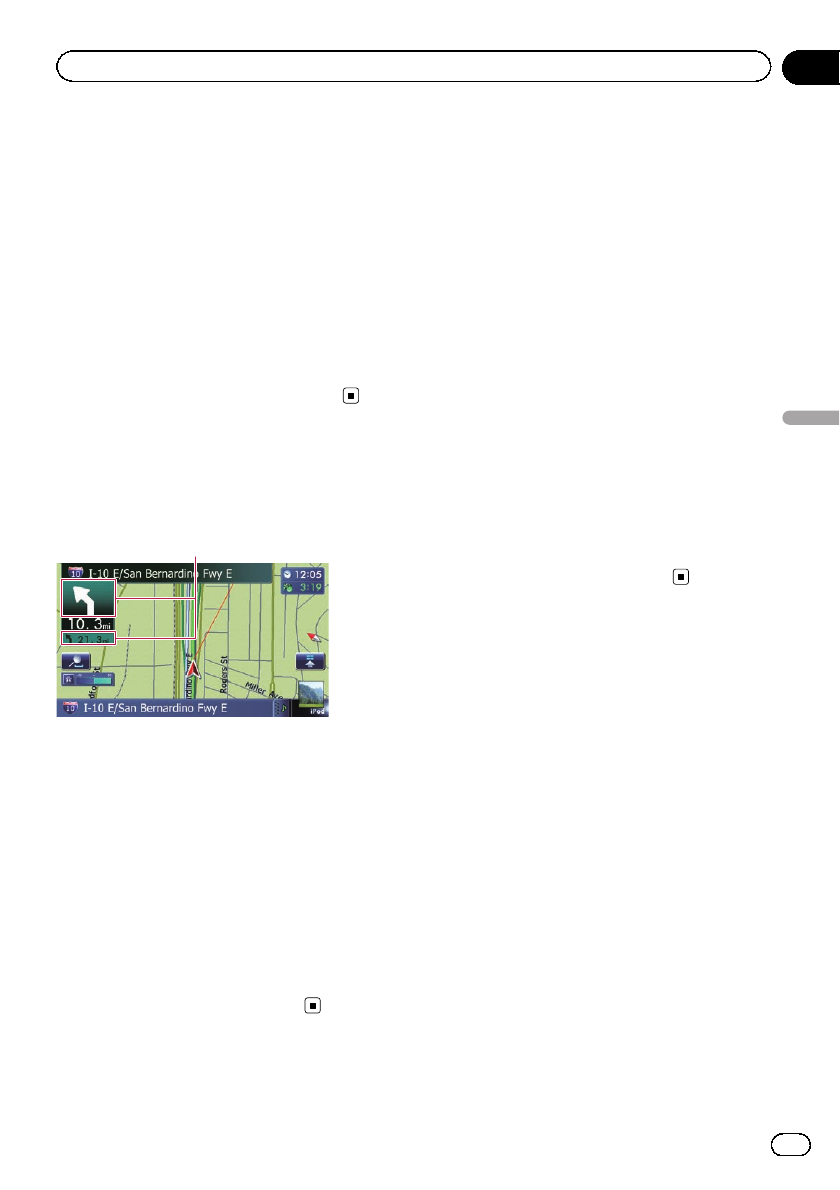
1 Display the “Map Settings” screen.
= For details,refer toDisplaying the screen for
map settings on page 156.
2 Touch [Displayed Info].
The “Displayed Information” screen appears.
3 Touch [3D Land Mark].
Each time you touch the key changes the set-
ting.
! On (default):
Displays the 3D landmark on the map.
! Off:
Hides the 3D landmark on the map.
Displaying maneuvers
Selects whether to display or hide maneuvers
on the map.
Maneuvers
1 Display the “Map Settings” screen.
= For details,refer toDisplaying the screen for
map settings on page 156.
2 Touch [Displayed Info].
The “Displayed Information” screen appears.
3 Touch [Show Maneuver].
Each time you touch the key changes the set-
ting.
! View (default):
Displays maneuvers on the map.
! Hide:
Hides maneuvers on the map.
Displaying the fuel
consumption information
Selects whether to display Eco-Meter, indicat-
ing the fuel consumption information, on the
map.
p Eco-Meter appears when “2D View” or
“3D View” is selected.
1 Display the “Map Settings” screen.
= For details,refer toDisplaying the screen for
map settings on page 156.
2 Touch [Displayed Info].
The “Displayed Information” screen appears.
3 Touch [Show Eco Meter].
Each time you touch the key changes the set-
ting.
! View (default):
Displays Eco-Meter on the map.
! Hide:
Hides Eco-Meter on the map.
Displaying POI on the map
Displays icons for the surrounding facilities
(POI) on the map.
p POI icons are not displayed when the map
scale is 0.75 mile (1 kilometer) or more.
Displaying preinstalled POIs on
the map
p You can select up to 10 items from the sub-
categories or detailed categories.
1 Display the “Map Settings” screen.
= For details,refer toDisplaying the screen for
map settings on page 156.
2 Touch [Overlay POI].
The “Overlay POI” screen appears.
En
159
Chapter
32
Customizing preferences
Customizing preferences