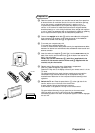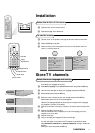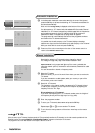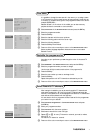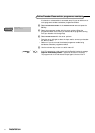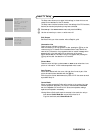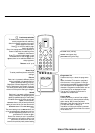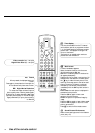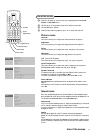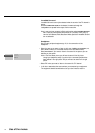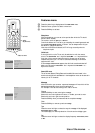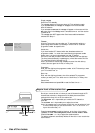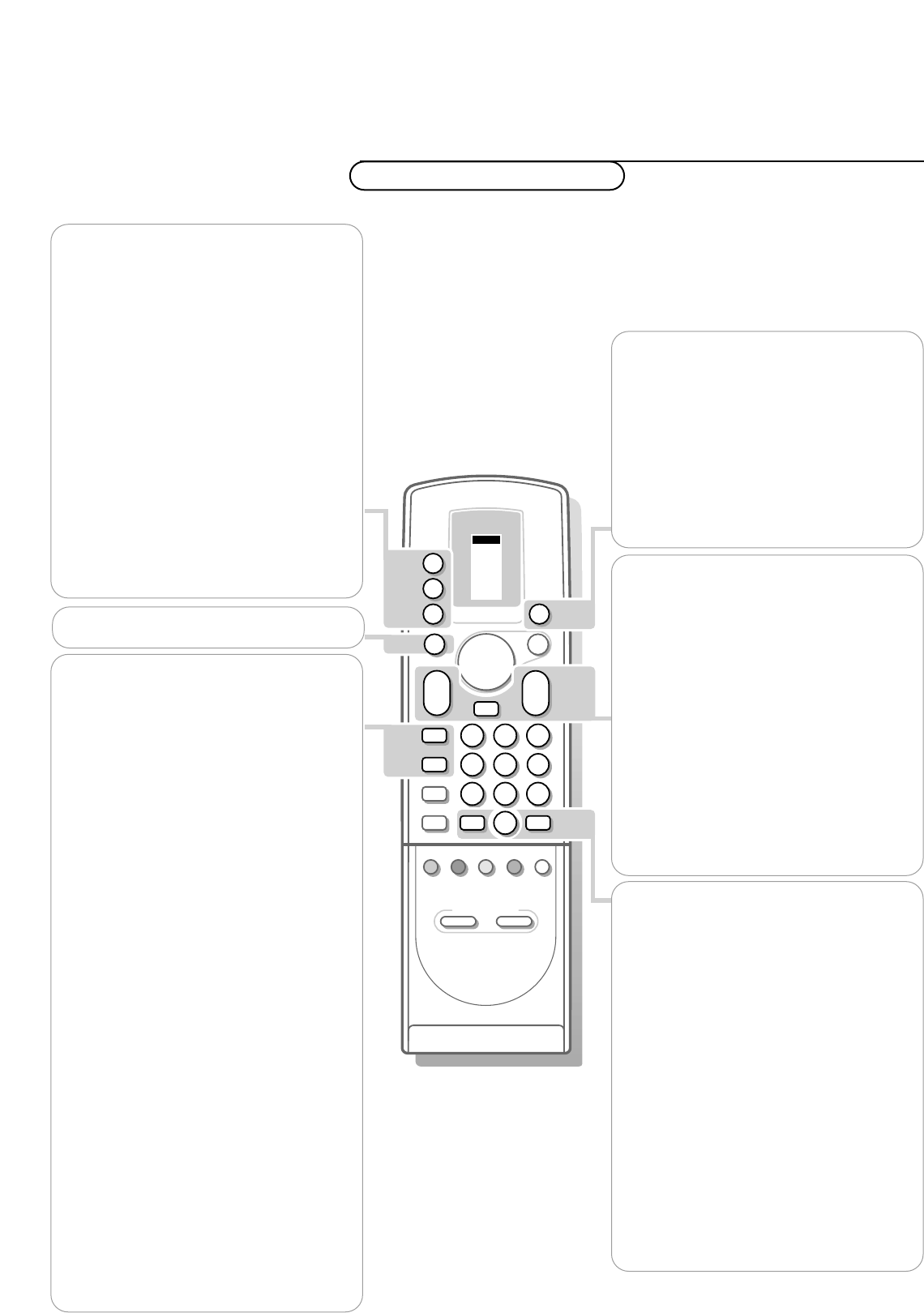
10
Use of the remote control
VCR 1
VCR 2
DVD
AMP
TUNER
TAPE
SAT
CD
TV
π
π
π
π
OK
M
w
TV
q
X
B
1
23
456
79
PICTURE SOUND
+
-
V
P
+
-
¬
0
ib
j
8
0
SMART CONTROLS
b
w Select your computer or other
peripherals
Press this key repeatedly to select EXT1,
EXT2,EXT3, FRONT, VGA or TV channels,
according to where you connected your
peripherals (see p. 24).
Remark: in VGA mode only some keys are valid.
See
VGA menu, p. 24.
Menus and on screen information will disappear
if you select
VGA.
M Mode selection
Press this key repeatedly to indicate the
peripheral equipment you want to operate
with the remote control.
TV TV operation
Press this key to use the remote control
directly in the TV mode
B Standby
The set is switched off and the red indicator
lights up in front of receiver box and the
screen.
To switch the TV on again press the
B key
or press - P + or the digit keys.
Although this set is provided with low power
standby it is still advised to switch off your TV
overnight instead of leaving it on standby.You
save energy.
b Dual screen see p. 17
q Picture format
Press this key repeatedly to select another
picture format: 4:3, Movie Expand 14:9,
Movie Expand 16:9 with or without subtitling,
Super Wide,Wide Screen or Auto Format
(when Auto Format is set to Yes in the
SETUP menu).
Auto Format makes the picture to fill the
screen as much as possible.
Super Wide removes the black bars on the
side of 4:3 programmes without causing
apparent distortion.
When in Movie Expand 14:9 or 16:9 picture
format, you can make subtitles visible with
the cursor up/down.
Sometimes also video recorder programmes
carry special signals which will automatically
switch the TV to the correct screen format.
Note: In VGA mode press the q key to switch
between a 4:3, a 16:9 or a Wide VGA picture
format.
In Dual screen mode press the
q key to switch
between a full or a squeezed picture format.
X Bilingual choice and
sound mode selection
Press this key
• to switch from
Stereo to Mono sound, in
case of stereo transmission, or from
Digital Sound to Digital Sound Available,
in case of digital transmission;
• to choose between language
Y (Dual Y) or
language
Z (Dual Z), in case of bilingual
transmission.The setting is separately
stored for each TV channel.
0/9 Digit keys
To select a TV channel.
For a two digit programme number, enter
the second digit within 2 seconds.
0 Previous programme
The previously selected TV channel or
external is displayed.
i Permanent programme number
Screen information
Press for 3 seconds to activate/de-activate
the continuous display of the programme
number.
Press briefly to display information about the
selected TV channel or external, its name,
the sound mode, picture format settings, the
selected DNR setting and the remaining time
set with the sleeptimer.
V Volume
Press + or - to adjust the volume.The
volume is adjusted. If you want to store the
volume adjustment in the memory, see the
Features menu, Sound PP store, p. 15 to
store the same volume adjustment for all
the stored TV channels.
P Programme selection
To browse through the TV channels and
externals activated in the Favourite
Programme menu.
¬ Sound mute
Temporarily interrupt the sound or restore
it.
Use of the remote control
Operation