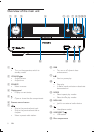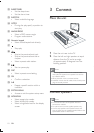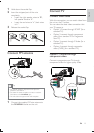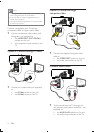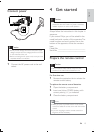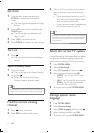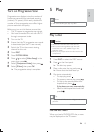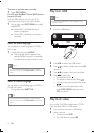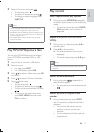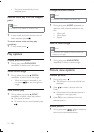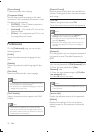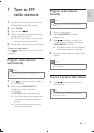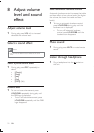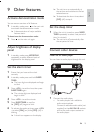16
Play from USB
Note
Ensure that the USB device contains playable music,
pictures or video.
1 Insert the USB device.
2 Press USB to select the USB source.
3 Press / to select a folder, then press OK
4 Press /
5 Press to start play.
To stop play, press
.
To pause or resume play, press
.
/ .
To return to the upper-level menu,
press DISC MENU, and then press
OK
Play DivX video
RW, recordable DVD or USB device.
1 Insert a disc or connect a USB device.
2 Select a source:
For discs, press DISC.
For USB devices, press USB.
To access or exit the menu manually:
1 Press DISC MENU.
With the PBC feature, you can play VCD
interactively according to the menu screen.
1 During play, press DISC MENU to enable/
disable PBC.
» When PBC is enabled, the menu
screen is displayed.
» When PBC is disabled, normal play is
resumed.
Select an audio language
You can select an audio language on DVDs or
DiVx video.
1 During disc play, press AUDIO.
» The language options appear. If the
selected audio channels is unavailable,
the default disc audio channel is used.
Note
For some DVDs, the language can only be changed
from the disc menu. Press DISC MENU to access the
menu.
Select a subtitle language
You can select a subtitle language on DVDs or
DivX® Ultra discs.
During play, press SUBTITLE.
Tip
For some DVDs, the language can only be changed
from the disc menu. Press DISC MENU to access the
menu.
EN