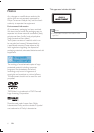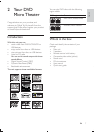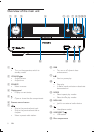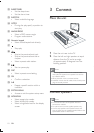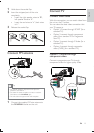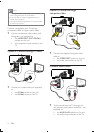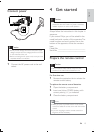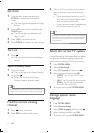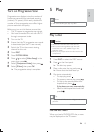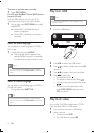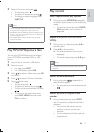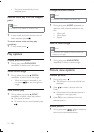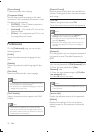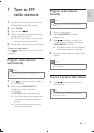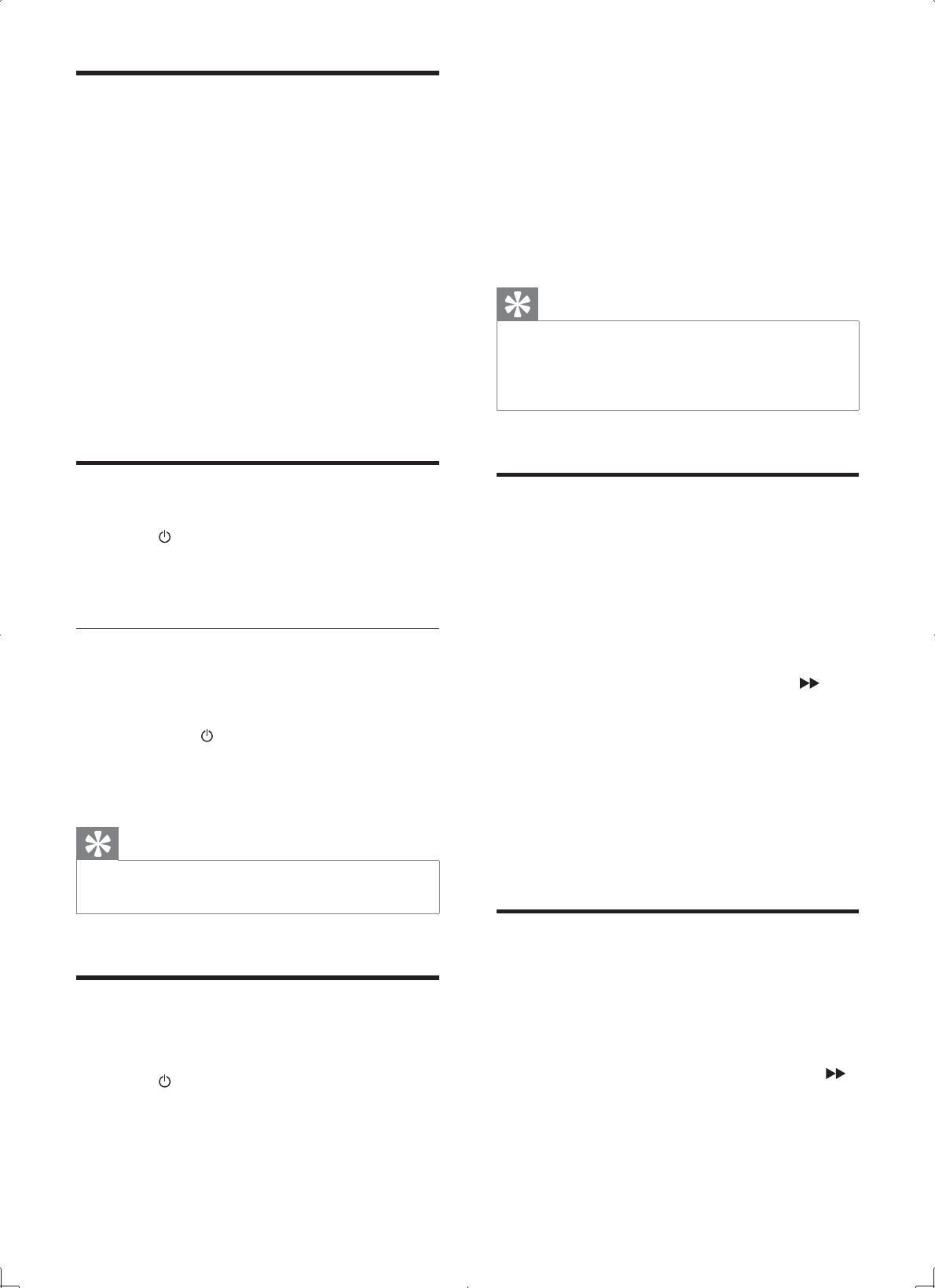
14
3 Turn on the TV and switch to the correct
video-in channel in one of the following
ways:
Go to the lowest channel on your TV,
then press the Channel Down button
until you see the blue screen.
Press the source button repeatedly on
the remote control of your TV.
Tip
The video-in channel is between the lowest and highest
channels and may be called FRONT, A/V IN, VIDEO etc.
See the TV user manual on how to select the correct
input on the TV.
Select the correct TV system
Change this setting if the video does not appear
correctly. By default, this setting matches the
most common setting for TVs in your country.
1 Press SYSTEM MENU.
2 Select [Video Setup].
3 Select [TV System] and then press .
4 Select a setting and then press OK.
[NTSC] - For TV with NTSC color
system.
[PAL] - For TV with PAL color system.
[Multi] - For TV that is compatible
with both PAL and NTSC.
5 To exit the menu, press SYSTEM MENU.
Change system menu
language
1
Press SYSTEM MENU.
2 Select [General Setup].
3 Select [OSD language] and then press .
4 Select a setting and then press OK.
5 To exit the menu, press SYSTEM MENU.
Set clock
1
In the standby mode, press and hold
CLOCK to activate the clock setting
mode.
» The hour digits are displayed and begin
to blink.
2 Press + VOL - to set the hour, then press
CLOCK again.
» The minute digits are displayed and
begin to blink.
3 Press + VOL - to set the minute.
4 Press CLOCK
Turn on
1
Press .
» The unit switches to the last selected
source.
Switch to standby mode
1 Plug in AC power.
» The unit will go to Eco Power Standby.
2 Long press .
» Switch the unit from Eco Power
Standby mode to Standby mode.
Tip
In the Eco Power mode, you can press CLOCK key to
switch to the standby mode and view the clock (if set).
Find the correct viewing
channel
1
Press to turn on the unit.
2 Press DISC to switch to disc mode.
EN