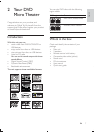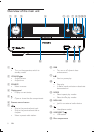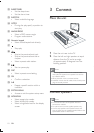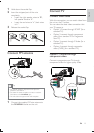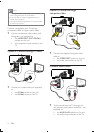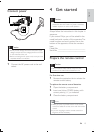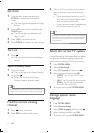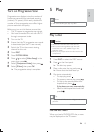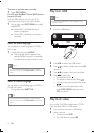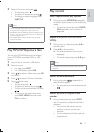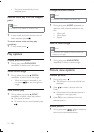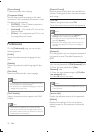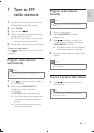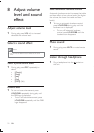15
5 Play
Note
Play a disc
Caution
Never look at the laser beam inside the unit.
Risk of product damage! Never play discs with
accessories such as disc stabilizer rings or disc
treatment sheets.
Never put any objects other than discs into the disc
compartment.
1 Press DISC to select the DISC source.
2 Press on the front panel.
» The disc tray opens.
3 Place a disc onto the tray and press .
» Ensure that the label faces up.
4 Play starts automatically.
To stop play, press
.
To pause or resume play, press
.
To skip to the previous/next title/
chapter/track, press
/ .
If play does not start automatically:
Select a title/chapter/track and then
press
.
Tip
To play a locked DVD, enter the 4-digit parental control
password.
Use the disc menu
When you load a DVD/(S)VCD disc, a menu
may be displayed on the TV screen.
Turn on Progressive Scan
Progressive scan displays twice the number of
frames per seconds than interlaced scanning
(ordinary TV system). With nearly double the
number of lines, progressive scan offers higher
Before you turn on this feature, ensure that:
The TV supports progressive scan signals.
You have connected this unit with the TV
through component video.
1 Turn on the TV.
2 Ensure that the TV progressive scan mode
is deactivated (see the TV user manual).
3 Switch the TV to the correct viewing
channel for this unit.
4 Press DISC.
5 Press SYSTEM MENU.
6 Press / to select [Video Setup] in the
menu, then press
.
7 Select [Component Video], then press .
8 Select [P-Scan], then press OK.
» The progressive setup is complete.
English
EN