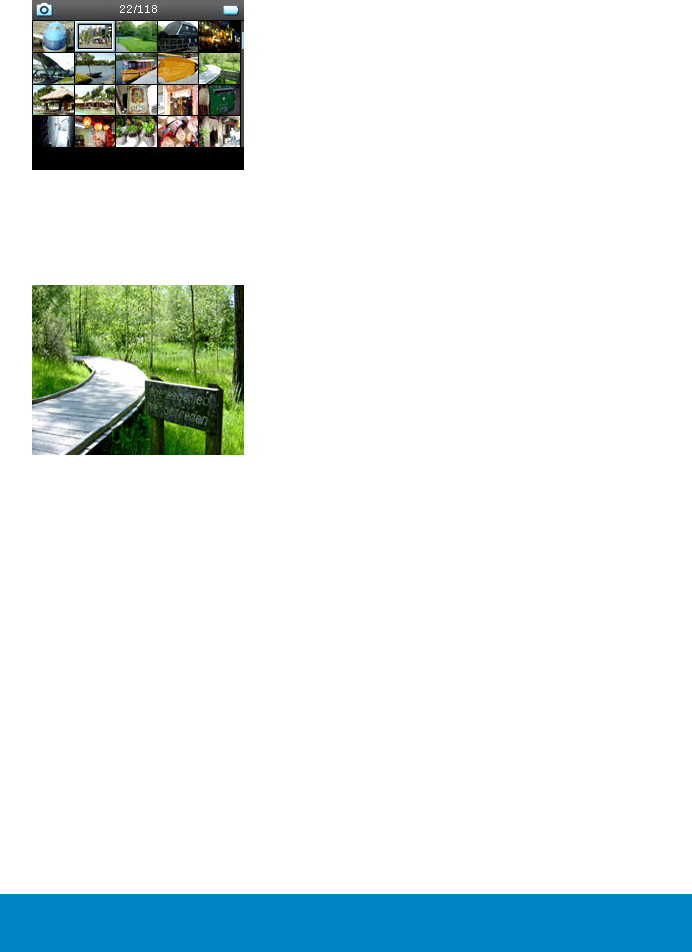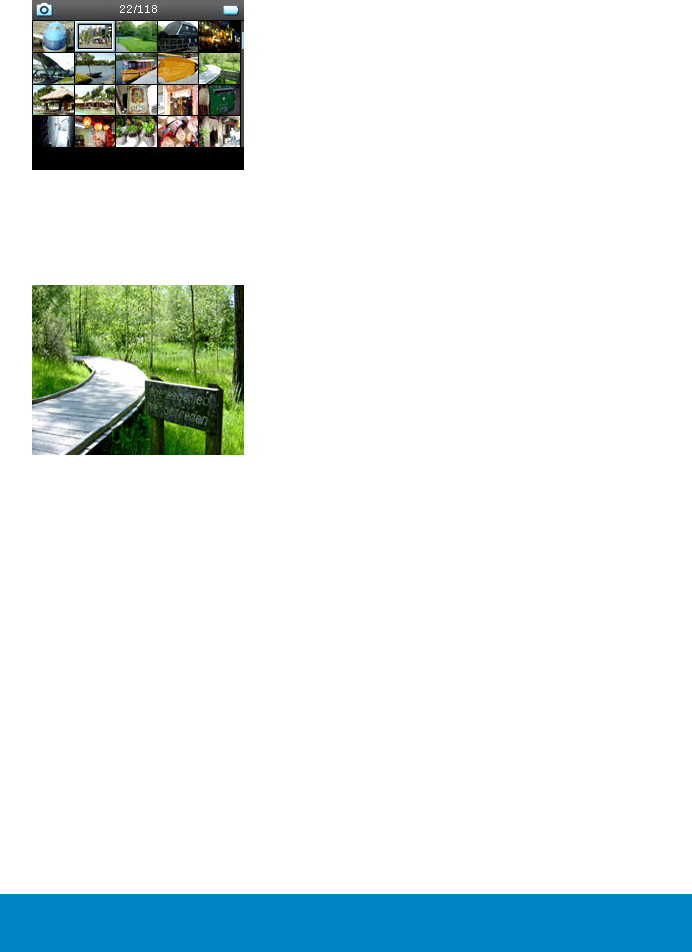
31
2. Select the picture album you wish to view. You will see a thumbnail view of all pictures in that album.
3. Use the
VERTICAL TOUCH STRIP
to scroll and select a picture to see its full view.
4. You can also browse through your pictures in full view mode by tapping on the top or bottom of the
VERTICAL TOUCH STRIP
to go to the next or previous picture.
Slideshow
A slideshow will display all pictures inside an album in full view. It will automatically go to the next picture at a
specified interval. Background music can be played from a specified playlist during a slideshow.
Start a slideshow
1. From the main menu, select
Pictures
.
2. Select the picture album you wish to view.
3. You can start slideshow in album list, thumbnail view or full picture view.
4. Press
MENU
and select
Start slide show
.
5. You can stop the slideshow by pressing
1
.
Slideshow music
You can play background music during a slideshow by assigning a playlist in
Slide show settings
. You can
choose to play any playlist during a slideshow.
1. From the main menu, select
Pictures
.
2. Press
MENU
and select
Slide show settings
>
Slideshow music
and choose one of the playlists.
NOTE!
During a slideshow you cannot pause, skip or fast forward / rewind your music.