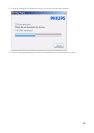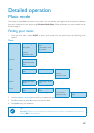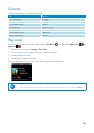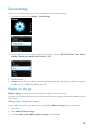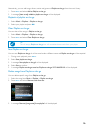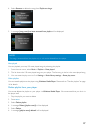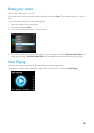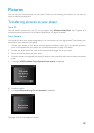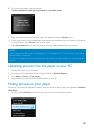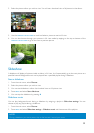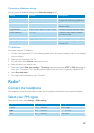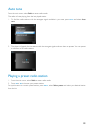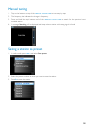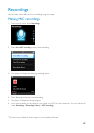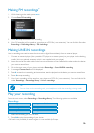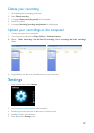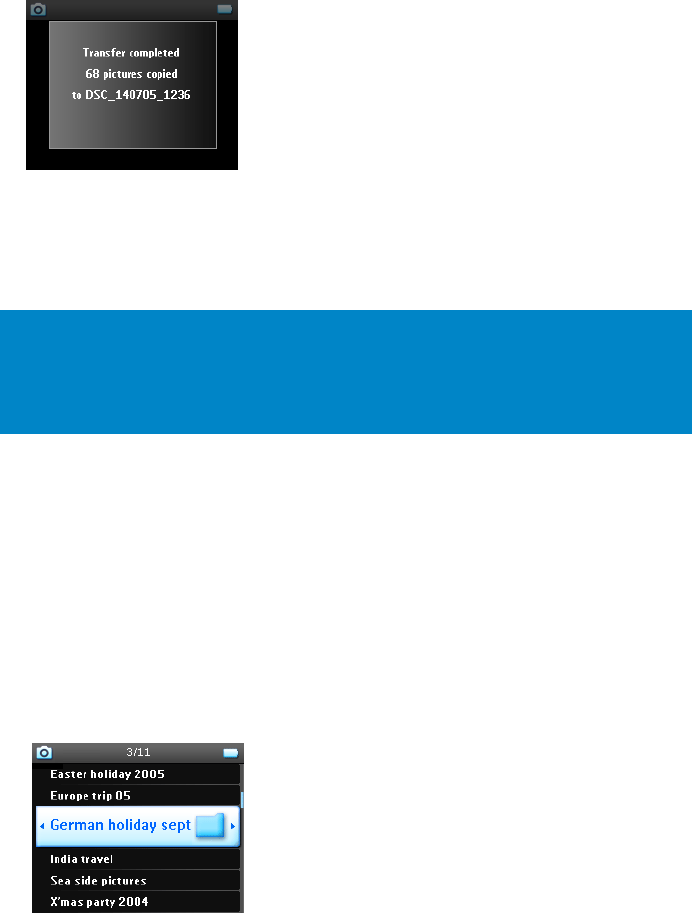
30
8. This will be followed by a pop-up message:
Transfer completed. [number] pictures copied to <new folder name>.
9. Safely disconnect your camera from the player. The player will return to
Pictures
menu.
10. A new picture album will be created each time pictures are transferred from your camera to the player.
To find this album, select
Pictures
from the main menu.
11. Select
From camera
album to view the pictures which you have transferred from your camera.
Uploading pictures from the player to your PC
1. Connect the player to your computer.
2. Your player will be identified as Philips or Philips GoGear in
Windows Explorer
.
3. Go to
Media
>
Pictures
>
From camera
.
4. Drag and drop your pictures to any desired location on your PC.
Finding pictures on your player
Pictures on your player are organised in albums which are similar to the way they are organised in
Windows
Media Player
.
1. When you select
Pictures
from the main menu you will see a list of all picture albums.
NOTE!
When images from the camera are displayed as a TV slideshow on TV, the minimum time interval
between slides is 10 seconds.
The full view images for pictures transferred from the camera are slightly smaller than those transferred
from PC.