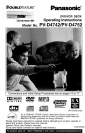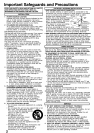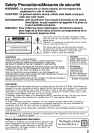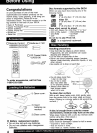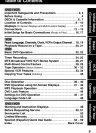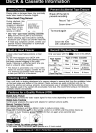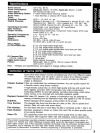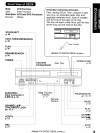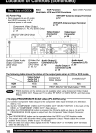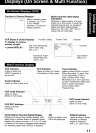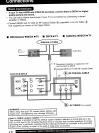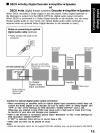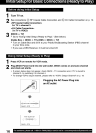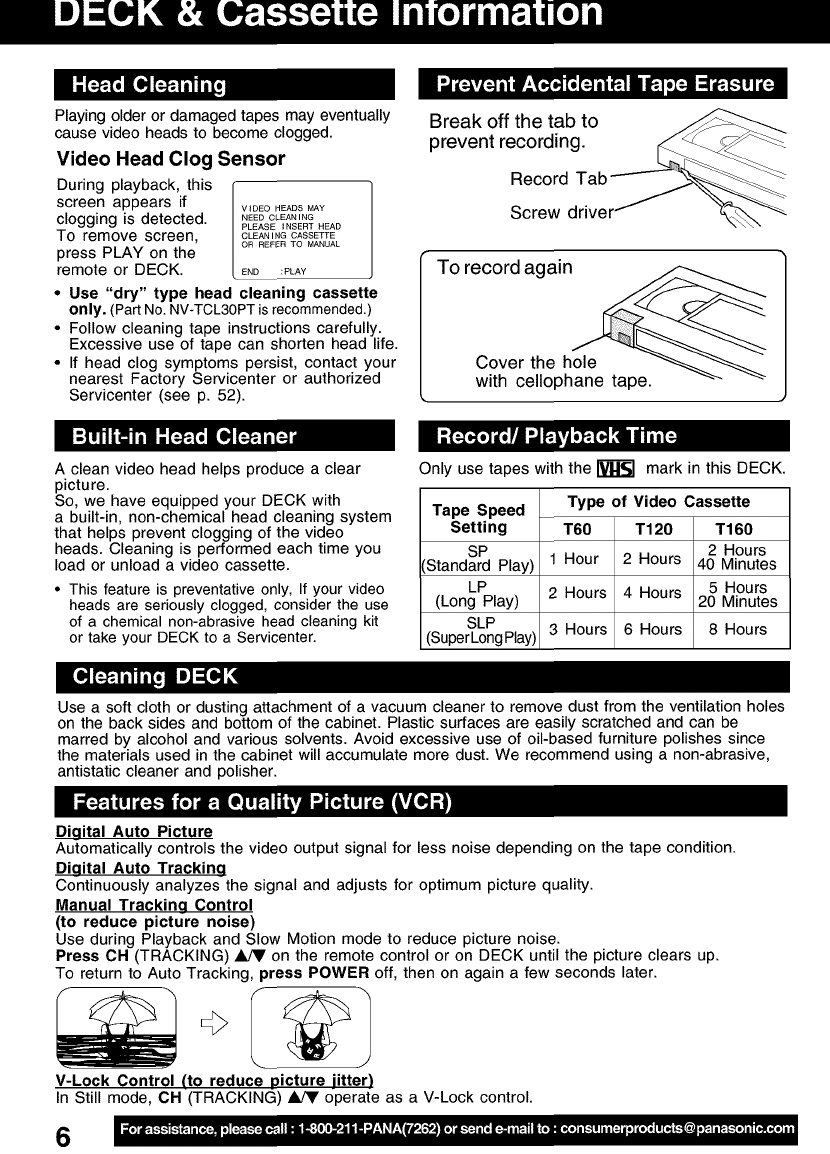
Playing older or damaged tapes may eventually
cause video heads to become clogged.
Video Head Clog Sensor
During playback, this I
screen appears if VIDEOHEADSMAY
clogging is detected. NEEDCLEANING
PLEASE INSERT HEAD
To remove screen, CLEANINGCASSETTE
press PLAY on the oRREFERTOMANUAL
remote or DECK. END :PLAY
" Use "dry" type head cleaning cassette
only. (Part No.NV-TCL30PT is recommended.)
• Follow cleaning tape instructions carefully.
Excessive use of tape can shorten head life.
• If head clog symptoms persist, contact your
nearest Factory Servicenter or authorized
Servicenter (see p. 52).
Break off the tab to
prevent recording.
Record Tab
Screw
To record again
Cover the hole
with cellophane tape.
A clean video head helps produce a clear
picture.
So, we have equipped your DECK with
a built-in, non-chemical head cleaning system
that helps prevent clogging of the video
heads. Cleaning is performed each time you
load or unload a video cassette.
• This feature is preventative only, If your video
heads are seriously clogged, consider the use
of a chemical non-abrasive head cleaning kit
or take your DECK to a Servicenter.
Only use tapes with the _ mark in this DECK.
Tape Speed
Setting
SP
Standard Play)
LP
(Long Play)
SLP
(SuperLong Play)
Type of Video Cassette
T60 T120 T160
2 Hours
1 Hour 2 Hours 40 Minutes
2 Hours 4 Hours 5 Hours
20 Minutes
3 Hours 6 Hours 8 Hours
Use a soft cloth or dusting attachment of a vacuum cleaner to remove dust from the ventilation holes
on the back sides and bottom of the cabinet. Plastic surfaces are easily scratched and can be
marred by alcohol and various solvents. Avoid excessive use of oil-based furniture polishes since
the materials used in the cabinet will accumulate more dust. We recommend using a non-abrasive,
antistatic cleaner and polisher.
Digital Auto Picture
Automatically controls the video output signal for less noise depending on the tape condition.
Digital Auto Tracking
Continuously analyzes the signal and adjusts for optimum picture quality.
Manual Tracking Control
(to reduce picture noise)
Use during Playback and Slow Motion mode to reduce picture noise.
Press OH (TRACKING) _ on the remote control or on DECK until the picture clears up.
To return to Auto Tracking, press POWER off, then on again a few seconds later.
V-Lock Control (to reduce picture !itter)
In Still mode, OH (TRACKING) _ operate as a V-Lock control.
6